Gmail Offline: Email does not need to be online
Network administrators - Webmail providers allow you to check and send mail on any computer via a web browser. You can then log in at home, work, school, or anywhere without having to install or configure email clients, such as Outlook or Thunderbird .
However, the disadvantages of these webmail are that you must be online all the time while reading and composing your emails. To overcome this problem, Google has provided a new, Offline Gmail feature that allows you to read and edit messages without online. When you are on an airplane, on the road or in a situation where you do not have a network connection, you can still write emails to send later or read downloaded messages. In this article we will show you how to use and set up this new feature, as well as access Gmail with client applications.
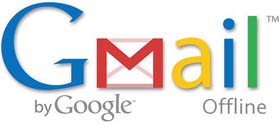
Offline email access
When configuring an email client application configuration with a provider, you only need to go online to sync your email. When offline, you can compose a message and press Send , then the message will be transferred to the Outbox . In addition, you can read messages sent from others and open attachments, knowing that these messages and attachments have been downloaded to your computer during synchronization. When online comes back, the messages in the Outbox will be sent and new messages on the server will be downloaded to your computer.
To help users get this offline capability with Gmail, Google Labs recently released Offline Gmail. It uses Google's Gears plug-in, allowing you to download web applications and run them in the browser without online. Once installed, Offline Gmail is opened in the browser and displays Gmail's web interface, where you can read and compose messages whether online or not.
Just like with other email clients, when online returns to Offline Gmail will sync your email. When using Offline Gmail, you probably won't feel like you're offline, the only difference is that you can't actually send and receive new messages.
The ability to check and compose messages while offline with Gmail is not new. From the first day, Gmail provided POP3 / IMAP access to their servers. You can use the email client application to check and send mail through your Gmail account. However, this method requires a lot of setup and configuration operations.
Set up and use Gmail Offline
If you want to try this new Office Gmail feature, log in to your Gmail account, click the Settings link in the upper right corner of the screen, then click the Labs tab. In the Offline section, select Enable , then click Save Changes . After the browser reloads , you will see a new link " Offline 0.1 " next to your username, the top right corner of the browser. To start the automatic installation of features and Gears, click on that link.
Starting here, when you go to Gmail and online, Offline Gmail will automatically sync by downloading new messages to your computer. So when you are no longer connected to the Internet, you can still read mail normally. In addition, you can double-click the Gmail icon on the desktop, start menu or quick launch menu when offline to display the offline version of Gmail. You can also use this shortcut when online, then you will see a regular interface.
There are a few minor differences in the offline and online interfaces; When offline, you cannot change the settings. To check Offline Gmail status, simply hover over the new icon in the upper right corner of the web browser.
If you are using an unreliable Internet connection, such as a remote Wi-Fi hotspot, you can set Offline Gmail in Flaky Connection Mode . This mode will cause Gmail to use downloaded data or stored in the cache as if you disconnected, but will automatically sync your mail automatically. This will avoid errors when you disconnect from the Internet during the mailing process or change the settings. To enable or disable Flaky Connection Mode , simply hover your mouse over the icon in the upper right corner of the browser and click the link.
Configure and use email client
If you prefer to use the email client application, you must choose the access type, POP3 (or just call POP in Gmail) or IMAP. Using IMAP is the best way if you check your email from multiple computers or devices, as messages are always maintained on the server. Messages in folders (Inbox, Drafts, Old, Sent, .) will appear the same on computers. POP3 access does not provide this email storage feature. When POP3 is selected, the messages will be downloaded to the client, but then from other clients you will not be able to retrieve the messages.
However, there is a problem with IMAP: the number of messages saved on your computer will be limited by the amount of space you are allowed to use (for example, Gmail currently allows you to 7GB), with no amount This space will be completely OK if you delete old messages from time to time. However, if you want to keep and store all your messages and attachments indefinitely, you will surely have a problem with this restriction someday.
When choosing the type of access, you must enable it for your Gmail account. Log in to your account, click the Settings link, click Forwarding, and POP / IMAP tab. Then select the POP or IMAP option and click Save Changes .
You can now configure your email client application. The server address for incoming email is pop.gmail.com for POP3 access (on SSL 995 port) and imap.gmail.com for IMAP access (on SSL 993 port). The outgoing email server (SMTP) is smtp.gmail.com for both types (on SSL 965 port) with authentication. For server login certificates, use Gmail's email address for its username and password for the server password.
To configure specific client applications, use Gmail's Instructions Instructions in the Forwarding and POP / IMAP section of your account settings page.
You should read it
- Writing Gmail on Chrome does not need the Internet
- In a few weeks Gmail will change to new clothes, will it get new users?
- How to enable offline use of Gmail
- Discover 12 interesting features about Gmail
- How to update the new Gmail interface if your Gmail has not been upgraded
- How to add a new email address to your Gmail contacts
 Unlocking Gmail account is 'closed'
Unlocking Gmail account is 'closed'