Discover 12 interesting features about Gmail
Gmail is the most popular and most popular email service in the world today. However, if you're just an ordinary user, you may not know the interesting "hidden" features of Gmail. Please join us "discover" in the article below.
- Instructions for creating Email Group in Gmail
- How to retrieve Gmail password
- Instructions to delete spam automatically in Gmail
Schedule to send messages or read later
1. Schedule a message
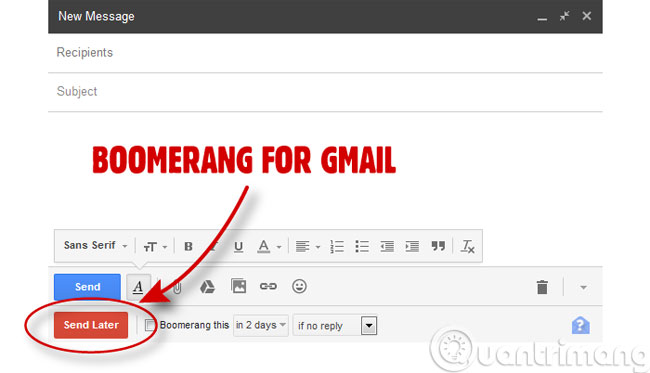
Gmail users who want to use the mail scheduling feature can use an extension like Right Inbox or Boomerang to do it. Both of these services will allow you to send up to 10 scheduled, free and unlimited monthly mail messages with a starting fee of $ 5 per month.
2. Report the email

Users can also schedule email reminders to appear on Gmail's Inbox page with a specified time period.Gmail Snooze extension will be a great option for you.
3. Send pre-set feedback
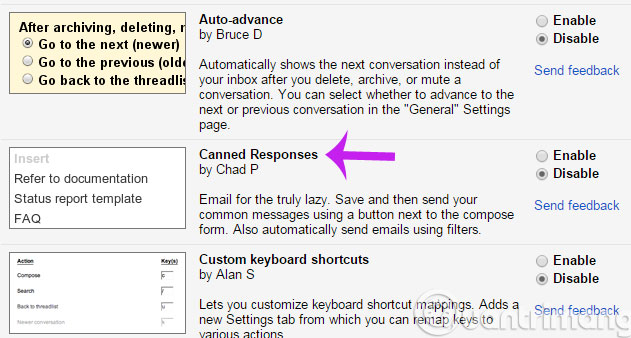
To save time in responding to emails, users may consider creating messages that are available to respond immediately. This is one of the features in the Lab section of Settings .
Follow the reader
4. Find out if your email has been read yet?
There are many useful Chrome extensions that serve users to find out if their mail has been read by the recipient. These are Bananatag Email Tracking , Sidekick and Intelliverse Email Tracker .
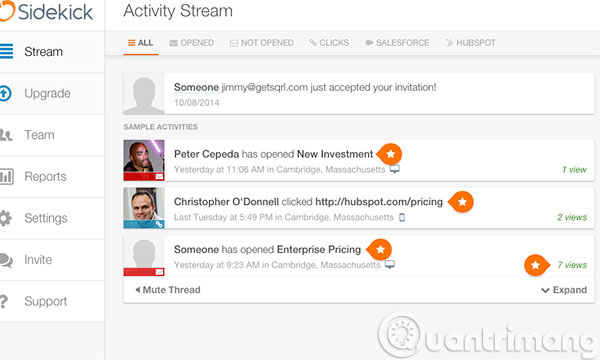
These extensions will also enable the display of the recipient's opening times, opening and opening times. These three services will also provide a limited amount of mail that can be tracked for free.
5. Cancel mail easily
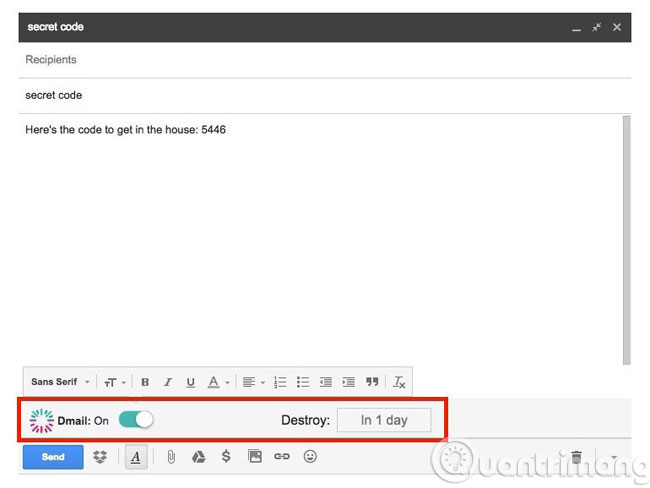
Extension named Dmail on Chrome will be very useful when users want to cancel email. Recently, users can also undo sending emails through a newly provided feature on the Lab section.
6. Create a to-do list
To create a to-do list, simply download Remember The Milk extension on the Chrome or Firefox store. Or you can turn messages into task tasks that need to be done and connect to your to-do list with Google Calendars and contacts.
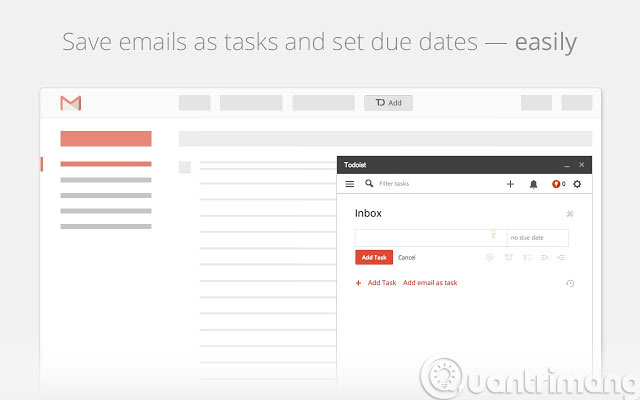
Meanwhile, Todoist for Gmail plug-in will help organize the list of jobs over time. This extension also has a mobile version that can access the job list anywhere, anytime.
7. Schedule an appointment
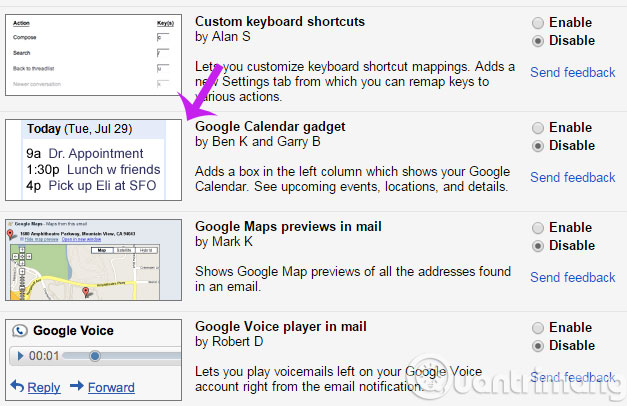
Gmail Lab has a feature that allows you to put Google Calendar into your inbox to easily schedule appointments.
8. Receive all messages in the same interface
Gmail also has a special option in the Lab section that allows users to check multiple Gmail accounts at the same time.
9. Use offline
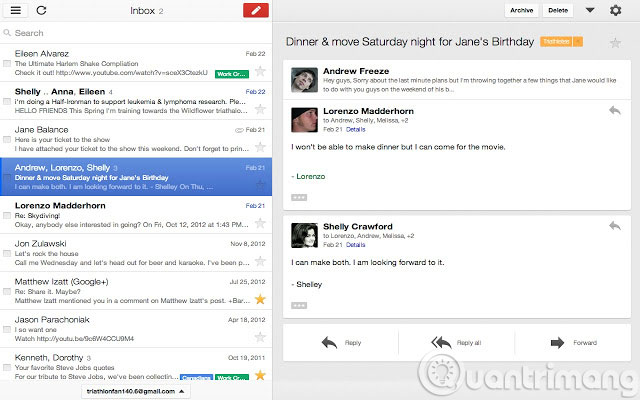
Gmail Offline is a separate application from Google that allows users to read and reply to messages without an Internet connection.
10. Get quick notifications
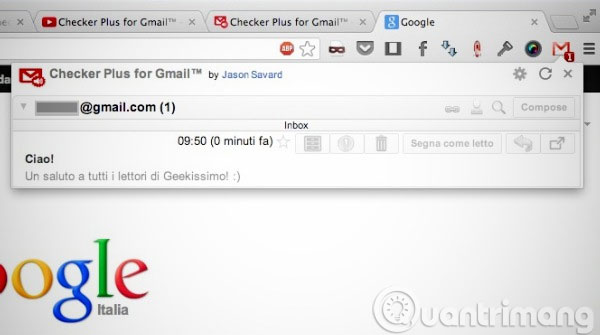
Extension called Checker Plus on Chrome will help display the message without having to access Gmail. Users can even reply directly through pop-up notifications that appear on the screen.
11. Ask Gmail to call or text you
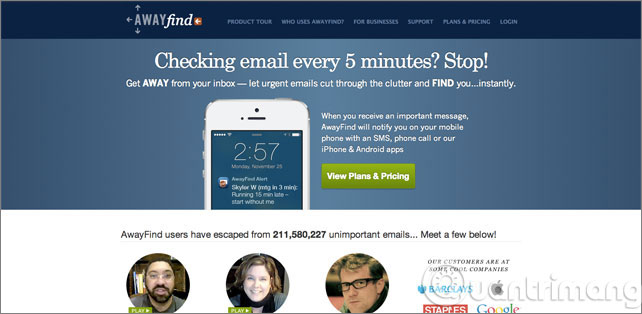
AlwayFind is a paid service that promises to help you forget the annoying mailbox. This service will call or text directly to users right after receiving a new email.
12. Unified Gmail experience with Inbox by Gmail
Inbox by Gmail is a new application launched not long ago by Google. This night application to a completely different and very impressive email experience style. Inbox by Gmail includes a to-do list, snooze options, scientifically selected email and a simple and sophisticated interface. This application is available for both desktop and mobile.
Good luck!
You should read it
- How to use Unlimited Email Tracker to schedule Gmail sending
- How to schedule an automatic delivery of Gmail
- How to send email to self-destruct within 5 minutes on Gmail
- How to update the new Gmail interface if your Gmail has not been upgraded
- How to delay email notifications in new Gmail
- Discover useful Gmail features
 Instructions align the margins in Gmail
Instructions align the margins in Gmail Trick to use Gmail more effectively
Trick to use Gmail more effectively 'Clean up old e-mail for a Gmail inbox
'Clean up old e-mail for a Gmail inbox Leave Gmail as the default mailbox for many email addresses
Leave Gmail as the default mailbox for many email addresses Add a whitelist for Gmail
Add a whitelist for Gmail Instructions for using filters in Yahoo Mail
Instructions for using filters in Yahoo Mail