How to update the new Gmail interface if your Gmail has not been upgraded
Google has just updated Gmail and it's the biggest new design ever since. New Gmail design will bring many security features such as security mode to add 2-factor authentication or set a self-destruct time for email. The fake email alerts are also clearer, the new Tasks tool to upload to-do and manage lists right in the email.
Google is still rolling out this new design, and if your Gmail hasn't been updated yet, here's how to upgrade Gmail right now.
- How to rename Gmail account
- How to sign up for Gmail, create and create a Google account
- How to change Gmail password on computer
- Turn on 2-step verification for Gmail, send the verification code to your phone when you sign in
With personal Gmail account
Please access your Gmail account on the web and click on the settings icon in the right corner. If you upgrade now, you will see the option Try the new Gmail / Try the new Gmail .

Turn on new Gmail on your personal account
Google does not default to the new Gmail design for everyone, so if you want to use it, you should check this section regularly to see if you can update Gmail. This new change is expected to launch for 1.4 billion Gmail users worldwide.

Task, Google Keep, the integrated calendar on the right hand side gives you easy access to notes and tasks right in your inbox. The interface is fresher, more intuitive and there are many more interesting features waiting for you to experience it.
With G Suite account
Another way to update your new Gmail is to have the system administrator activate your G Suite account. The administrator is entitled to this if he joins the Early Adopter Program by going to Admin Console and choosing to allow the user to update the new Gmail.
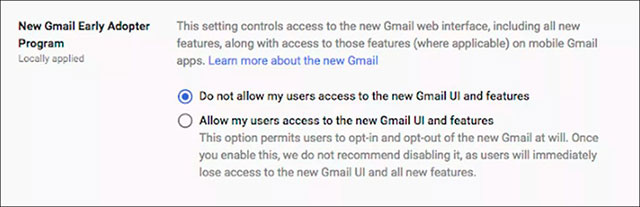
G Suite accounts need an administrator to use the new Gmail
After the administrator pops up, individual accounts will also see the Try the new Gmail option on their account under Settings.
If you've updated your new Gmail and don't like it, you can go back to the old version by going to Settings and choosing Classic Gmail.
See more:
- How do people access your Gmail without giving them a password?
- This is the new look of Gmail
- How to sign in to Gmail, sign in to multiple Gmail accounts at the same time
 How to delay email notifications in new Gmail
How to delay email notifications in new Gmail How to receive Gmail notifications on Desktop screen?
How to receive Gmail notifications on Desktop screen? How to find contacts in new Gmail
How to find contacts in new Gmail How to check the login activity of Gmail
How to check the login activity of Gmail How to schedule email with Boomerang utility
How to schedule email with Boomerang utility 11 great extensions for Gmail on Firefox
11 great extensions for Gmail on Firefox