How to enable offline use of Gmail
Doing
• Sign in to Gmail on your browser, then click the gear icon at the top right and select Settings.
• Next select the Offline tab, check the box Enable offline mail. You'll see a series of options appear below telling you how much storage space Gmail is using on your hard drive. You can also choose how long you want Gmail to store email offline on your computer (for how many days) and whether to download attachments.
• The last important step involves security, by default Gmail stores all email data on your computer. And with these security options, you can choose whether you want Gmail to store your data locally if you log out of your Google account on your computer.
• Finally, click Save Changes to save the settings.
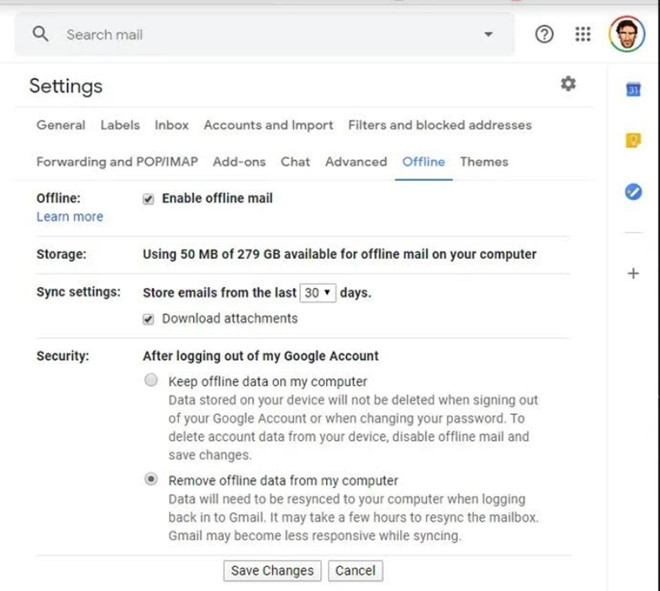
Options when using Gmail email offline
Later when you are offline you can enter your Gmail address to access as usual to browse email.
4.5 ★ | 2 Vote
 Discover useful Gmail features
Discover useful Gmail features How to report phishing emails in Outlook.com
How to report phishing emails in Outlook.com How to add IP address to blacklist or whitelist for Gmail
How to add IP address to blacklist or whitelist for Gmail How to change the default font size and style in Gmail
How to change the default font size and style in Gmail Learn about POP email errors
Learn about POP email errors How to use Search Chips to find emails faster in Gmail
How to use Search Chips to find emails faster in Gmail