Writing Gmail on Chrome does not need the Internet
Simple steps to enable Gmail editing on Chrome browser after disconnecting from the network.
Like Google Docs, Gmail provides users with access to offline content. However, while Google Docs only lets you view files, Gmail also lets you edit emails without continuing to connect to the network after signing in to Gmail via Google Chrome.
Viewing and searching for messages takes place in real time, while outgoing messages are saved and continue to send after the network is connected again.
To activate the offline Gmail feature, take the following steps:
1. Log in to your Gmail account through Google Chrome.
2. Click on the gear icon in the right corner of the screen and select 'Settings'

3. From the navigation bar, select 'Offline' and click 'Install Gmail Offline'.

4. Click on the blue 'Add To Chrome ' button and select 'Add ' from the " Confirm New App" screen.


5. After the application finishes installing, an ' Offline Google Mail ' icon will automatically appear on your Chrome app page.

6. Just click on the icon, select 'Allow offline mail' and select 'Continue'. From then on, your Gmail account will be synchronized with your computer, allowing you to access gmail mail even without a network connection.
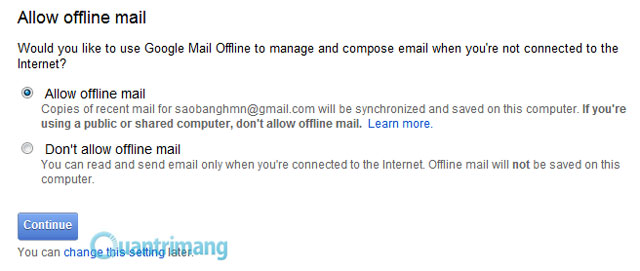
After completing Offline installation, Google Mail will have the following main interface:
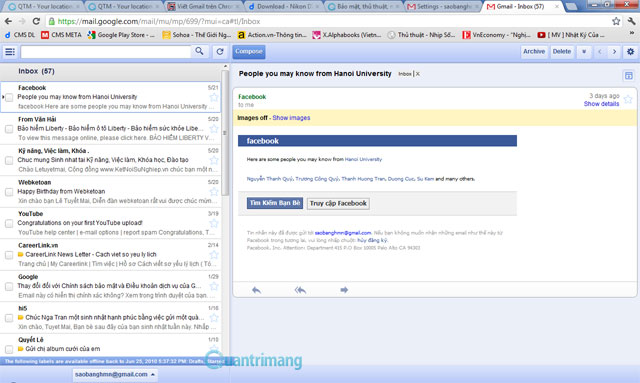
 Instructions for projecting PowerPoint 2010 files over the Internet
Instructions for projecting PowerPoint 2010 files over the Internet Add time zone in Outlook Calendar
Add time zone in Outlook Calendar Save Office 2013 documents into PDF files
Save Office 2013 documents into PDF files Set password to protect and encrypt documents in Office 2013
Set password to protect and encrypt documents in Office 2013 Use Comments Tool in MS Excel
Use Comments Tool in MS Excel Create group of email addresses in MS Outlook 2010
Create group of email addresses in MS Outlook 2010