Frustrated by losing Windows 10+11 audio driver? Apply effective fixes
Drivers are what link the software and hardware on the computer. Without drivers, some hardware devices will not be able to operate. And in today's article, we will learn about the loss of Windows 10+11 sound driver . This is an issue that is bothering a lot of people. To know how to handle this unfortunate situation. Please immediately refer to the tips introduced below.
Cause of loss of sound driver in Windows 10+11
It is not by chance that you encounter the loss of audio driver for Windows 10, 11. This situation usually originates from the fact that you accidentally deleted the audio driver. In addition, some software errors on the computer. It may also cause us to encounter loss of audio drivers.
Symptoms when the computer loses its audio driver
When you lose the sound driver for Win 11 or Win 10. The most obvious sign is that the computer has lost its speaker. At this point, your computer will not be able to make any sound. Of course this would be an extremely frustrating situation. You can try playing a random video on your computer to test it out. Even if you turn on the speaker, you certainly won't hear anything at this time.
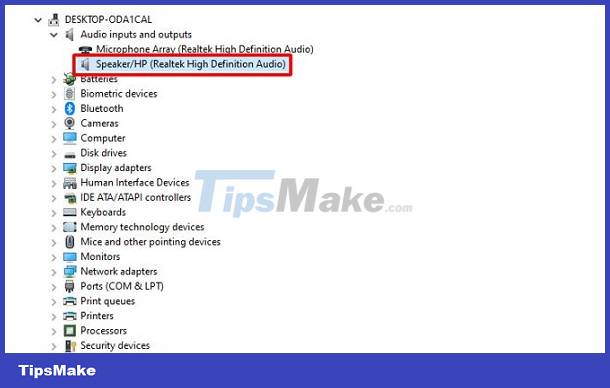
Ways to handle when your computer loses its audio driver
If unfortunately your computer loses its audio driver, there's no need to worry too much. In this case, the possibility of recovery is very high. Below are a few things you can try when you lose your computer's audio driver.
1/ Reset the computer
It's very possible that the computer not making sound is due to an operating system software error, not due to a loss of sound driver. In this case, try restarting your computer to fix the error. Although this method is quite simple, the success rate is always very high. But if you have restarted your computer but the error is still not resolved. Please stay calm and come to the next measures.

2/ Update sound driver
Next try updating the audio driver on your computer. This solution will fix the error caused by the audio driver being too old.
- Step 1 : Press the Windows + X key combination and select Device Manager . Or you can also right-click on the Windows icon and select Device Manager.
- Step 2 : Click on the arrow icon next to Audio inputs and outputs to expand this section. Then right-click on the speakers section and select update driver .

- Step 3 : Click on search automatically for drivers to let the system automatically update the driver.
3: Uninstall and reinstall Windows 10, 11 sound driver
You can also try uninstalling and reinstalling the audio driver on your computer. This method will be effective when the audio driver fails for unknown reasons.
- Step 1 : Follow the same instructions as above to access Device Manager .
- Step 2 : Click on the arrow icon next to the Audio inputs and outputs section to expand the section> Continue to right-click on the speakers section and select Uninstall Device .

- Step 3 : Tick the box to delete the driver software for this device . Then continue to select Uninstall , so the process of uninstalling the sound driver will take place.
- Step 4 : After uninstalling the sound driver. Restart your computer, then visit the computer manufacturer's homepage. Here, you will find the right driver for your computer. All you need to do is download and install it on your computer.
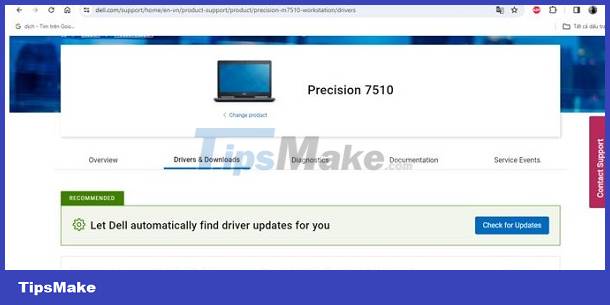
Above are a few ways to handle loss of Windows 10+11 sound driver. Wishing you success in fixing the error!
You should read it
- Fix Install Realtek HD Audio Driver Failure, Error OxC0000374 on Windows 10
- How to update and reinstall Realtek HD Audio Manager
- Steps to install and update microphone driver Windows 10
- Microsoft confirms Intel SST audio driver causes blue screen errors for Windows 11 computers
- How to reinstall the sound driver on Windows 11
- The best driver update software for computers
 Unable to continue date and time error and how to fix it effectively
Unable to continue date and time error and how to fix it effectively The computer says the bios has been reset, how to fix it?
The computer says the bios has been reset, how to fix it? Find out how to fix the computer error saying ime is disabled
Find out how to fix the computer error saying ime is disabled How to fix the error of the screen automatically pulling down on the computer?
How to fix the error of the screen automatically pulling down on the computer? Fix the error of not being able to link sheets in Excel super quickly
Fix the error of not being able to link sheets in Excel super quickly Fix double typing error on Macbook super fast
Fix double typing error on Macbook super fast