Microsoft confirms Intel SST audio driver causes blue screen errors for Windows 11 computers
Affected devices may experience a blue screen error (BSOD) or a stop screen error (Stop screen),
Although unrelated, this issue appeared just a few days after Microsoft returned the blue screen of death (BSOD) to Windows 11 beta in place of the new black screen.
"Intel and Microsoft have discovered an incompatibility issue between some versions of Smart Sound Technology (Intel SST) dirver and Windows 11. Windows 11 devices with affected Intel SST drivers may experience a blue screen error" Microsoft shared.
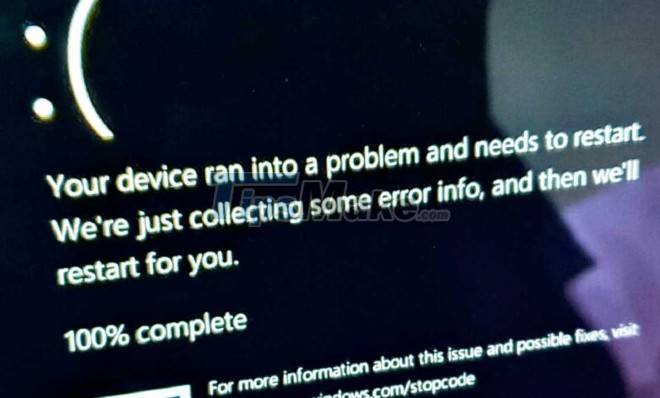
To avoid causing an unpleasant user experience, Microsoft has blocked updating to Windows 11 on devices with Intel SST drivers. For those who already have Windows 11 installed, updating to Intel SST version 10.30.00.5714 or later or 10.29.00.5714 or later may help resolve the issue.
In addition, updating the Intel SST driver to version 10.30.00.5714 or later or 10.29.00.5714 or later will also help Windows 10 computers no longer be locked to upgrade to Windows 11. After updating the driver, within approx. The 48-hour upgrade lock to Windows 11 will be removed.
Intel SST is an integrated digital audio signal processor (DSP). Basically Intel SST is responsible for processing audio signals on many Intel devices.
You should read it
- Windows 10 2004 will get a blue screen error with the old driver version
- Who wrote the 'dead blue screen' message for Windows?
- Prevent 'blue screen errors' on Windows 8
- How to fix WHEA Uncorrectable Error on Windows 10
- Instructions on how to fix blue screen error, cannot start when installing Microsoft patches
- Ways to fix BSOD blue screen error
 How to add applications to the Windows 11 Taskbar
How to add applications to the Windows 11 Taskbar 9 things to do before updating to Windows 11
9 things to do before updating to Windows 11 The context menu of Windows 11 will have a new eye-catching design
The context menu of Windows 11 will have a new eye-catching design How to format the hard drive on Windows 11
How to format the hard drive on Windows 11 How to install, set up and access LAN on Windows 11
How to install, set up and access LAN on Windows 11 How to set up automatic emptying of the recycle bin in Windows 11
How to set up automatic emptying of the recycle bin in Windows 11