Fix audio problems in the computer
No sound; before there is sound but now lost; before listening well but now it sounds bad or deformed; audio still plays from files on the hard drive but not from the CD; Sound lost on some channels .
Most of the audio problems in the computer system arise from incorrect, wrong slots, driver installation incorrectly from the manufacturer's version or software conflicts in the system. If the audio problem occurs even though you have not touched the system (install additional software, virus .), the reason may be derived from the connection to the mainboard (discrete card) or due to an error. operate (adjust sounds volume to 0 or not plug speaker cable).
On the other hand, audio problems often occur when you install a discrete card or when you reconfigure the system, upgrading the overall driver device leads to conflict. Every time you have an audio problem, you should calm down and conduct a step-by-step test listed below, most likely the problem will be overcome easily:
1. Check if the system volume is at 0%?
2. Shutdown and Restart the system. Maybe Windows will fix this error.
3. Shutdown and power off, check the cable from the speaker to the jack on the mainboard, speaker cable, power switch of the rear speaker, Volume knob of the speaker .
4. Usually the sound card comes with the device tester in the driver. Launch it up and conduct a complete test.
If the problem occurs after you install a new system, or you replace another sound card or upgrade the sound card instead of the onboard sound:
1. Determine the speaker is properly connected to the jack and the contact between the card and main. Has the onboard sound been disabled?
2. Determine exactly once again that the card you just attached is compatible with the current mainboard, through the accompanying documentation. All devices not listed in it may not guarantee compatibility.
3. Remove driver, restart the system and install the driver again from the driver disk with the main or sound card.
4. Remove the driver, shut down the computer, attach the sound card to another PCI port, install the driver and redefine the device normally.
5. Finally, if the results are still not available, then your driver may not match the sound card. If it is the driver included in the sound card set, the other reason is the sound card is faulty, you need to bring it to the warranty place for inspection and repair.
 If the problem occurs while the system is working fine before
If the problem occurs while the system is working fine before
1. You may have installed a software that conflicts. The reason is that the .dll components in the software are not compatible with the audio adapter, or it installs over, removing the .dll file of the audio adapter. To fix it, try removing the driver of the audio adapter and reinstall the driver.
2. After you update the driver for many devices in the system or update another device that conflicts with the audio adapter in the system, proceed to reinstall the audio adapter driver. If it still doesn't work, you must remove all updated drivers and reinstall old ones that are more stable.
3. Finally, the problem is not fixed, the hardware problem, the sound card is broken during use (very rarely occurs).
The sound on the computer still plays but the CD does not
Audio on the computer is digital audio, which is transmitted directly to the audio adapter via the bus. Some older generation CD-ROM drives require internal wiring, which means audio-out output on the back of the CD-ROM drive to the audio connector on the mainboard (for current CD-ROM drives) need).
If you do not have a wire to connect to, you can temporarily correct this situation by using the 3-li jack to plug into the headphone jack on the CD-ROM drive and plug it directly into the Line-in port on the audio adapter.
Some channels do not play sound
1. Check if Audio Balance Control in Sounds & Device section is deflected to one side, it should be in the middle to ensure all channels are played evenly.
2. Check the jack between the speaker (or headphone) and the Out-line of the audio adapter, the loose jack may lead to the speaker not receiving enough signals to play the full channel.
3. You are using a connector jack, mono transducer, conversion jacks, extension, 2 li (mm) to 3 li, or 3 li extension . There are two types of distinctions: one kind of quality assurance Constant volume, one only achieves mono quality after connection, conversion.
4. The device driver is not installed (although Windows XP has a very large driver library, but it cannot be complete for every hardware device that is always up to date), or improperly installed version. Install additional or reinstall for reasonable. Restart the computer to see the results.
5. A very rare reason occurs but it must be mentioned that the amplifier or loudspeaker has broken a channel, although the remaining channels are still active.
Most of the audio problems in the computer system arise from incorrect, wrong slots, driver installation incorrectly from the manufacturer's version or software conflicts in the system. If the audio problem occurs even though you have not touched the system (install additional software, virus .), the reason may be derived from the connection to the mainboard (discrete card) or due to an error. operate (adjust sounds volume to 0 or not plug speaker cable).
On the other hand, audio problems often occur when you install a discrete card or when you reconfigure the system, upgrading the overall driver device leads to conflict. Every time you have an audio problem, you should calm down and conduct a step-by-step test listed below, most likely the problem will be overcome easily:
1. Check if the system volume is at 0%?
2. Shutdown and Restart the system. Maybe Windows will fix this error.
3. Shutdown and power off, check the cable from the speaker to the jack on the mainboard, speaker cable, power switch of the rear speaker, Volume knob of the speaker .
4. Usually the sound card comes with the device tester in the driver. Launch it up and conduct a complete test.
If the problem occurs after you install a new system, or you replace another sound card or upgrade the sound card instead of the onboard sound:
1. Determine the speaker is properly connected to the jack and the contact between the card and main. Has the onboard sound been disabled?
2. Determine exactly once again that the card you just attached is compatible with the current mainboard, through the accompanying documentation. All devices not listed in it may not guarantee compatibility.
3. Remove driver, restart the system and install the driver again from the driver disk with the main or sound card.
4. Remove the driver, shut down the computer, attach the sound card to another PCI port, install the driver and redefine the device normally.
5. Finally, if the results are still not available, then your driver may not match the sound card. If it is the driver included in the sound card set, the other reason is the sound card is faulty, you need to bring it to the warranty place for inspection and repair.
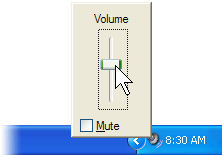 If the problem occurs while the system is working fine before
If the problem occurs while the system is working fine before 1. You may have installed a software that conflicts. The reason is that the .dll components in the software are not compatible with the audio adapter, or it installs over, removing the .dll file of the audio adapter. To fix it, try removing the driver of the audio adapter and reinstall the driver.
2. After you update the driver for many devices in the system or update another device that conflicts with the audio adapter in the system, proceed to reinstall the audio adapter driver. If it still doesn't work, you must remove all updated drivers and reinstall old ones that are more stable.
3. Finally, the problem is not fixed, the hardware problem, the sound card is broken during use (very rarely occurs).
The sound on the computer still plays but the CD does not
Audio on the computer is digital audio, which is transmitted directly to the audio adapter via the bus. Some older generation CD-ROM drives require internal wiring, which means audio-out output on the back of the CD-ROM drive to the audio connector on the mainboard (for current CD-ROM drives) need).
If you do not have a wire to connect to, you can temporarily correct this situation by using the 3-li jack to plug into the headphone jack on the CD-ROM drive and plug it directly into the Line-in port on the audio adapter.
Some channels do not play sound
1. Check if Audio Balance Control in Sounds & Device section is deflected to one side, it should be in the middle to ensure all channels are played evenly.
2. Check the jack between the speaker (or headphone) and the Out-line of the audio adapter, the loose jack may lead to the speaker not receiving enough signals to play the full channel.
3. You are using a connector jack, mono transducer, conversion jacks, extension, 2 li (mm) to 3 li, or 3 li extension . There are two types of distinctions: one kind of quality assurance Constant volume, one only achieves mono quality after connection, conversion.
4. The device driver is not installed (although Windows XP has a very large driver library, but it cannot be complete for every hardware device that is always up to date), or improperly installed version. Install additional or reinstall for reasonable. Restart the computer to see the results.
5. A very rare reason occurs but it must be mentioned that the amplifier or loudspeaker has broken a channel, although the remaining channels are still active.
5 ★ | 2 Vote
You should read it
- How to manage and improve sound quality in Windows 10
- How to install a sound card on a computer
- What is a headset driver and how does it affect sound quality?
- Summary of websites to download and download drivers for computers and laptops
- Fix Install Realtek HD Audio Driver Failure, Error OxC0000374 on Windows 10
- How to reinstall the sound driver on Windows 11
 Start Linux and Windows XP on the same machine
Start Linux and Windows XP on the same machine Popular strategies and strategies of Spammer
Popular strategies and strategies of Spammer Building backup disk system (RAID)
Building backup disk system (RAID) Introduction to Email technology
Introduction to Email technology Excellent web applications & services
Excellent web applications & services Select printer for small office
Select printer for small office