Steps to install and update microphone driver Windows 10
Currently, most laptops have built-in microphone support by default, so there's no need to connect additional external microphone devices. However, there are many users who encounter the problem of microphone not working. By keeping the microphone driver up to date, you can solve this problem.
If you are thinking about how to download the most suitable driver for your microphone, don't worry. Refer to the following TipsMake guide, which lists simple methods to update the Windows 10 microphone driver.
Method 1: Automatically update microphone driver through Bit Driver Updater
Driver installation requires some mastery of techniques, especially for drivers. Therefore, many non-technical users will find it difficult to install the driver manually. To help those people, driver updaters have been created, but not all of them are worth a try.
The article uses Bit Driver Updater to update the latest driver. The biggest advantage of this driver update program is that it is a completely automatic solution. So there is no possibility of any kind of error or wrong driver installation. Moreover, Bit Driver Updater is very easy to use.
Users need to follow certain steps to update drivers through Bit Driver Updater as follows:
Step 1: First of all, download Bit Driver Updater here.
Step 2: Next, run the program and follow the on-screen instructions to install the software.
Step 3: Then, click the Scan button from the left.

Step 4: Wait until the driver update program scans the PC.
Step 5: Now, find the problematic driver and click the Update Now button located next to it.

In addition, you can also update other outdated drivers, along with the micro driver. To do so, the user needs to click on the Update All button. However, to get access to this special functionality, users need to use the full version of Bit Driver Updater.
Method 2: Download and update microphone driver using Device Manager
If you don't want to seek help from driver updaters, you can use Windows' built-in function, Device Manager, to update outdated drivers. This is a much needed program specially designed to manage Windows drivers. With this program, users can uninstall, restore, disable and enable drivers as well as update them.
Here are the steps to consider to update the microphone driver via Device Manager:
Step 1: Press Windows + X to open Device Manager.
Step 2: Once you are in the Device Manager window, go to the Sound, game, and Video controllers category and double click to expand.
Step 3: Then find the problematic audio driver and right click on it.
Step 4: Next, select the option Update Driver Software. from the quick menu access list.

Step 5: The next screen will show you two options, you need to select the first option i.e. Search Automatically for Updated Driver Software.
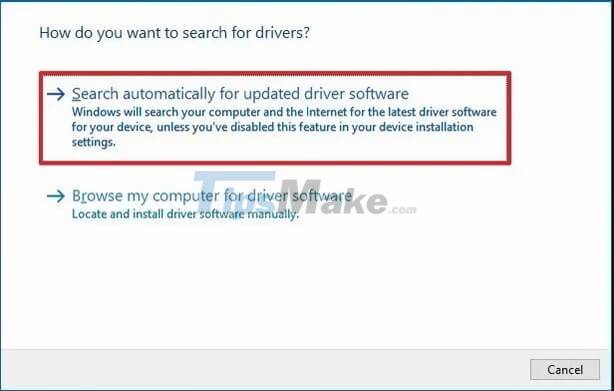
You have downloaded the latest Windows 10 microphone driver and installed it on your PC.
Important Note: If the USB headset device is not working properly, by updating the microphone driver you can also solve the problem.
Method 3: Download the microphone driver manually from the manufacturer's website
If you have enough technical knowledge and time, you can use the official website of the manufacturer to download the microphone driver. However, keep in mind that this method takes quite a while to find the most genuine and compatible microphone driver.
Method 4: Use Windows Update to download and install the micro . driver

Windows Update is another way to do driver downloads. It not only updates the latest version of the Windows operating system, but also installs the latest drivers and patches, including the micro driver. However, it should be noted that this method is only suitable when the driver is officially released by the manufacturer before a certain time.
You should read it
- 5 simple ways to connect microphone to PC
- How to test the Windows 10 microphone
- How to Adjust Microphone Sensitivity on Android, iOS, Mac and Windows
- How to Use Your Phone as a Microphone
- Karaoke karaoke microphone of any kind, should buy the most today?
- Donate key Driver Booster 6 Pro 6 months, activate before October 31, 2018
 Steps Turn off IP Helper service and rarely used services on Windows 10
Steps Turn off IP Helper service and rarely used services on Windows 10 Steps to fix 'Unable to Contact your DHCP Server' error on Windows 10
Steps to fix 'Unable to Contact your DHCP Server' error on Windows 10 Steps to prevent Storage Sense from deleting files you've downloaded on Windows 10
Steps to prevent Storage Sense from deleting files you've downloaded on Windows 10 Steps to Fix startup program error not starting with Windows 10
Steps to Fix startup program error not starting with Windows 10 Microsoft releases performance patch to prepare for major Windows 10 update
Microsoft releases performance patch to prepare for major Windows 10 update Steps to Backup and Restore Windows 10 Driver with 1 command line in cmd
Steps to Backup and Restore Windows 10 Driver with 1 command line in cmd