Outdated Drivers Are Slowing Down Your Windows PC: What to Do?
Windows PCs can sometimes feel slow, but Task Manager doesn't show anything suspicious. At this stage, most people check for malware or storage issues, but outdated drivers can also cause performance issues.
Old drivers appear and disappear (Windows Update is not enough)
Windows Update handles the basics, including security patches, feature updates, and providing a basic and essential set of device drivers. However, it's far from comprehensive when it comes to driver management.
Microsoft's update system prioritizes stability over performance, often sticking with older, tested drivers instead of installing the latest versions. This can result in your graphics card, network adapter, or other hardware running outdated drivers that have been around for months.
Some manufacturers regularly release driver updates, especially for graphics cards and network adapters. These updates often include performance improvements, bug fixes, and compatibility improvements that Windows Update misses. So if you want to properly update your graphics drivers, you'll need to download the optimized versions from Nvidia or AMD, rather than Microsoft's automated system.
Windows driver update attempts can also sometimes fail when updating drivers. You may encounter driver loading errors that prevent newer versions from installing, leaving you stuck with outdated software that degrades system performance over time.
While Windows Device Manager displays basic driver information, its view options show more information. Here's how to access detailed information:
- Press Windows + X and select Device Manager .
- Click View on the menu bar and select Devices by connection instead of the default category view.
- Right-click on any device and select Properties .
- Navigate to the Driver tab to see the version number, date, and digital signature.
This view shows exactly how the hardware connects to the motherboard and where bottlenecks might occur.
Tools to find hidden driver problems
Finding a problematic driver isn't as simple as checking Device Manager.
System Information Reveals Everything
Windows' built-in System Information tool (msinfo32) provides comprehensive driver details that Device Manager may not display. Follow these steps to check the details:
- Press Windows + R and type msinfo32.
- Navigate to Components in the left panel.
- Expand each category to see all installed drivers with exact version numbers.
- Check the Driver Date and Version columns for outdated entries.
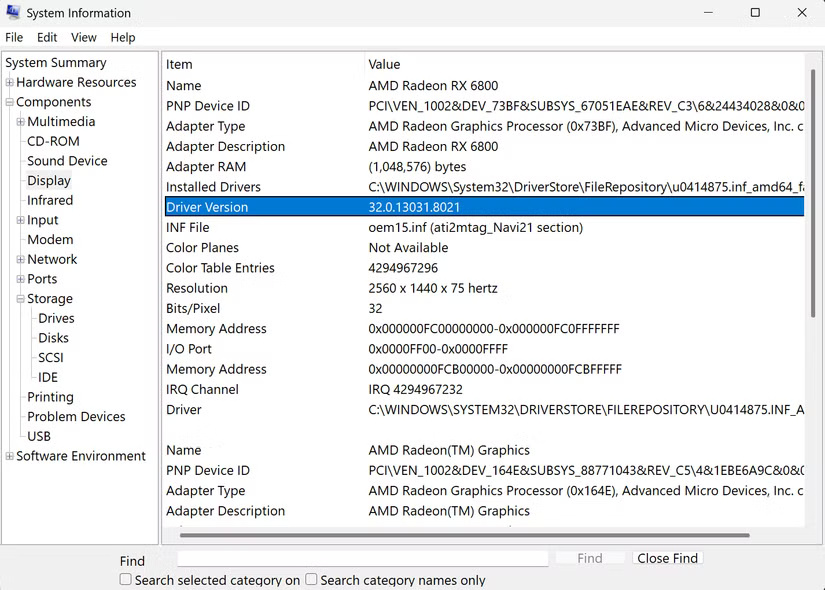
This tool helped detect that the network adapter was using the generic Microsoft driver instead of the latest Realtek version.
Event Viewer tells the real story
Event Viewer logs many driver-related errors and warnings, although some driver problems may not generate obvious events. Here's how to check the event log:
- Press Windows + X and select Event Viewer .
- Navigate to Windows Logs , then to System .
- Click Filter Current Log in the right panel.
- Select the Error and Warning check boxes , and then click OK .
- Look for events from sources like Kernel-PnP or specific hardware manufacturers.

These errors often reveal drivers that are not loading properly or causing system instability.
Driver Cloud: Your favorite scanning tool
Manual testing works for some devices, but you can also use third-party tools. People trust Drivers Cloud for thorough driver analysis:
- Navigate to the Drivers Cloud website and select Scanning and drivers download .
- Scroll down and click Start Detection .
- Allow the agent to install on your computer (required for hardware detection).
- After installing the agent, click Link my computer on the browser page.
- Click Start detection and review the scan results showing outdated drivers.
- Download official drivers directly from the manufacturer links provided.
Drivers Cloud scans your entire system and compares installed drivers against a huge database of manufacturer releases. It takes a manufacturer-specific approach – instead of generic driver packages, it provides official drivers directly from hardware manufacturers like NVIDIA, AMD, Intel, and Realtek.
The tool also includes hardware monitoring services and crash analysis features, which are useful for diagnosing whether a driver issue is causing system instability or blue screen errors.
Manufacturer's utilities work best
Brand-specific tools often provide the most reliable driver updates. NVIDIA GeForce Experience , AMD Adrenalin , and Intel Driver & Support Assistant automatically detect compatible hardware and install drivers optimized for performance profiles.
These utilities often offer additional features like automatic update scheduling, restore options, and performance monitoring that regular scanners, of course, can't match.
The Safe Way to Update a Problematic Driver
Before updating your drivers, create a system restore point or make sure you have a recent backup. This single step can save you from having to troubleshoot if something goes wrong. Name your system restore point descriptively, including the driver version, so you can easily identify it later. This backup will record your driver configuration and current system state.
If possible, always try to download drivers exclusively from the manufacturer's website, as some untrusted third-party driver websites may bundle malware with legitimate files or provide outdated versions.
Manufacturer websites often offer multiple versions of drivers. Choose the latest stable release over a beta version unless you really need the new features. Beta drivers can cause instability that isn't worth the performance improvement.
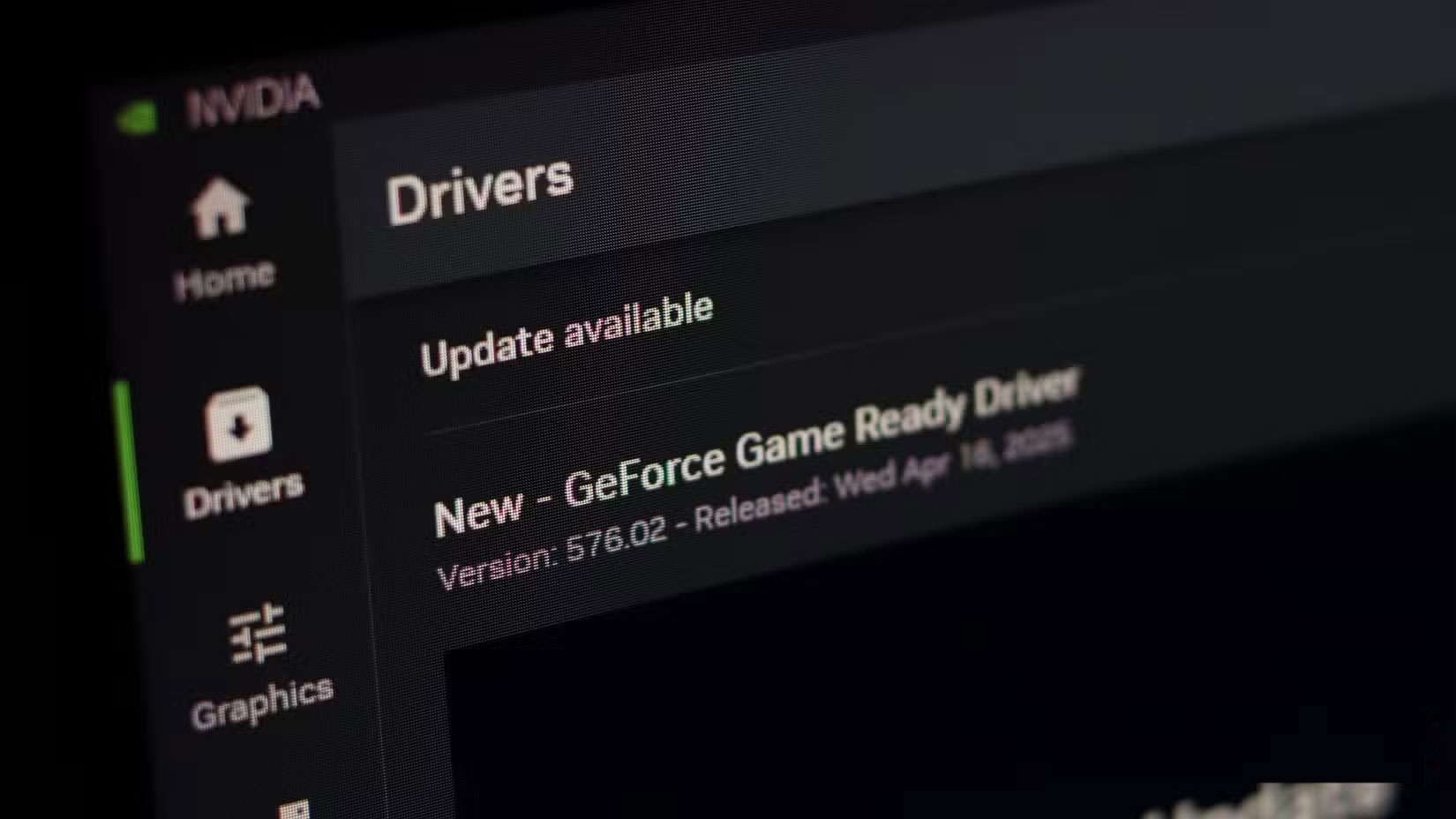
Updating multiple drivers at once makes troubleshooting nearly impossible when problems arise, so it's best to install drivers one at a time and reboot after each installation to isolate potential conflicts.
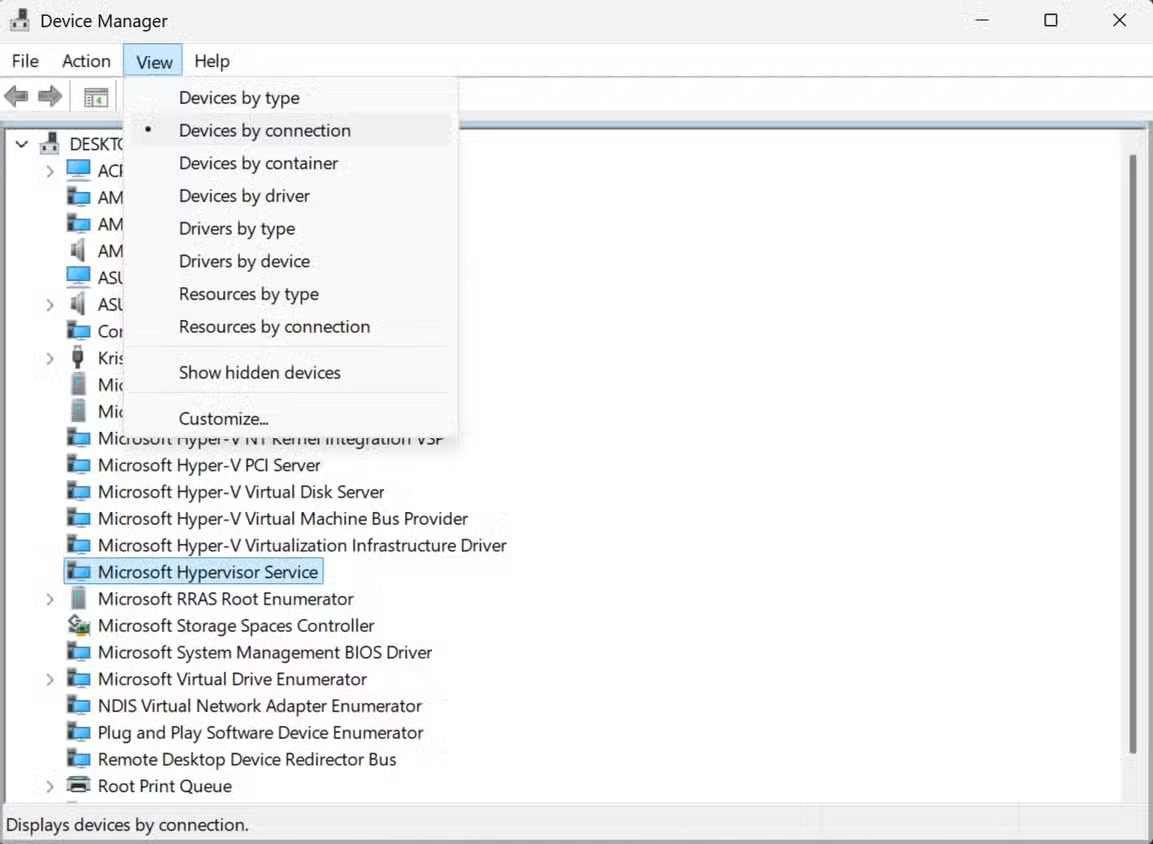
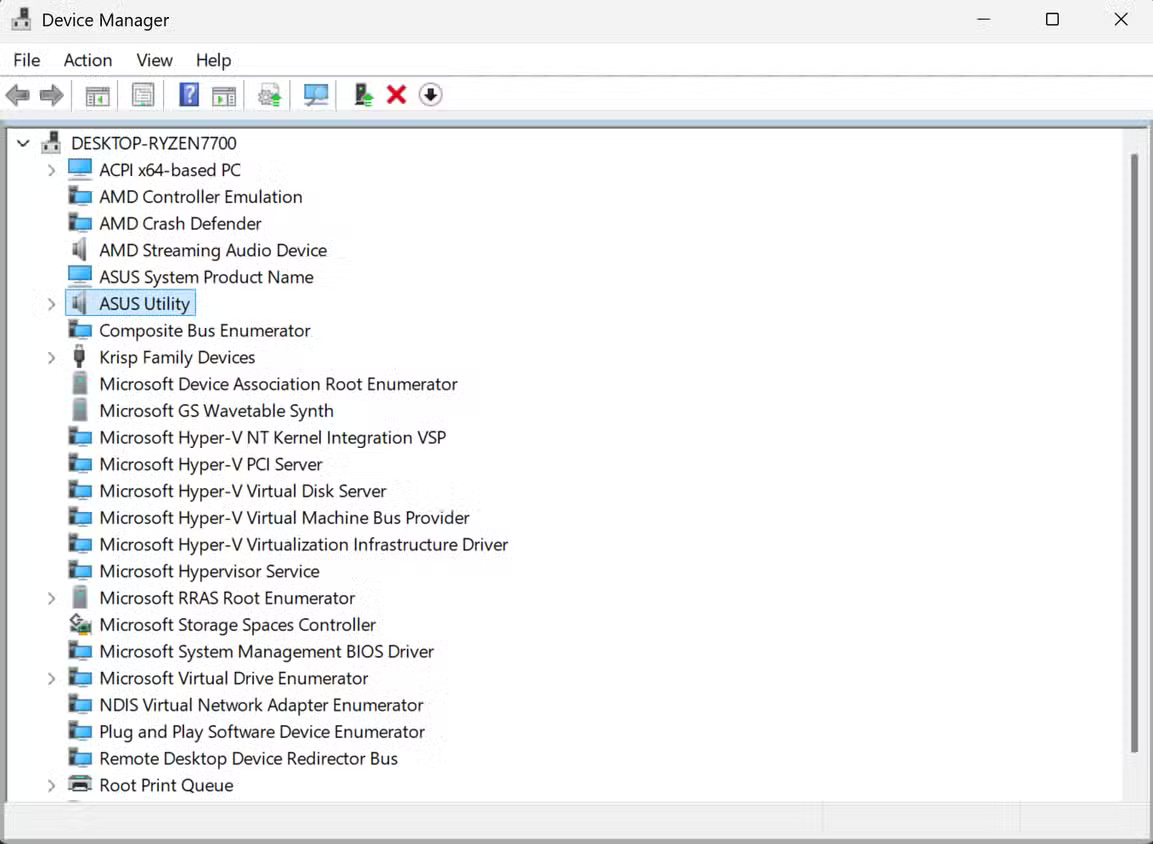
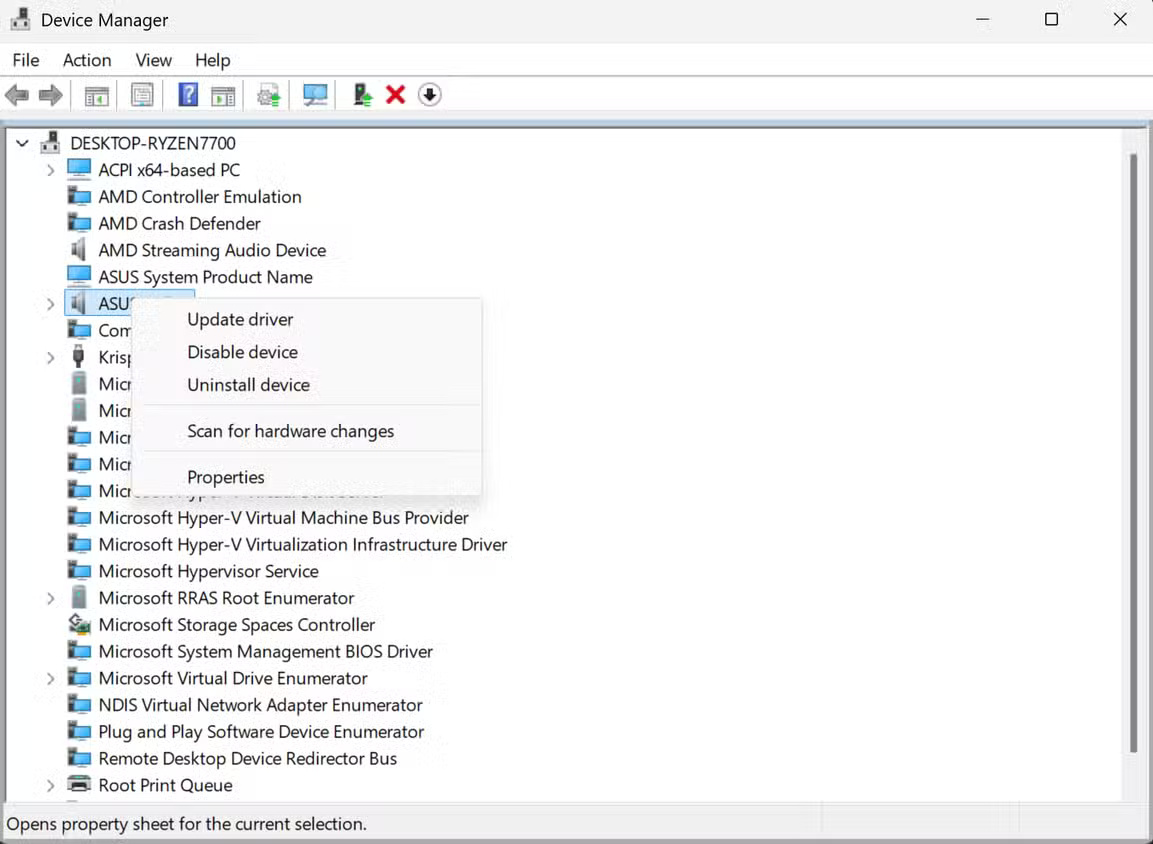
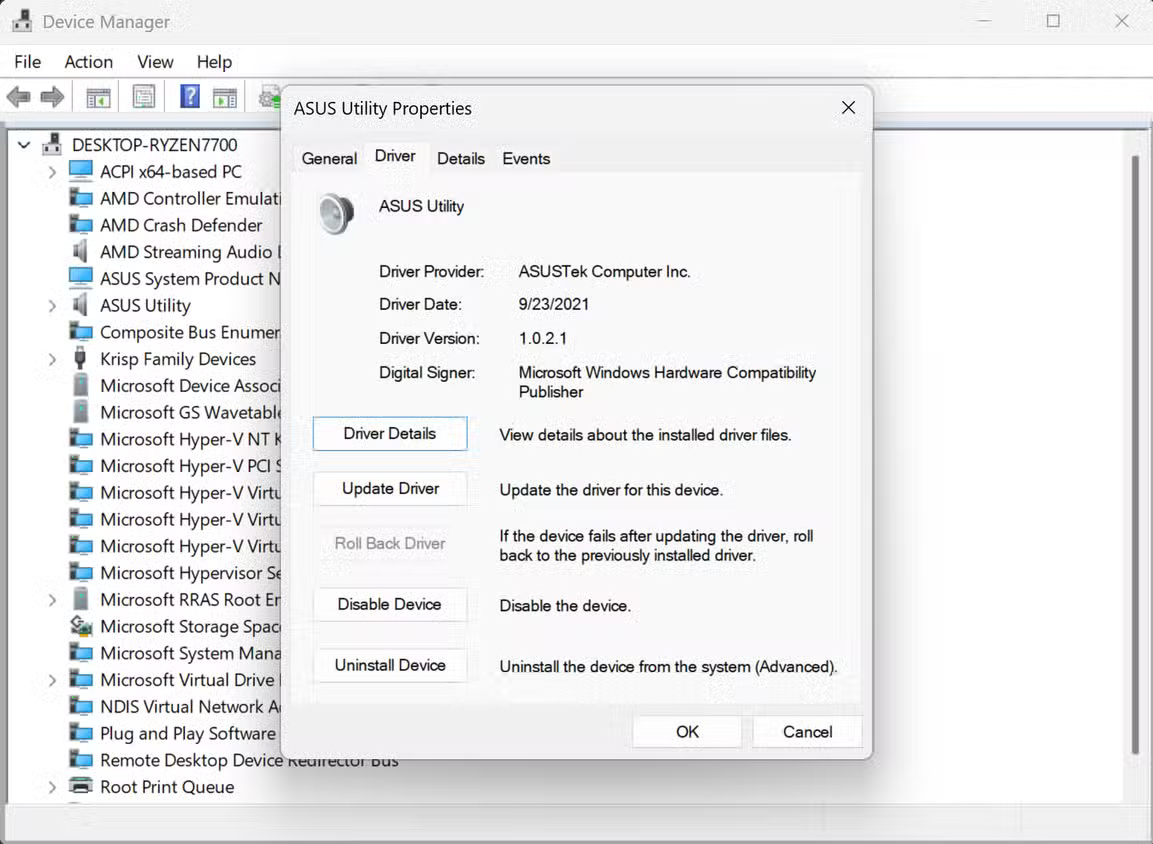
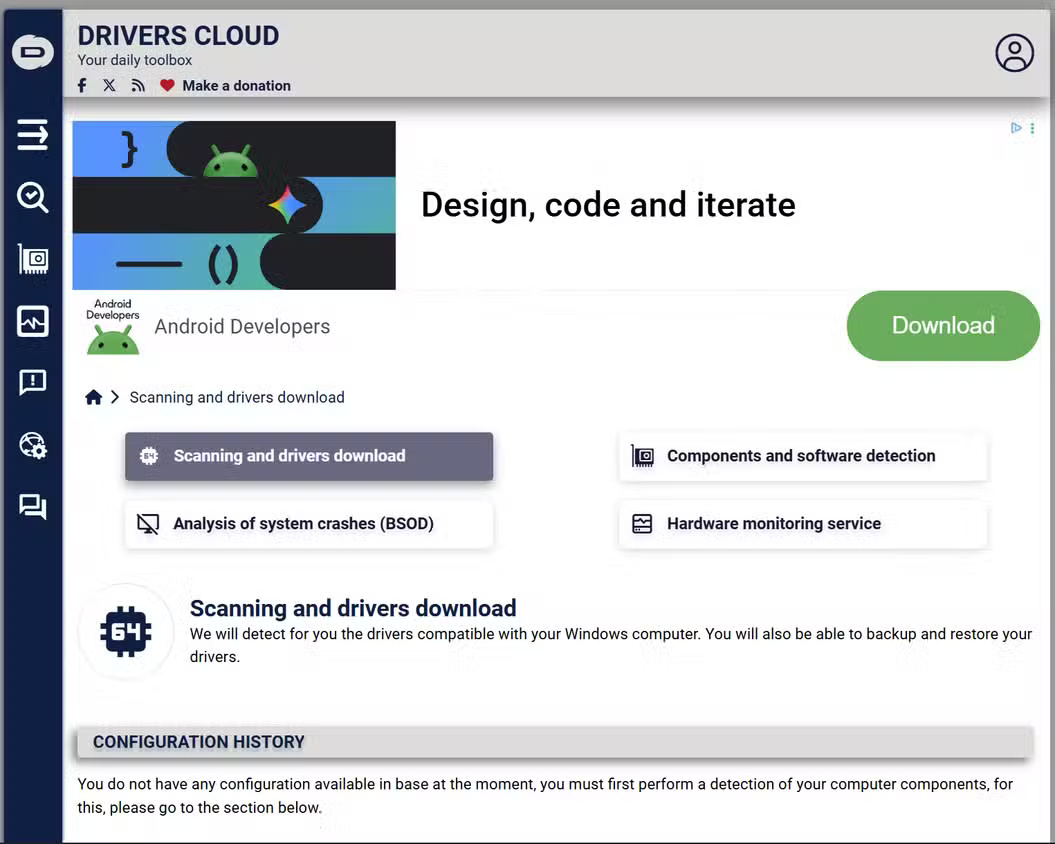
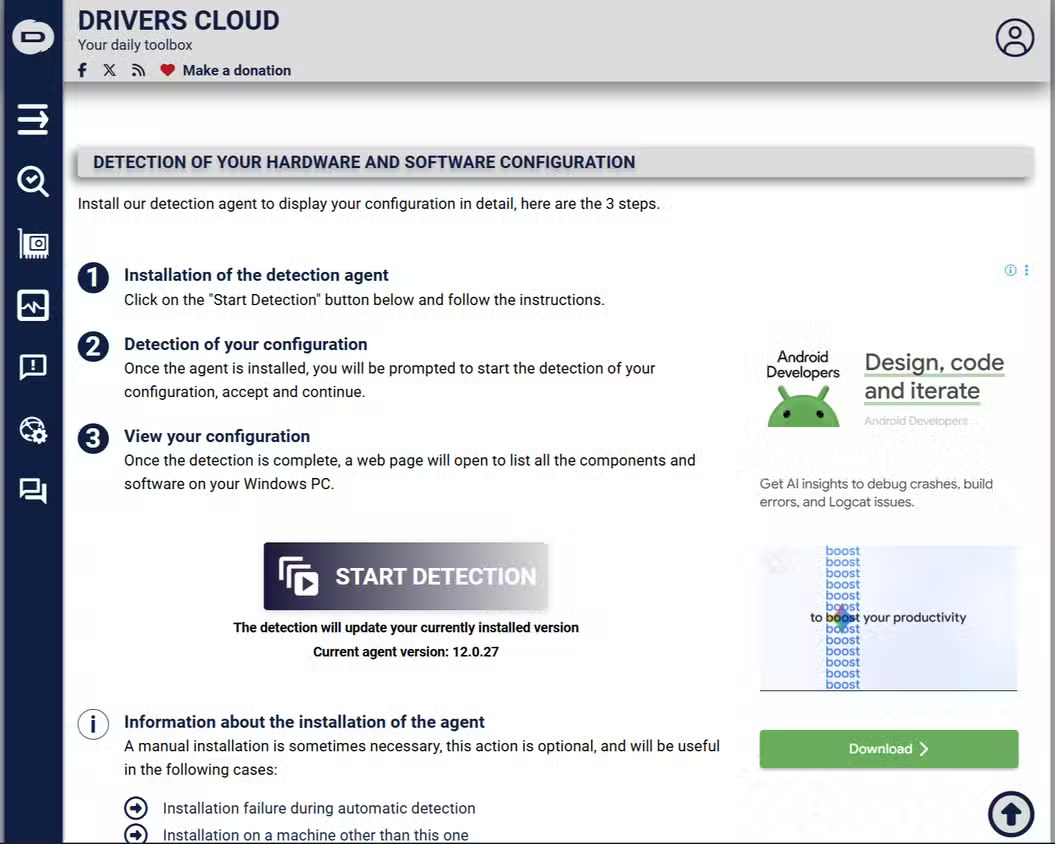
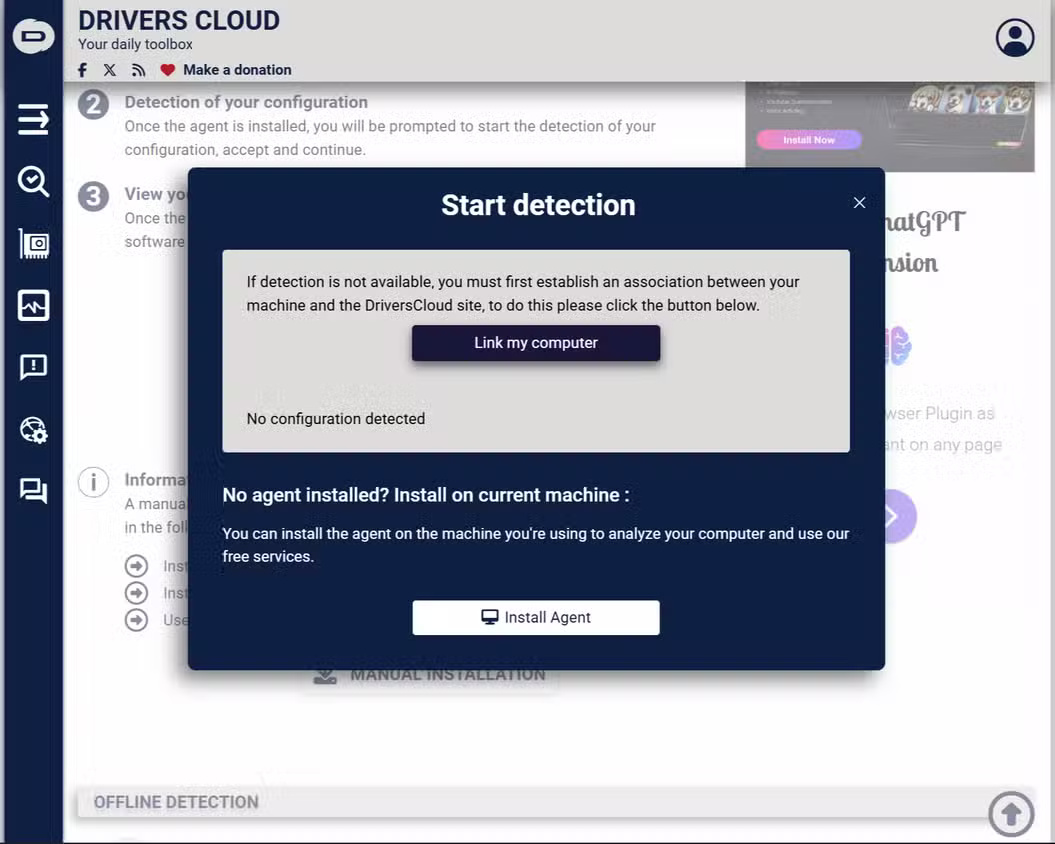
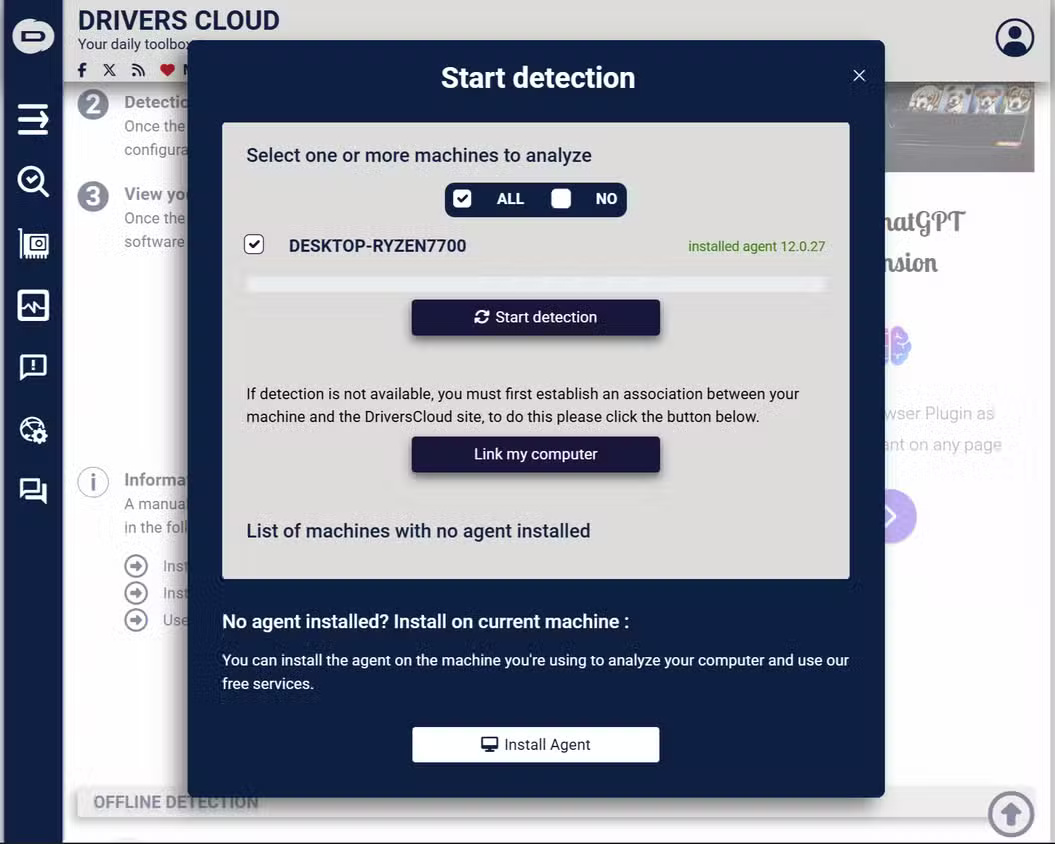
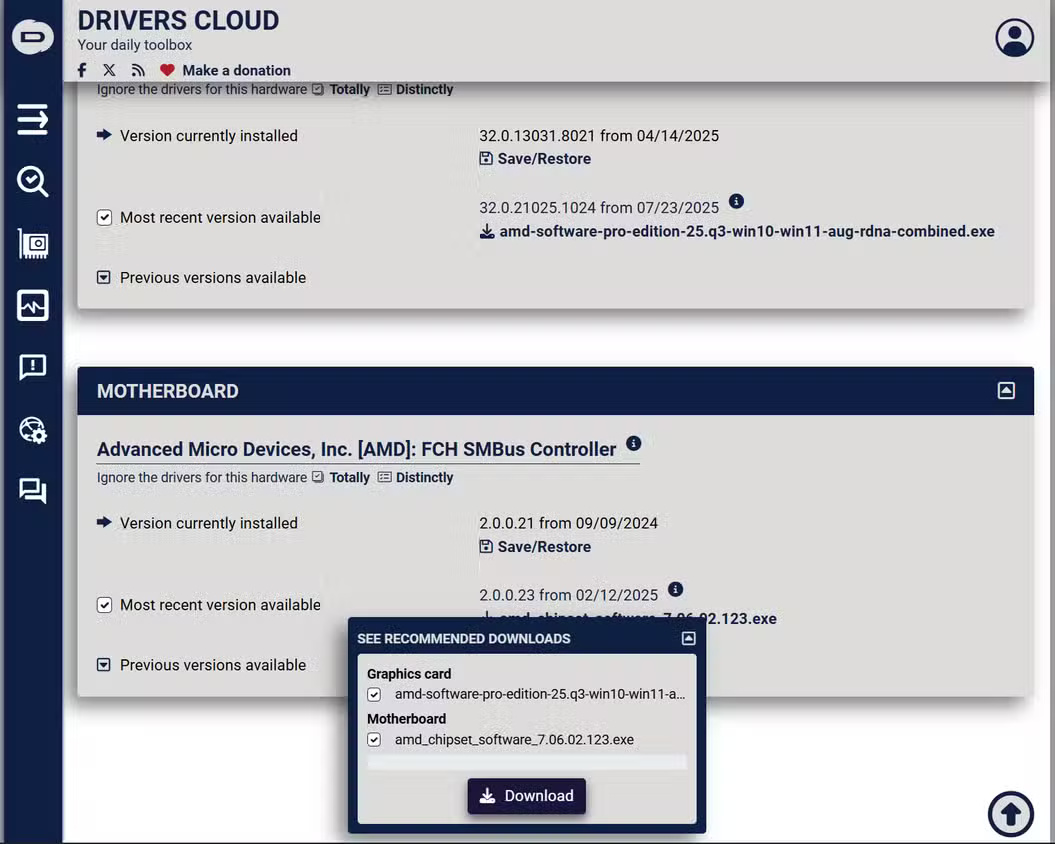
 How to clone Windows settings to take your workflow anywhere
How to clone Windows settings to take your workflow anywhere 10 Great Windows Features That Many People Don't Use
10 Great Windows Features That Many People Don't Use 8 portable Windows tools you should have on your USB to use anywhere
8 portable Windows tools you should have on your USB to use anywhere How to View All Accounts on Windows 11
How to View All Accounts on Windows 11 3 Ways to Enable and Disable Windows 11 AutoPlay
3 Ways to Enable and Disable Windows 11 AutoPlay How to enable/disable Language bar Windows 11
How to enable/disable Language bar Windows 11