Enhance GIMP's photo editing capabilities with Gimp Paint Studio
QuanTriMang - Are you satisfied with GIMP's current set of tools and image editing capabilities? With the support of Gimp Paint Studio , users will have more brush combinations, support tools and more. In the following tutorial, we will install the beta version of Gimp Paint Studio on the Ubuntu 10.10 platform.
First, go to the link above and download the appropriate version for Ubuntu, extract the installation package:

After extracting, copy the entire file inside to the GIMP folder on the system. Note that you should back up 2 files of sessionrc and toolrc first in case of an error.
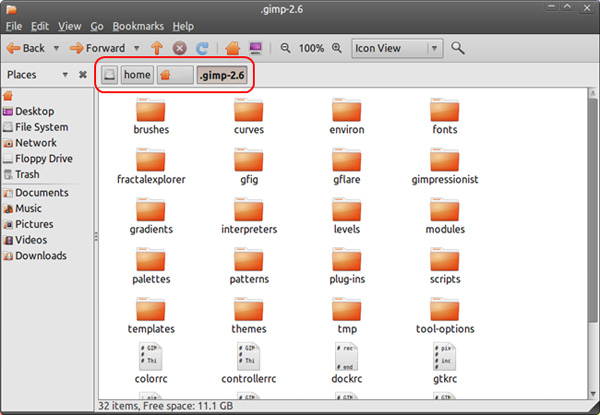
And this is GIMP's main interface after adding Gimp Paint Studio components:

Below is the basic tutorial video and some photos after being edited:

Some other reference guides such as specific installation instructions, sample video library and sample photo gallery. Good luck!
 Macromedia Flash - Create analog clock in Flash
Macromedia Flash - Create analog clock in Flash Macromedia Flash - Create photo album using mask technique
Macromedia Flash - Create photo album using mask technique Edit batch files more quickly with ImageMagick
Edit batch files more quickly with ImageMagick Macromedia Flash - Effects of changing position of text
Macromedia Flash - Effects of changing position of text Macromedia Flash - Complete Flash banner design
Macromedia Flash - Complete Flash banner design Some eye-catching tips for using Adobe Photoshop
Some eye-catching tips for using Adobe Photoshop