Compare the differences between Windows 10 versions
Windows 10 is a personal computer operating system, developed and launched by Microsoft.This operating system was introduced on September 30, 2014 in the Build 2014 program, and was officially released on July 29, 2015. Unlike previous versions of Windows, Microsoft labeled Windows 10. as a "service", receive continuous feature updates.Since its launch, there have been a number of versions of Windows 10 released to the market.If you are a new Windows 10 user, you will probably find it quite overwhelming and want to learn about updates.This article will give you a basic comparison of the versions of Windows 10 to give you a better overview.
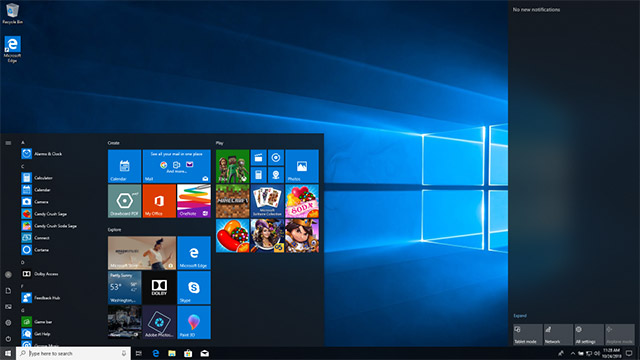
Comparison table between Windows 10 versions
With a comparison table of versions of Windows 10, you can clearly see the support features in terms of hardware and specific applications that different versions of Windows 10 operating system have launched.
Windows 10 Home
Windows 10 Pro
Windows 10 Enterprise
Windows 10 Education
Architecture
32 bit & 64 bit
32 bit & 64 bit
32 bit & 64 bit
32 bit & 64 bit
Licensing model
OEM & Retail
OEM & Retail and bulk
Bulk licensing
Bulk licensing
N Edition?
Have
Have
Have
Have
Maximum RAM
4GB (32bit) 128GB (64bit)
4GB (32bit) 512GB (64bit)
4GB (32bit) 512GB (64bit)
4GB (32bit) 512GB (64bit)
Continuum
Have
Have
Have
Have
Cortana
Have
Have
Have
Have
Encrypt hardware device (Hardware Device Encryption)
Have
Have
Have
Have
Microsoft Edge
Have
Have
Except LTSB
Have
Log in to your Microsoft account
Have
Have
Have
Have
Mobile device management (Mobile Device Management)
Have
Have
Have
Have
Virtual Desktop (virtual desktop)
Have
Have
Have
Have
Windows Hello
Have
Have
Have
Have
Assigned Access 8.1
Is not
Have
Have
Have
BitLocker and EFS
Is not
Have
Have
Have
Business storage (Business Storage)
Is not
Have
Have
Have
Current Branch for Business (CBB)
Is not
Have
Have
Have
Active Directory Member
Is not
Have
Have
Have
Enterprise Data Protection (Enterprise Data Protection)
Is not
Have
Have
Have
Internet Explorer Enterprise Mode (EMIE)
Is not
Have
Have
Have
Hyper-V
Is not
Only 64bit
Only 64bit
Only 64bit
Azure AD Member
Is not
Have
Have
Have
Private Catalog (Private Catalog)
Is not
Have
Have
Have
Connect the remote computer
Only client
Server and client
Server and client
Server and client
Windows Update for businesses
Is not
Have
Have
Have
AppLocker
Is not
Is not
Have
Have
BranchCache
Is not
Is not
Have
Have
Credential Guard
Is not
Is not
Have
Have
Device Guard
Is not
Is not
Have
Have
DirectAccess
Is not
Is not
Have
Have
Start Screen Control (with GPO)
Is not
Is not
Have
Have
Control user experience
Is not
Is not
Have
Have
Windows to Go
Is not
Is not
Have
Have
Long Term Servicing Branch (LTSB)
Is not
Is not
Have
Is not
On-site upgrade from Pro to Enterprise
Is not
Have
Have
Is not
On-site upgrade from Home or Pro to Education
Have
Have
Is not
Have
Windows 10 Home
Windows 10 Pro
Windows 10 Enterprise
Windows 10 Education
Information to be grasped in the table
32 bit & 64 bit
In Windows 10 there are two main types of processors (CPUs) that are 32-bit and 64-bit.This type of CPU will play a role in changing the overall performance of the computer and it will also determine what kind of software can be used on the system.For example, a computer with a 32-bit CPU will not be able to run the 64-bit operating system version.On the other hand, a computer with a 64-bit CPU can handle both versions of the operating system well, but if a 32-bit operating system is installed, it will not be able to achieve maximum performance.A CPU register stores memory addresses, which is how the CPU accesses data from RAM (physical memory).The main difference is that 64-bit CPUs can access 2 ^ 64 memory addresses (about 18 billion GB of RAM), while 32-bit CPUs can access 2 ^ 32 memory addresses (4GB RAM).Therefore, 64-bit CPU can perform more calculations than 32-bit CPU in a second, so it will also provide much higher speed and processing efficiency.

Licensing model
Retail: This licensing model is called Full Packaged Product (FPP), also known as "boxed copy" purchased from technology stores or from Windows online store.This type of license will have a license key (product key - product key).You can use this key on another computer if you want.
OEM (Original Equipment Manufacturer): This is the type of license used by the system manufacturer.In accordance with its name, this type of license will have no product key and you will not be able to use it on another computer.In addition, if this Windows version is Windows 8 or Windows 10, the product key will be embedded in the UEFI software chip from the beginning.
Bulk (volume): This type of license is an institutional license, such as for schools and Government offices, agencies and organizations.These licenses will not be valid for purchase and sale and will support common uses.This means that Windows will be enabled on multiple computers with only a single license key.
- List of default Windows key from Microsoft
N Edition
The N - N Edition version of Windows allows you to choose your own media player and software to manage and play CDs, DVDs, and other digital media files.Windows Media Player can be downloaded for free from the official Microsoft website.
Continuum
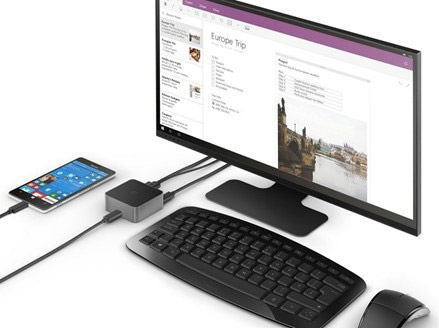
Continuum is a new application from Microsoft that allows you to continue using your phone normally while it is being projected to another screen.Or you can use your phone as a PC.
Cortana
Cortana is a new Microsoft voice application, acting as a virtual digital assistant.
- 18 useful commands you should try with Cortana
Encrypt hardware device (Hardware Device Encryption)
With the appropriate hardware configuration, Windows 10 automatically encrypts the device, helping to protect customer data.
Microsoft Edge
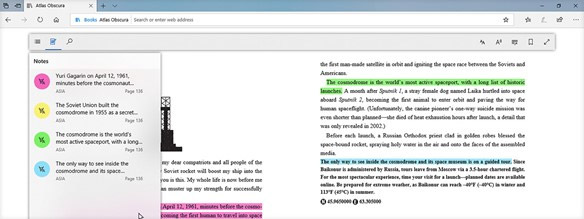
Microsoft's new browser, more secure, will also provide you with notes on websites.
Login to Microsoft account (Microsoft Account Log in)
You sign in with your Microsoft account.
Mobile device management (Mobile Device Management)
This tool gives users the ability to work from anytime, anywhere with their mobile device, as well as protect corporate, personal and organizational data.
Virtual Desktop
Allows users to use separate desktops, in which each desktop can include many different applications.
- How to use Virtual Desktop on Windows 10?
Windows Hello:
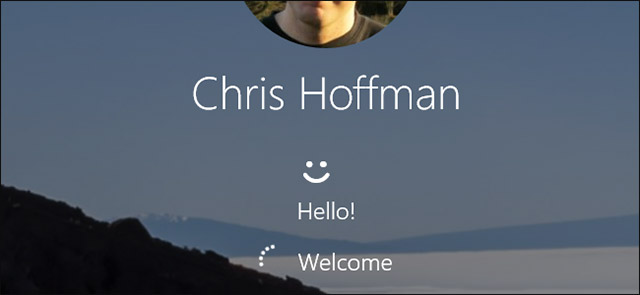
Windows Hello is another way for users to log into the device using biometrics (face detection, fingerprints, etc.).
- How to use fingerprint to login Windows 10?
Assigned Access 8.1
When a user logs in, the specified application will automatically run and users will not be able to use any other application other than this application.In addition, Windows will switch to locked mode and users will not be able to use any operating system task commands outside of this application.
BitLocker and EFS:
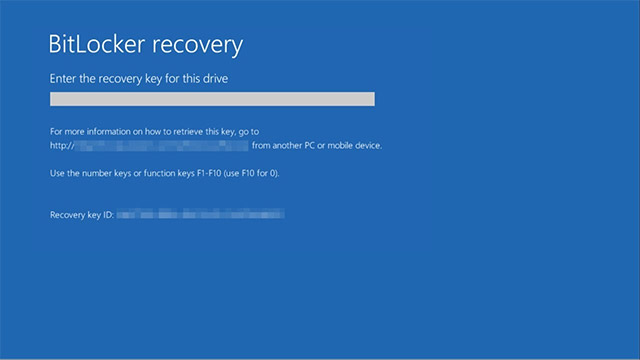
These are encryption methods.BitLocker provides the ability to encrypt the entire drive.You can encrypt the entire system or external drive.If you want to encrypt files, you can create a group folder in the form of a virtual disk image, and place your files in this folder.And the EFS (Encrypting File System) method will encrypt individual files or folders instead of encrypting the entire system.
Current Branch for Business
Current Branch is a new service model that allows Microsoft to quickly deploy the latest features released for Windows 10 to this operating system.For example, if you are using Windows 10 and Microsoft reports that it will release a new update for Current Branch users, it is ready to receive this update on your operating system as soon as the update is played. onions.
Active Directory Member
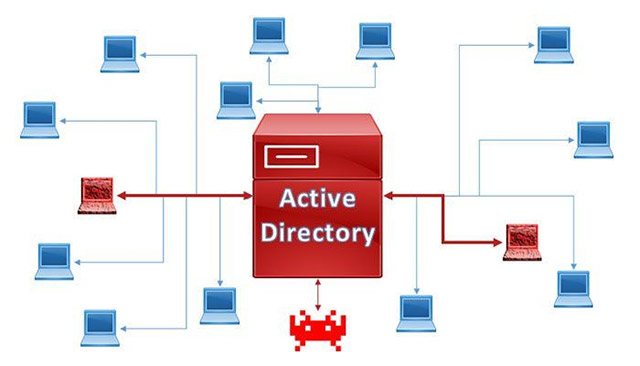
Active Directory is a directory service designed by Microsoft itself, specifically for Windows Server and Client computer systems, helping to store information such as servers, clients, users and printers.With the group policy management tool built into this service, you can impose various restrictions or distribute the desired application from a single point.This is a very popular service because it facilitates users to focus on controlling and managing resources.
- Instructions for installing Active Directory on Windows Server 2016
Enterprise Data Protection (Enterprise Data Protection)
This is a security solution for IT departments with the BYOD model (Bring Your Own Device) is becoming very popular in today's companies.
Enterprise Mode Internet Explorer
This mode allows administrators to create lists of websites of their companies and organizations.
Hyper-V: This is a virtual machine builder.
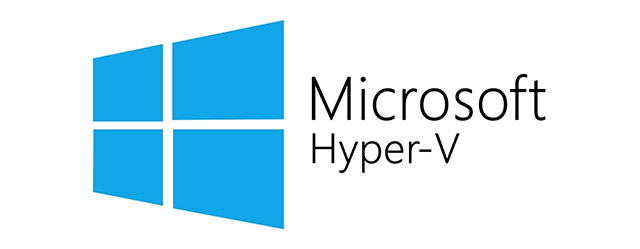
Azure Active Directory
This tool provides authentication and authorization for applications, file servers, printers, etc. In general, it is similar to Active Directory, except that it is cloud-based.
Private Catalog (Private Catalog)
When an administrator adds a personal store application, all employees in the organization can view and download the application.
Remote Desktop Connection (remote desktop connection)
This tool provides connectivity to other users' computers remotely.
Windows Update for Business
Windows Update for Business allows IT administrators to ensure that Windows 10 devices in their organizations are up to date with the latest Windows security features and features by directly connecting systems. This is with the Windows Update service.
AppLocker

AppLocker is a tool that helps administrators set restrictions that target users of applications and programs installed in the operating system.AppLocker will set usage restrictions according to aspects such as the manufacturer, application name or version of the application.You can define and specify rules, as well as create exceptions for these rules.
BranchCache
This is a bandwidth with improved technology, provided to clients in branch offices to access local content, rather than having to go through a WAN.
Credential Guard
Credential Guard is a method of protection against Pass-the-Hash attacks by isolating and hardening critical systems.
Device Guard
Device Guard is a new technology created after Microsoft incorporates software and hardware security solutions, and will not be available in previous versions of Windows.With Device Guard, any application that is not in the code integrity policy - Code Integrity Policies (even if the application is not harmful) will be considered unreliable and will not be launched, downloaded or Use even if you have administrative rights on the computer.
DirectAccess

DirectAccess is a new feature that allows users to seamlessly connect to the company's network when they have Internet access.With DirectAccess, mobile computers will be able to be managed more easily when they have an Internet connection, and system status and policies can be updated quickly.In addition, DirectAccess users will also be able to securely access corporate resources (e-mail servers, intranet websites, shared folders, etc.) without requiring a VPN connection.
Start Screen Control
This tool provides users with the option to customize the Start screen, if you apply it to all Start screens, users will not be able to pin, unpin or uninstall the application from the Start screen anymore. .
User Experience Control (User Experience Control)
This feature is designed for Kiosk devices and it provides ways to manage access to Microsoft Store as well as ads on the Start menu, taskbar and Cortana.
Windows to Go
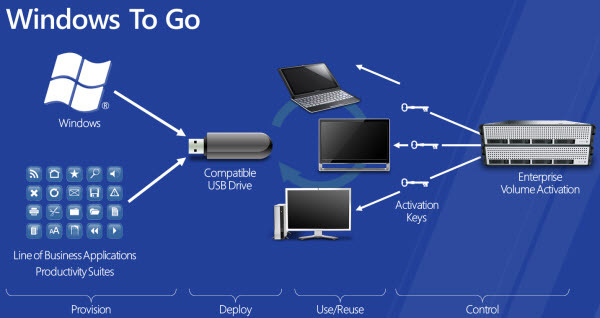
This is a form of 'portable' Windows operating system that you can take with you and start at any time from USB.
Long Term Servicing Branch
This is a rarely updated version of Windows 10 and therefore will not have Windows Store and Microsoft Edge browser.
Above is a table comparing the basic tools and features that appear on different versions of Windows 10, as well as the meaning of those tools and features.Hope this information is useful to you!
See more:
- 11 ways to start the Performance Monitor performance monitor in Windows
- How to change time, date and month in Windows 10?
- 4 ways to run the software using administrative rights in Windows
- Errors on the latest Windows 10 updates and how to fix them (updated continuously)
You should read it
- 4 ways to return to the previous version of Windows 10 without losing data
- How to monitor and save Internet capacity on Windows 10 April 2018 Update
- How to update Windows 10 to Windows 10 May 2019 (1903)
- Turn off the Win 10 update, stop Windows 10 from updating automatically
- Windows Update Blocker 1.6 - Download Windows Update Blocker here
- Instructions for updating on Windows 11
 How to optimize Delivery Optimization cache in Windows 10
How to optimize Delivery Optimization cache in Windows 10 What are the features of Windows 10 Windows Features?
What are the features of Windows 10 Windows Features? How to check the Bluetooth version in Windows 10
How to check the Bluetooth version in Windows 10 Instructions to fix touch screen error on Windows 10
Instructions to fix touch screen error on Windows 10 The cause of the wrong time on Windows 10 and how to fix it
The cause of the wrong time on Windows 10 and how to fix it