How to monitor and save Internet capacity on Windows 10 April 2018 Update
The update is named Windows 10 April 2018 Update, which officially allows users to download and experience. This version has a lot of notable new features to improve the use of Windows 10 even without changing the interface very much. In particular, the popular feature is to allow to configure or limit the amount of space consumed by applications and Windows Update.
Limiting the amount of wasted space will make the network more stable. Specifically, this option applies to bandwidth, Wi-Fi or Ethernet (Local Area Network), and even applies to Internet coming from mobile devices. The following, will guide you to monitor and save Internet capacity on Windows 10 April 2018 Update.
- How to download Windows 10 April update 2018 Update 1803
- Notable new features on the Windows 10 April update 2018 Update
- Error 0x8007042b when updating Windows 10 April 2018 and how to fix it
1. Set capacity limit on Windows 10 April 2018 Update
Step 1:
You go to Settings> Network & Internet> Tab Data usage. Here, select the network connection to which you want to apply the device bandwidth change.
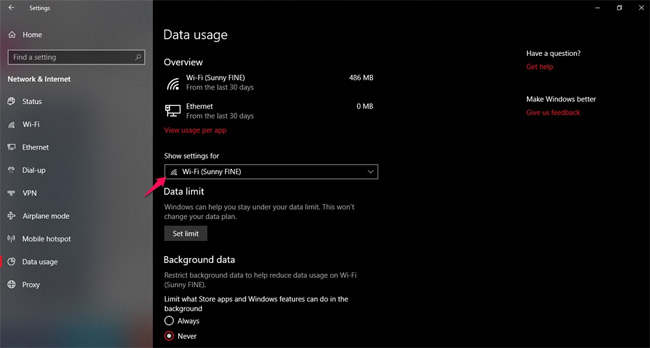
Step 2:
Next, hover down and select Set limit . Now start configuring information about limiting network traffic allocated to applications. Normally, the Internet will use a lot of devices on a daily basis and this is the option for Laptop / PC.
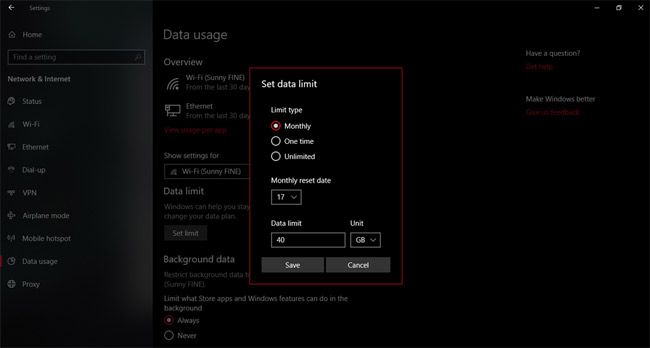
- Limit type : Set a time limit.
- Monthly: Monthly.
- One time: One time.
- Unlimited: Unlimited.
- Monthly reset date : Any day in the month will reset these preferences to default.
- Data limit : Limit the data for the application on the device is how many MB or GB.
After the setup is complete, click Save , Windows 10 will automatically adjust the application accordingly.
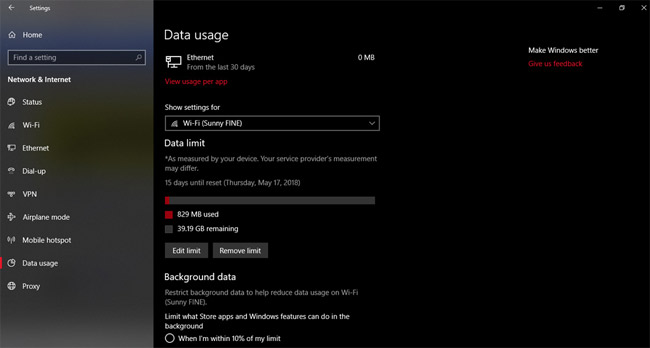
2. Reduce the amount of space on the Internet from applications running in the background on Windows 10 April 2018 Update
Upgrade to the latest Windows 10 update, you can also turn on the Background data option to limit the storage used by default apps on the Store, or the functions in Windows 10 to "consume" lots of space. Internet, making network access speed slower than usual.
To enable this feature, it is very simple. Just click on Always like the image below and activate it.
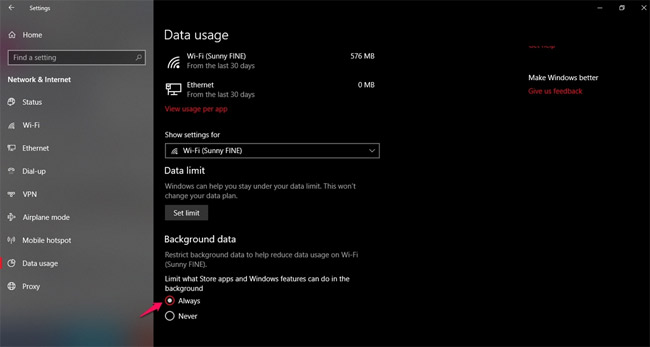
Good luck!
See more:
- How to turn off Windows Update on Windows 10
- How to speed up Windows 10 by turning off the application that runs in the background
- Here's how to update your phone to Windows 10 Mobile, whether it's supported or not!
You should read it
- How to download Windows 10 April update 2018 Update 1803
- How to uninstall Windows 10 April 2018 Update
- Experience fast Windows 10 April 2018 Update
- Windows 10 April Update 2018 Update makes taskbar invisible
- Windows Defender in Windows 10 April 2018 Update What's new?
- Microsoft will release Windows 10 Redstone 4 free version to users from April 30
 Instructions for delaying updating Windows 10 Spring Creators Update in 365 days
Instructions for delaying updating Windows 10 Spring Creators Update in 365 days Microsoft released a patch for 75 critical vulnerabilities on Windows 7 / 8.1 / 10, asking users to install
Microsoft released a patch for 75 critical vulnerabilities on Windows 7 / 8.1 / 10, asking users to install How to fix the Settings application does not work on Windows 10
How to fix the Settings application does not work on Windows 10 Automatic shutdown increases the screen brightness of Windows 10
Automatic shutdown increases the screen brightness of Windows 10 Microsoft confirmed that Windows 10 Build 17127 has no errors, please download and experience
Microsoft confirmed that Windows 10 Build 17127 has no errors, please download and experience Activate Dark Theme on Windows 10
Activate Dark Theme on Windows 10