Compare Windows 10 and Windows 11
The concept of continuity and familiarity is an important part of the Windows 11 release. In many ways, the new version of Windows 11 is an older, but more refined version of Windows.
Let's take a look at some of the biggest changes coming to Windows 11, as well as find out what's different between this new operating system and its predecessor, Windows 10.
Windows 11 is the design rebirth of Windows 10

The most prominent feature in Windows 11 is the visuals. Microsoft has come a long way in the development of the Windows operating system interface. Accompanying that advancement is a new version of the Windows logo, the return of the startup sound that has been eliminated since Windows 8, and a collection of improved icons that enhance flat designs. with colorful gradients and add depth to 2D images.
Windows, menu panels, and message boxes all have nicely rounded corners that make everything look softer. Other major visual changes include the addition of an OS-level Dark Mode, which lets you swap between a bright, colorful look with a darker, softer look that applies to everything, from desktop wallpapers to menus and applications.
Change with taskbar
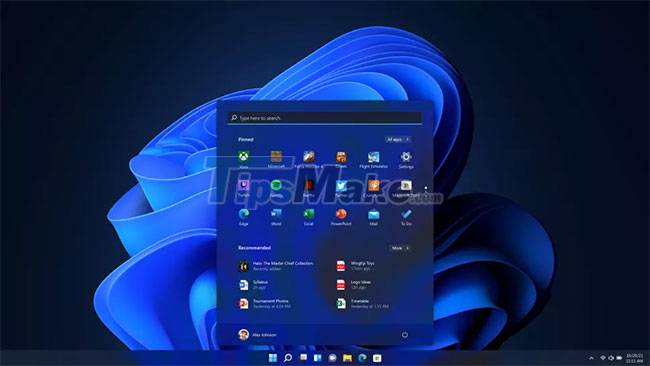
Another visually stunning change with Windows 11 is the move back to the Start menu, which is now at the bottom center of the screen by default. The programs on the taskbar are also slightly different, represented entirely by icons, easily pinned to create a quick menu of the most used tools.
Windows users who want to get back to the old familiar feel can move the Start menu back to the bottom-left corner of the screen if desired.
Start Menu
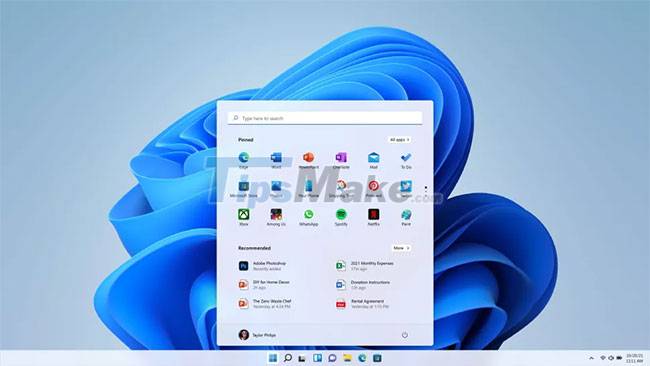
The Start menu was overhauled in Windows 11, removing the live tile-style approach introduced in Windows 8. Instead of large live tiles for individual apps, there's now an easy-to-manage grid of app icons .
Microsoft also seems to have ditched the long scrolling program menu, switching to a suggested layout that's optimized to highlight the files and tools that are most used and most likely needed by you. Accessing and exiting an application is also faster.
Snap Layouts and the ability to multitask

The snap functionality in Windows 11 has been updated with Snap Layouts, with several grid layout options that let you set up your open apps the way you want. The familiar side-by-side window layout has been changed to a stacked configuration, with the same window sizes, or a central panel with a sidebar perfect for scrolling feeds and chat apps.
These different layouts fit a variety of sizes, aspect ratios, and resolutions of whatever screen you're using.
Snap Groups allows you to get right back to tasks by allowing window groups to be brought back with a single click.
For more workspace changes, Microsoft has improved the virtual desktop. Virtual desktops allow you to create environments for a variety of activities, such as work, study, and gaming. Various desktop options allow you to personalize with separate wallpapers, as well as group projects and programs for quick switching.
Touch gestures, stylus, and voice input

A lot of the changes with Windows 11 seem to be designed from the perspective of mobile users, and this is reflected in the expansion of input support. Keyboard and mouse are still fully supported, but Microsoft has redesigned the interface to work better without these accessories, through improved support for touch, stylus, and input gestures whether by voice.
Touch screen users will appreciate that Windows 11 has larger items, and it's easy to resize and move windows. Thanks to that, gestures on the touch screen will be a lot easier. A new virtual keyboard comes with options for easier finger typing and a quick selection of emojis.
Using a stylus or stylus is also more comfortable with improved haptic feedback and voice input - no additional software required. Speech recognition and automatic punctuation in Windows 11 are also better than in previous versions. Users are no longer confused trying to remember when to say "comma" and "exclamation point".
Widgets
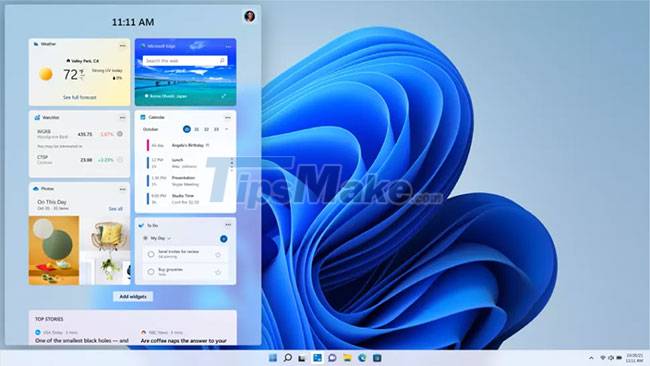
Windows 11 Widgets provides a collection of live feeds, giving users updates and recommendations on everything from calendar entries and weather information to news and article recommendations. automatically personalized. Powered by AI, Widgets offers a curated collection of everything from to-do lists and traffic information to recommendations based on the user's location and interests.
Widgets are stored in a panel on the left edge of the screen (which can be partially pulled out for a quick view of new items, or across the screen for a full-screen experience). The entire widget interface sits on a transparent frame, allowing you to easily set it aside to return to your work without opening a whole new window.
The appearance of the Android application

One of the biggest changes to be announced for Windows 11 is the addition of Android app support. With Windows 11, Android will be able to run on the desktop, in a separate window that you can use with Snap Layouts, as well as with a touchscreen, keyboard, and mouse. You can add apps to the taskbar and Start menu, to make them part of your daily workflow.
Microsoft is continuing to beta test this feature. Maybe next year it will officially appear.
From Skype to Teams
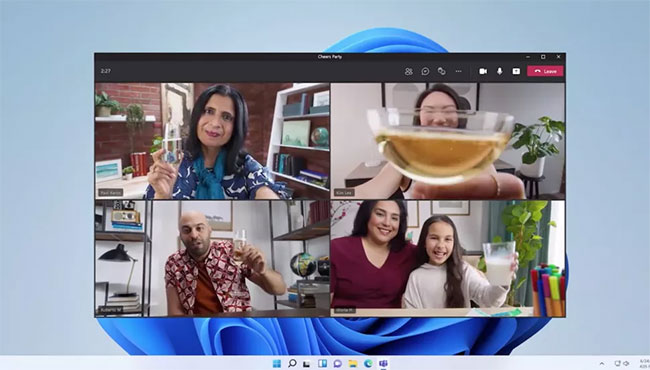
Online communication gets a big improvement in Windows 11, with chat from Microsoft Teams built into the taskbar - and Teams is now part of Windows, available to users for free . It also works with other platforms and devices. It's a lot easier to switch between desktop and mobile, even when you're calling a friend on iPhone.
Upgrade for the game
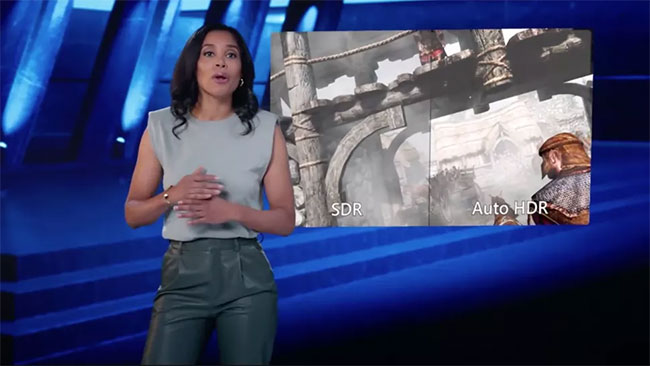
PC gaming is also better on Windows 11. The upgrade brings DirectX 12 support to make high frame rate gaming even better. Auto HDR simplifies high dynamic range enhancements, by running them without having to install or adjust the graphics card every time you want to switch between monitors.
Microsoft also paid a lot of attention to Xbox Game Pass, but most of the game services and features like cross-play between PC and console have not changed much.
Performance
Besides the interface tweaks and new features, Microsoft also boasts the performance improvements that come with the new operating system. The company claims that signing in with Windows Hello, waking the computer from sleep, and browsing the web will be faster on Windows 11.
Windows 11 will also bring better efficiency so devices like laptops and tablets can extend battery life.
You should read it
- Try downloading the official Windows 8.1.1 RTM update from Microsoft
- Turn off driver update on Windows Update Windows 10
- Steps to update Windows 11 official on windows computer
- Steps to turn off Windows 11 Update, How to stop updating Windows 11
- Turn off the Win 10 update, stop Windows 10 from updating automatically
- Instructions for updating on Windows 11
 Microsoft posts video thanking users for helping build Windows 11
Microsoft posts video thanking users for helping build Windows 11 Ways to restart a Windows 11 PC
Ways to restart a Windows 11 PC How to check TPM version before upgrading to Windows 11
How to check TPM version before upgrading to Windows 11 Steps to update Windows 11 official on windows computer
Steps to update Windows 11 official on windows computer How to change the page scroll direction of the touchpad on Windows 11
How to change the page scroll direction of the touchpad on Windows 11 How to update to Windows 11 from Windows 10
How to update to Windows 11 from Windows 10