'Clean up old e-mail for a Gmail inbox
Suppose in Gmail's Inbox folder contains thousands of e-mails, every time you search is quite hard, you will probably want to remove old e-mails to make the mailbox more open.
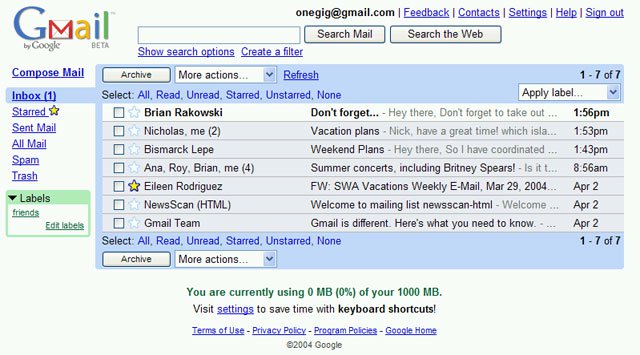
If you have used Gmail for a long time, there must be a large amount of "piling up" email in your inbox. In fact, Gmail's Inbox folder can contain hundreds, thousands or even tens of thousands of messages.
You can completely clean old mail in the mailbox so everything is more neat. This is not exactly what you delete all old mail, but simply move them into Gmail's 'warehouse'. You can enter the warehouse by pressing All Mail located on the left menu. How to do the following:
1. Open the web browser, type your Gmail address and log in to your Gmail account.
2. Next to the Search the Web button at the top, click Create a filter
3. Next, in the ' Has the words ' box, for example, you type in before: January 1, 2011, meaning that it will save all received messages before January 1, 2011. You can type any day you want, as long as it matches the available format, YYYY / MM / DD (year / month / day).
4. After that, click the Next Step button.
5. Check the box Skip the Inbox (Archive it) , then check the box Also apply filter to ### conversations below .
6. Finally, click Create Filter . Depending on how many messages you have in the condition (in step 3 above), the process takes about 1 or 2 minutes.
When you finish 6 steps, your Inbox will become more neat. Remember, you don't lose any messages, simply move old mail into a new location.
 Leave Gmail as the default mailbox for many email addresses
Leave Gmail as the default mailbox for many email addresses Add a whitelist for Gmail
Add a whitelist for Gmail Instructions for using filters in Yahoo Mail
Instructions for using filters in Yahoo Mail 6 ways to ensure email is read
6 ways to ensure email is read Instructions to transfer emails from Yahoo! Mail to GMail
Instructions to transfer emails from Yahoo! Mail to GMail How to send email attachments with all sizes
How to send email attachments with all sizes