Great way to search for Gmail, search for super cool things
With this search, you will see many messages, seemingly lost attachments, and clean up your inbox and many other useful tasks.
Gmail still dominates the corporate environment with gigabytes of data, works fast on all browsers, automatically filters messages by content, importance . But perhaps the best thing you can expect from 1 Google product like this, is the ability to search.
Everyone knows to type some keywords or names in the search box, but there is a better way that you probably don't know.
1. Find missing important unread messages
'is: important is: unread'
Based on the email you opened and sent previously, Google determines where the important message is and attaches the yellow arrow to the left, next to the sender's name. The query form 'is: important' will help you find these messages. If adding 'is: unread', the result will only display unread emails.
2. Free memory
'has: attachment larger_than: 10mb'
If Gmail runs out of memory, you can clean up by deleting large messages. The query form 'has: attachment' will help find emails with attachments. Adding queries 'larger_than: 10mb' will select emails with a size of 10MB or more. You can change this number as you like.
See also: How to search Gmail attachments with Dittach
3. Reveal extremely old emails
'before: 12/31/2016' or 'before: 2017'
For those who want to keep their inbox neat and light, this query helps filter out all emails sent and received before a specific date. You just need to fill in the above form, replacing the time you want to be right by year / month / day form. Then just select all mail and delete the batch. Combining this query with a way to find mail with a large file attachment will help to free up memory mail significantly.
4. Find emails that are CC
'cc: me OR bcc: me'
It is possible that much of the mail in your inbox is a letter that is CC or BCC and not important. This query helps you filter them out and delete them. If desired, you can change the template, such as adding 'from: annoyingbob@company.com' to the query to limit mail from a specific sender.
5. Organize email
'has: nouserlabels'
If you regularly control messages in Gmail with labels, this query will help find messages that are still outside, not yet included in any labels. To create, delete, edit, view email labels, select the icon on the right corner of Gmail > Settings > Labels.
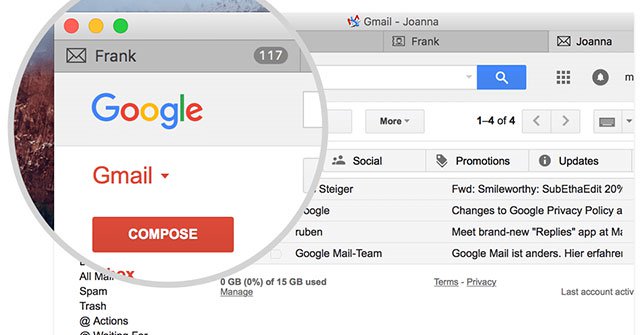
Search, manage email effectively with super simple tricks
6. Create Unsubscribe shortcuts in bulk
'label: ^ unsub'
Google has long used smart scanning technology to find Unsubscribe links from newsletters or mailing-lists. If you search for these '^ unsub' labels, you will see all messages and use keyboard shortcuts to unsubscribe or delete multiple messages automatically.
7. See all images
'filename: jpg' (or replace with other formats like jpeg, gif, png)
Changing the file extension can help you find many other file types like Word or PDF. This query is useful when you need to find images.
8. View all YouTube videos
'has: youtube'
It is possible that people often do not send video files via email because it is a bit heavy but you will often get YouTube links. This query will result in all YouTube videos. You can add a sender query or a specific time to filter, like 'from: friendo@email.com' or 'before: 12/12/2016'.
9. Review the old chat
'in: chats'
By default Google saves Hangouts chats to Gmail. This query helps display all in chronological order. Adding a few keywords with this template also helps to find specific chat content. For example, if you need to find an address or phone number when chatting, type 'address in: chats'.
See also: How do other people access your Gmail without letting them know the password?
 The spell check software is free
The spell check software is free Password setting tools for PDF files
Password setting tools for PDF files What is First Name, Last Name, Middle Name - How to fill First Middle Last Name most accurately
What is First Name, Last Name, Middle Name - How to fill First Middle Last Name most accurately How to add a new page in Word
How to add a new page in Word How to link data between spreadsheets in Google Sheets
How to link data between spreadsheets in Google Sheets Full Word tutorial 2016 (Part 26): Create SmartArt graphics
Full Word tutorial 2016 (Part 26): Create SmartArt graphics