How to forward mail in Gmail
For some reason you need to forward mail in Gmail but you still do not know how to do it? The following article shows you how to forward one or all incoming mail in Gmail to another Gmail account, please follow along.

Forward any mail
Step 1: On the interface of your gmail account, you select a message to forward.
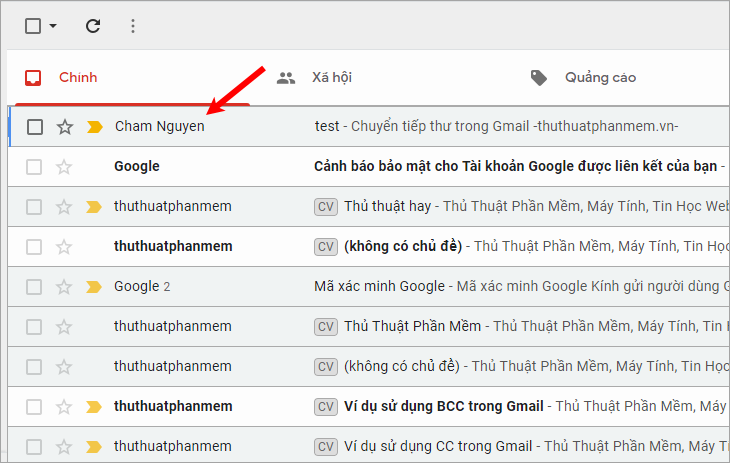
Step 2 : In the content of the message you need to forward, select Forward at the bottom of the message.

Or you choose the arrow icon next to the time sent -> Forward.

Step 3 : The message forwarding interface appears, this interface is similar to that you choose to compose a new message, but in the message delivery section, it will display the content of the message you choose to forward.

You only need to add the necessary content such as adding text, attaching files, images . similar to writing a new letter, then enter the sender to forward (you can choose Cc and Bcc to Enter the recipient's name).
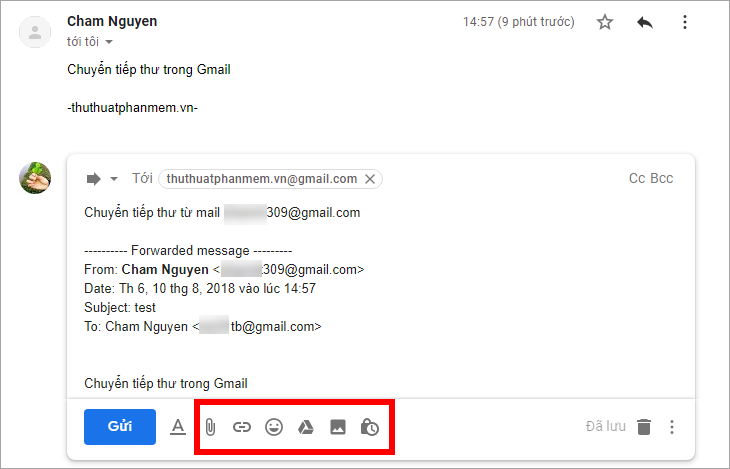
Step 4: Click Send to forward the message.
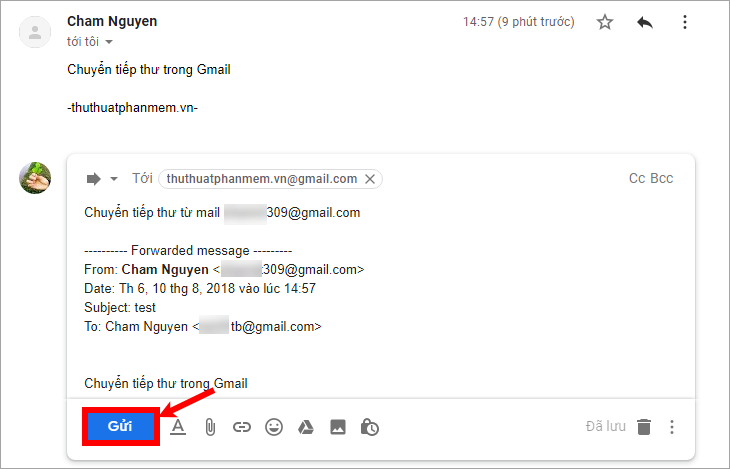
The recipient will receive a forwarded mail with a subject starting with the Forwarded message.
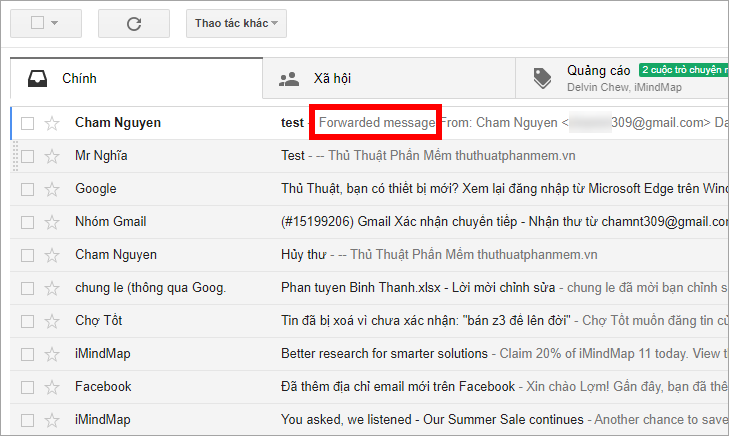
Automatically forward Gmail messages to other accounts
If you have two or more mails, instead of having to log in to two gmail accounts to check your inbox, you just need to set up automatically transferring mail from one gmail to another gmail account to just log in. 1 email and can still receive email from other accounts. To set up automatic forwarding you do the following:
Step 1 : On the email account you want to forward to another account, select the gear icon -> Settings.
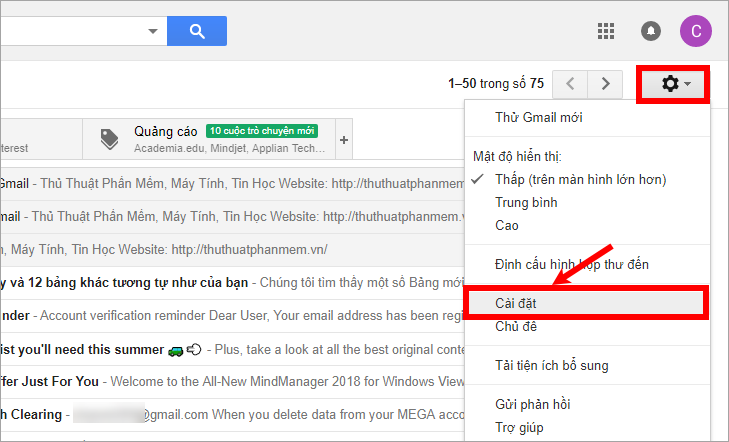
Step 2: In the Settings, select Forwarding and POP / iMAP tab , next select Add forwarding address in the Forwarding section .
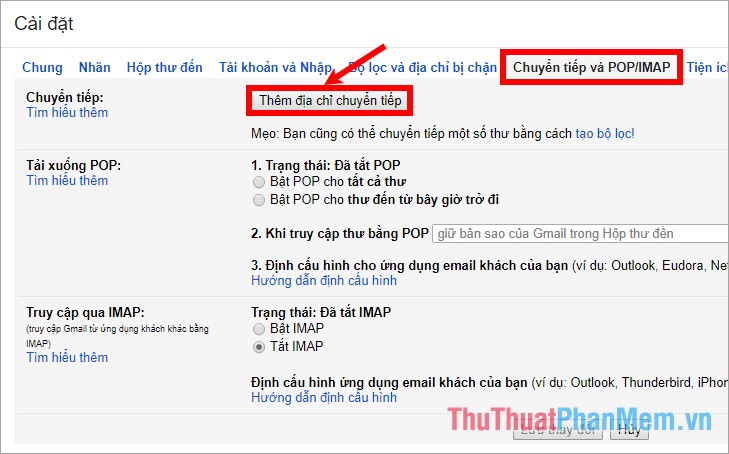
Step 3 : The dialog box Add forwarding address you enter forwarding email (this email will receive emails from the email you forward) and click Next .
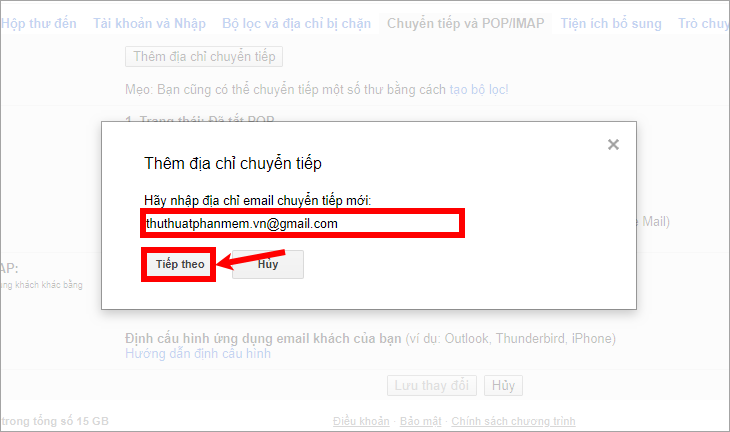
Step 4: A notice appears and select OK .
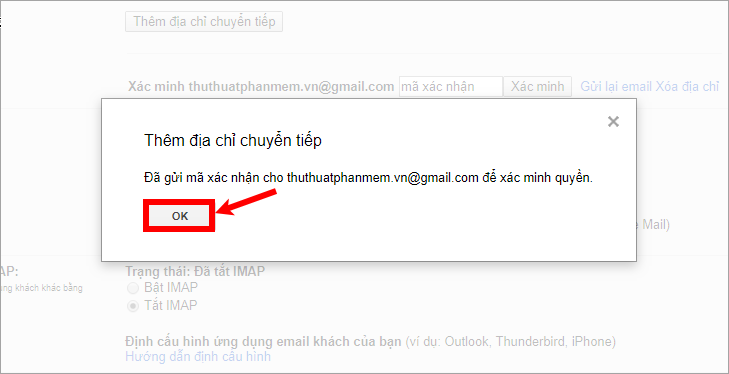
Step 5 : You log into the gmail you just entered to receive forwarding, open Gmail email Confirm forwarding , you can click the blue link to confirm forwarding.
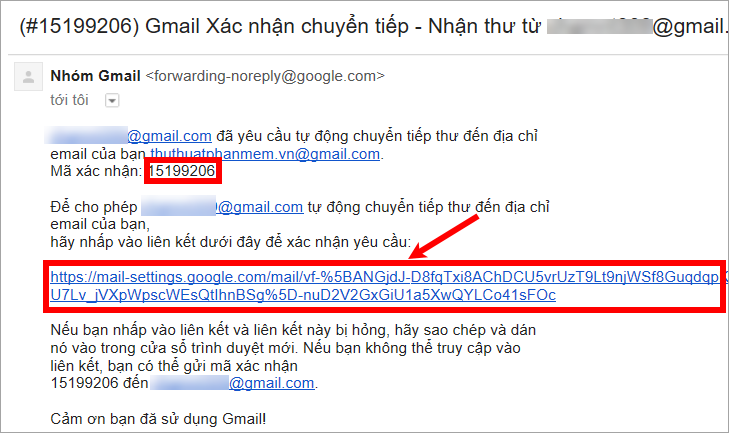
Or copy the verification code in the mail, then go back to gmail is setting up forwarding, enter the verification code in the white box next to the word Verification and click Verify to confirm forwarding.
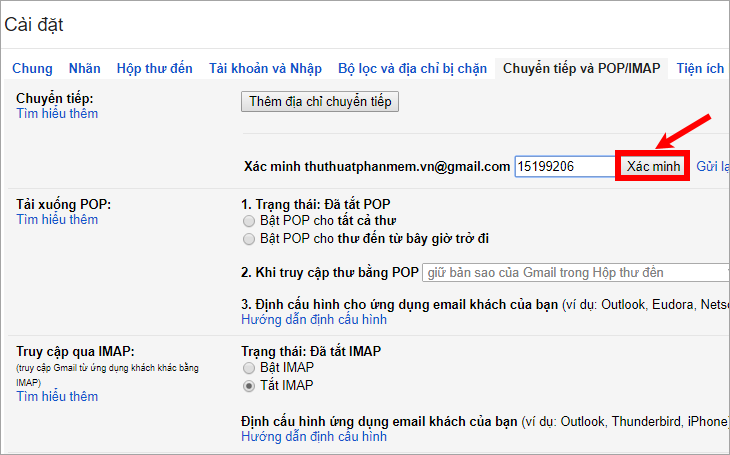
Step 6: A confirmation message appears, select the Forward a copy of incoming mail box . You can choose a number of options: keep a copy of Gmail in your Inbox, mark Gmail copy as read, store Gmail copy, delete Gmail copy. Then click Save Changes to save your settings.
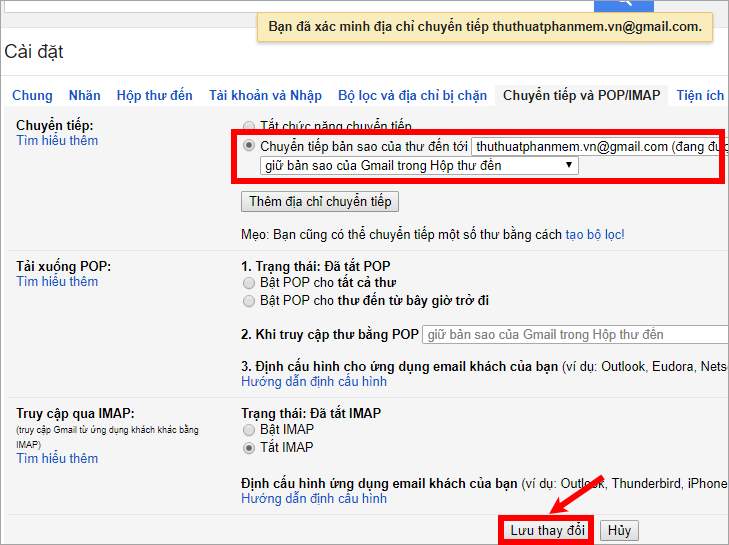
So you have set up automatic forwarding in Gmail, from now on when the incoming mail of the forwarded account will be transferred to mail TipsMake.vn@gmail.com.
Above the article has shared with you two ways to forward mail in Gmail, hope the article will help you. Good luck!
You should read it
- Set up auto-sending, Forward email to another account in Gmail?
- How to forward mail (forwarded mail) has received to another mail
- How to Forward Emails from Yahoo to Gmail
- How to forward multiple Gmail emails at once
- How to add Gmail to the Windows 10 Mail app
- How to automatically forward emails in Outlook
 Add a Gmail account to Outlook 2013, 2016 - Configure Gmail with Outlook
Add a Gmail account to Outlook 2013, 2016 - Configure Gmail with Outlook How to create a signature in Outlook
How to create a signature in Outlook Summary of good Facebook names, brief 2020
Summary of good Facebook names, brief 2020 Summary of the best get fshare link
Summary of the best get fshare link How to measure network speed
How to measure network speed How to create an Apple ID
How to create an Apple ID