How to set up Gmail with Outlook, Apple Mail and other Mail applications
You can download any message on your Gmail account to your computer and view your mail using applications such as Microsoft Outlook, Apple Mail or Thunderbird . via POP or IMAP email protocols.
Both POP and IMAP are email protocols. However IMAP is a more modern, more flexible protocol. In addition, you can view all incoming mail at any time on all devices.
In the following article, Network Administrator will guide you through steps to enable IMAP to set up your Gmail account with Outlook, Apple Mail and other Mail applications.

Step 1: Activate IMAP
You can search for messages in Gmail with applications or devices that support IMAP like Microsoft Outlook or Apple Mail.
1. Log in to your Gmail account.
2. Click the jagged icon in the upper right corner.
3. Select Settings .
4. On the Settings interface, select Forwarding and POP / IMAP.
5. Select Enable IMAP (enable IMAP).
6. Finally click Save Changes to save the changes.
Step 2: Set up your application
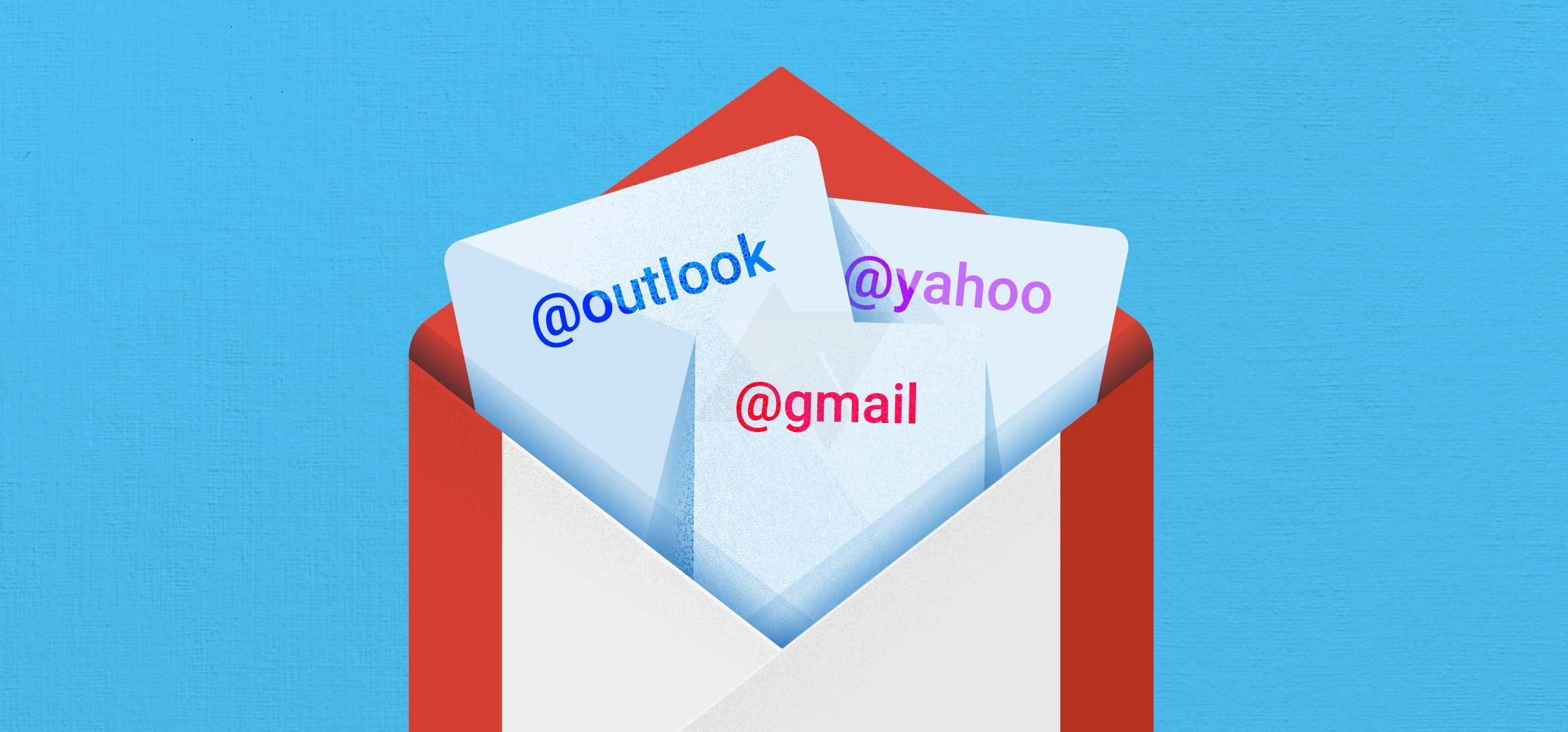
Set parameters on your application (Outlook, Apple Mail) using the following parameters:
Incoming Mail (IMAP) Server:
- imap.gmail.com
- Requires SSL: Yes
- Port: 993
Outgoing Mail (SMTP) Server:
- smtp.gmail.com
- Use Authentication: Yes
- Port for SSL: 465 or 587
Use settings such as installing Incoming Mail Server.
Full Name or Display Name (Full name or display name): Your name.
Account Name or User Name : Enter your full Gmail address (or Email address).
Email Address : Enter your full Gmail address (or Email address).
Password (password): Enter your Gmail login password.
Refer to some of the following articles:
-
Instructions for setting up Outlook data protection password
-
Instructions for sending free SMS via Outlook
-
10 good tips to help you work more efficiently on Outlook
Good luck!
 Instructions for adding recovery email to Gmail
Instructions for adding recovery email to Gmail Display popup and Gmail notification ring on Chrome browser
Display popup and Gmail notification ring on Chrome browser How to block any email in Hotmail
How to block any email in Hotmail One more way to fix a crashed Outlook, no response or inactivity
One more way to fix a crashed Outlook, no response or inactivity All problems with PST, Profile, Add-in ... errors on Outlook and how to fix them
All problems with PST, Profile, Add-in ... errors on Outlook and how to fix them Instructions for deleting Gmail and Google accounts
Instructions for deleting Gmail and Google accounts