6 tips little known Gmail
Gmail has become a popular and familiar mail service for anyone using the Internet. You can use Gmail everyday without knowing that there are some quite interesting Gmail tricks you've never used. If you need to save time and effort when using Gmail, please refer to the 6 Gmail tips we introduce below.
1. The dot in the Gmail address is not important
Gmail allows you to add dots to any location on your email address without affecting delivery. For example, if your email address is abcxyz@gmail.com , you can add a dot to your email address to abc.xyz@gmail.com or ab.cxyz@gmail.com . Messages sent to abc.xyz@gmail.com are included in the mailbox abcxyz@gmail.com . Therefore, when sending letters to others, you do not need to be too important to the dot on the recipient's email address, no need to type a dot, the letter still arrives at the right place.

2. You can schedule email receipt
Using the free Gmail application, Boomerang, you can open an email and schedule it to be sent back to your inbox after a while.
3. You can receive notifications on the desktop when you have a new email
If you often need to check for new email, Gmail can display notification messages on the desktop when new email arrives to you. You can set Gmail to notify you every time you have a new email or when you receive an important email message. Click on the gear icon in the inbox, go to ' Settings ' and scroll down to ' Desktop Notifications '.
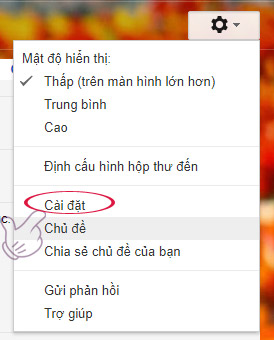
Select Settings

Select Click here to enable desktop notifications for Gmail
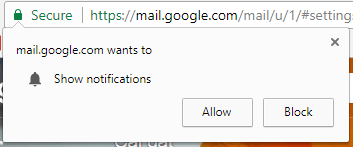
Select Allow to turn on Gmail notifications on the screen
4. You can quickly delete the entire contents of the inbox
You can easily delete the entire email. You can see the number of emails in the inbox. Click the small check box at the top left and select ' All ' from the drop down menu. Meanwhile, Gmail will display a message asking if you want to select all emails in the inbox. After you've selected all the emails, click the trash can icon to delete.
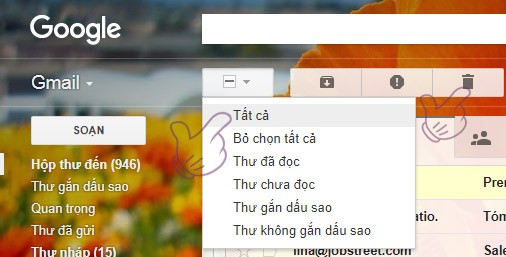
Click All, then click the trash icon to delete all messages in the Inbox
5. You can cancel the order to send an email
Nothing is worse than sending an email and immediately detecting that the email has a typo or sending the wrong person. Fortunately, there is a way for you to fix that mistake. Gmail has a feature that lets you cancel an email sender within a few seconds after pressing the send button. All you need to do is click the gear icon in the top right corner, click on ' settings ', select the ' labs ' tab. When scrolling down, you will see the ' undo Send ' section, click to select ' enable ', then scroll down and select ' save Changes '.
6. Attach the star to the letter
You probably already know the features for starring on messages on Gmail, to mark important messages. Usage is very simple, you just need to click on the star icon before the messages to be marked, the star will turn yellow to help the letter become more prominent. By default, Gmail only has a yellow star available, but you can add more color stars to make it easier to categorize messages.
You click on the jag icon on the Gmail interface> select Settings . On the settings page, go to the General tab and scroll down to the Stars section. There, you will see in the Presets line, item 1 star is selected, corresponding to a yellow star. To activate more color stars, click 4 stars (increase the number to four colors) or click all stars to activate all the asterisks that Gmail supports. Done, click Save Changes .

Options to attach stars to mail
When you have activated more stars, if you click the star icon before the letter to be marked, you can click on the icon repeatedly to select the right color of the star you want to use, but not limited to only one color star. gold.
 10 features of Gmail that you should activate and try
10 features of Gmail that you should activate and try Insert Dropbox data directly into Gmail
Insert Dropbox data directly into Gmail Set Outlook as the default email for Mac computers
Set Outlook as the default email for Mac computers Configure POP3 Gmail on Outlook, Windows Mail, Thunderbird
Configure POP3 Gmail on Outlook, Windows Mail, Thunderbird Good and handy email applications on iOS
Good and handy email applications on iOS Instructions for switching to Vietnamese language for Gmail
Instructions for switching to Vietnamese language for Gmail