Learn about Windows 'File Downloaded from the Internet' message
TipsMake.com - By default, every time you download any file from the Internet to your computer via a browser, the Windows operating system will note that the file contains components that may be harmful to the system. And when we open that file, depending on the specific format, Windows will continue to display a notice that the user is sure he wants to activate the file. So which mechanism helps Windows identify and classify each type of file like that, and can we remove this feature?
Where does Windows store messages Downloaded from the Internet?
To test, we will compare two data files, copied from Microsoft's XML Notepad 2007 installation file. Although there are different names (with numbers 1 and 2 at the end), you can see that these 2 files are exactly the same based on the method identified via MD5 :
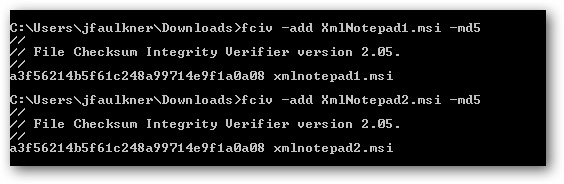
However, when file 1 works, Windows will display the message as shown below:

And file 2 does not meet such a situation
The basic reason is that file 1 has the Alternate Data Stream (ADS) mechanism called Zone.Identifier, which stores information about the origin of this file, and file 2 does not have this attribute. When using Sysinternals Streams for analysis, we can see that the file XmlNotepad1.msi contains ADS information with 26 bytes of data, and XmlNotepad2.msi does not have this information. And this is the difference, because Windows relies on this to determine the source of the file downloaded from the Internet:

Or you can confirm ADS with the command:
dir / r [optional_file_filter]
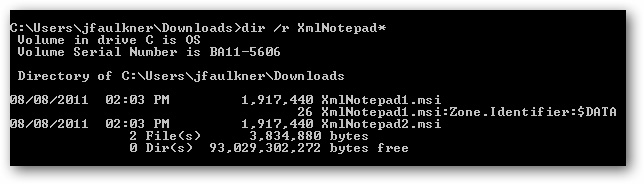
How to remove this information?
The reason for Windows to display such a bulletin board is purely purposeful, but if you know and are absolutely sure of the source of the download, you can remove these notifications to avoid inconvenience.
In the previous section, we showed how to determine ADS information from the Command Line, but you can still remove this message based on the file's General tab:
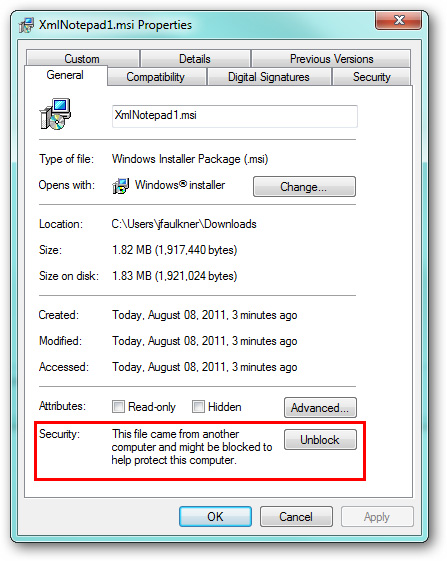
Click the Unblock button to delete the message as above
On the other hand, if we have multiple files and also want to remove the notification, we can use the Streams utility. Open Command Prompt and point to the file storage folder, or go directly to the folder then hold Shift and right-click , select Open command window here from the menu that displays:
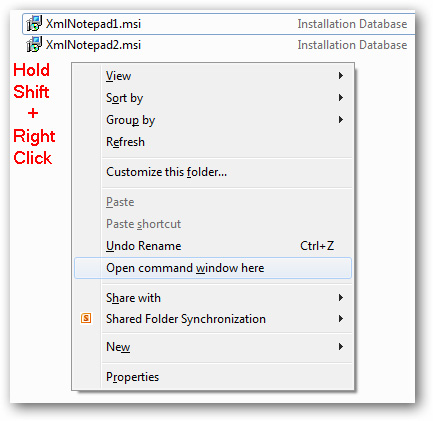
Then, type the command:
streams -s -d.
The above command will delete all ADS information (not only Zone.Identifier ) on the entire data file in the current directory and subdirectories. In this test, we have 2 files that contain ADS data and were successful.
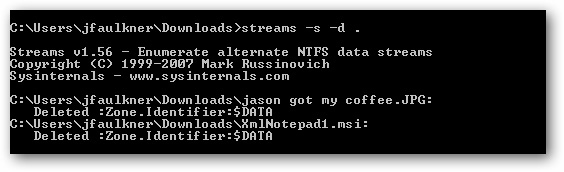
How to assign Downloaded from the Internet information to any file?
This information is stored in the ADS Zone.Identifier section and is applied to all data files. For example, if you want to assign such information to the file XmlNotepad1.msi then do the following.
First, you run the command:
notepad [filename]: Zone.Identifier

Because this part of the ADS information is not yet available, Windows will ask us to create it. Select Yes :
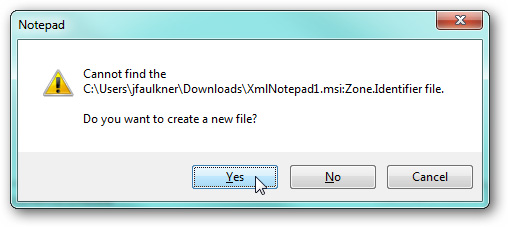
In Notepad, you enter the following information:
[ZoneTransfer]
ZoneId = 3
Save the changes to the file and close Notepad:
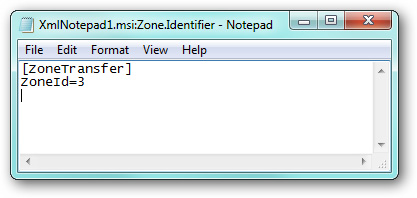
Now, when we run the file XmlNotepad1.msi or view the information in the Properties section, the old notification will be replaced. And the same way can be applied to many other file formats such as MP3, DOC, CHM . Wish you success!
 Learn about the management and monitoring functions of Resource Monitor tool
Learn about the management and monitoring functions of Resource Monitor tool Online backup - Mozy or vGuard?
Online backup - Mozy or vGuard? Compare Google Apps, Office 365 and Zoho Docs
Compare Google Apps, Office 365 and Zoho Docs Why does software dominate the world?
Why does software dominate the world? Completely delete data in Windows
Completely delete data in Windows 5 tips for using Gmail faster
5 tips for using Gmail faster