Change Edge browser default search tool for Windows 10 Mobile
When you enter a word into the Edge browser address bar on Windows 10 Mobile, the browser will display search results from Bing. However, if you want to display search results from Google or another search engine (Yahoo, .) you can change the search engine on Microsoft Edge browser for Windows 10 Mobile.
In the article below, Network Administrator will guide you through the steps to change the Edge browser default search engine for Windows 10 Mobile.
1. Open the Microsoft Edge browser on your Windows 10 Mobile device, then enter the search engine address you want to install. Such as Google.com .
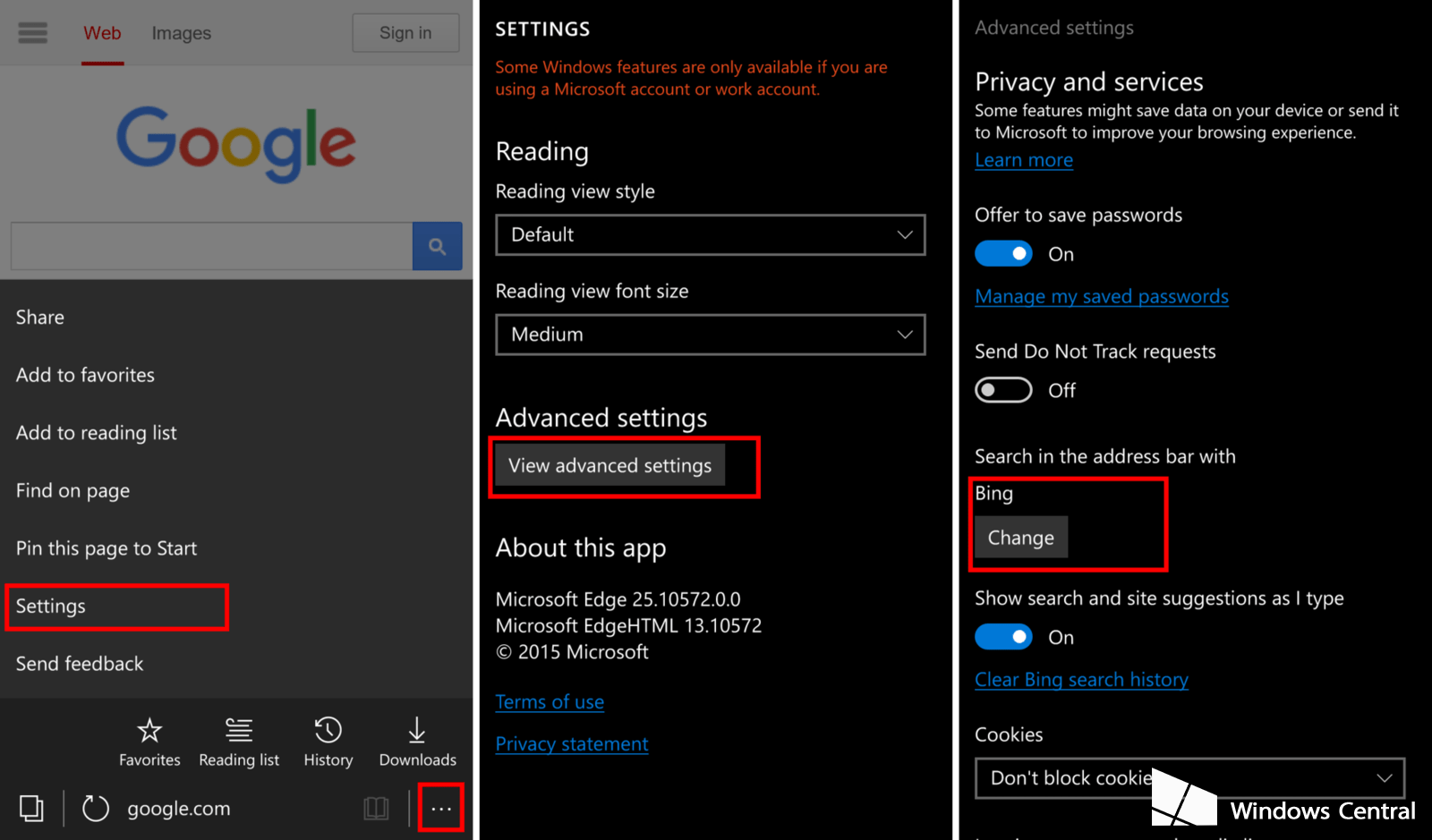
2. Next click on the 3 dots icon in the lower right corner and select Setings => View advanced settings .
3. Click the Change button under Search in the address bar with.
4. Select Google (or any search engine you want) and click Set as default .

From now on when searching on Microsoft Edge browser, the browser will display search results from Google (Yahoo, .) instead of displaying from Bing as before.
Refer to some of the following articles:
-
Here's how to update your phone to Windows 10 Mobile, whether it's supported or not!
-
Instructions for restoring Microsoft Edge on Windows 10
-
How to block hateful ads on Microsoft Edge browser
Good luck!
You should read it
- 20 small tips with Edge browser you should know (Part 1)
- Knowing these 21 shortcuts you will be able to use Edge browser fluently
- Disable or uninstall Edge browser extensions on Windows 10
- Instructions for downloading YouTube videos on Edge browser
- How to install the new Microsoft Edge browser
- Want to load page speed on Edge browser faster, enable this feature
 6 useful features on Chrome browser users should know
6 useful features on Chrome browser users should know Free unused memory on Firefox browser
Free unused memory on Firefox browser Snap.do removal guide on Chrome, Firefox and Internet Explorer
Snap.do removal guide on Chrome, Firefox and Internet Explorer Fix the error We couldn't load this extension on Edge browser
Fix the error We couldn't load this extension on Edge browser Want to browse the Web quickly, don't be foolish to clear the browser cache
Want to browse the Web quickly, don't be foolish to clear the browser cache How to remove Avast SafeZone browser?
How to remove Avast SafeZone browser?