Trick to remove Edge browser on Windows 10
The Microsoft Edge browser is one of the new features integrated by Microsoft on Windows 10 and used as the default browser on Windows 10, replacing Internet Explorer.
If you are a follower of old browsers like Chrome, Firefox or Opera and are using Windows 10, you don't want to use the Edge browser. Then you can think of the solution is to remove Edge browser on your Windows 10.
However, unlike other applications, you cannot remove Edge browser through Settings settings. The Edge browser is a 'part' of Windows 10, so if you use the PowerShell method to uninstall the default applications, it is impossible to remove the browser.
So how to remove Edge browser from Windows 10, please refer to the following article of Network Administrator.
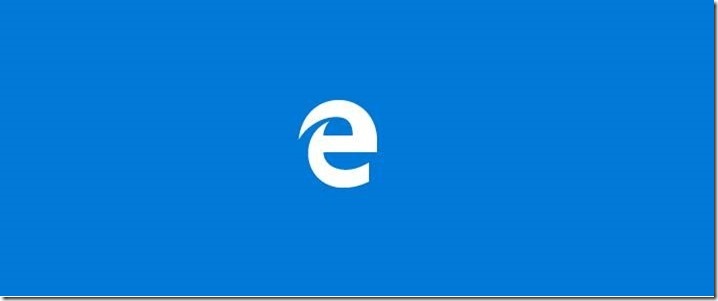
1. Use Scrpit to remove Edge browser on Windows 10
Step 1:
Download the ZIP Edge Edge file to your computer and extract it.
Download the ZIP Uninstall Edge file to your computer and extract it here.
Step 2:
Proceed to extract the Zip Uninstall Edge file. Now there will be 2 files, called Uninstall Edge.cmd and Install_wim_tweak.
Right-click the Uninstall Edge file and select Run as administrator . Click Yes if the User Account Control window appears.

Note:
Windows SmartScreen will display a message while you run the Script. Click on More info , then click the Run button anyway to continue running Scrpit.
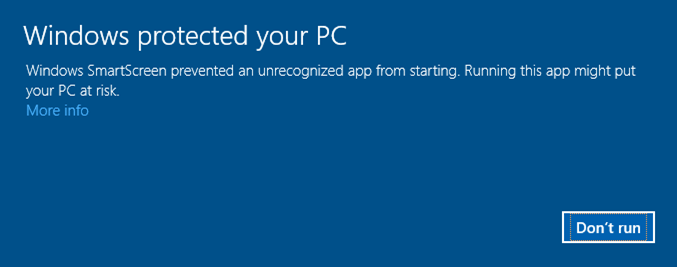
Step 3:
Wait until the Script completes the process. At this time on the screen you will receive a message: "Microsoft Edge should be uninstalled. Please reboot Windows 10" .
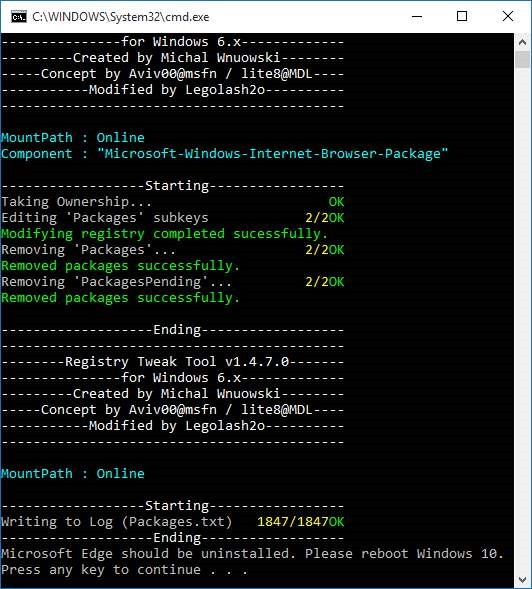
Your last task is to restart your Windows 10 computer.
Refer to some of the following articles:
- Instructions for installing extensions on Edge browser Windows 10
- Instructions to block Edge browser on Windows 10
- Fix the error We couldn't load this extension on Edge browser
Good luck!
You should read it
- Knowing these 21 shortcuts you will be able to use Edge browser fluently
- How to block hateful ads on Microsoft Edge browser
- Disable or uninstall Edge browser extensions on Windows 10
- [Video] Admire the latest images of Microsoft Edge browser on Chromium platform
- This is how to speed up Edge browser
- Want to load page speed on Edge browser faster, enable this feature
 Enable Web browsing mode without Internet connection on Chrome
Enable Web browsing mode without Internet connection on Chrome The trick to changing the search engine Safari browser on Mac OS X is quick and simple
The trick to changing the search engine Safari browser on Mac OS X is quick and simple What to do when Firefox crashes?
What to do when Firefox crashes? You already know how to ask Google how the pig screams?
You already know how to ask Google how the pig screams? Clear browsing history, Firefox browser cache on Windows and Mac OS X
Clear browsing history, Firefox browser cache on Windows and Mac OS X Learn about Google Fi and how to sign up
Learn about Google Fi and how to sign up