Can't install sound driver for Windows 10, what should I do?
Not being able to install the sound driver for Windows 10 is a problem you are facing? Don't worry, TipsMake has some solutions for you.
Many users have not been able to install the sound driver for Windows 10 . This is an annoying problem because without drivers, there is a high possibility that you will not be able to hear sound on your computer. Therefore, TipsMake will show you how to fix this problem in detail with simple but effective computer tricks .

Instructions on how to fix the error of not being able to install the sound driver for Windows 10 very quickly
There are many reasons why the audio driver cannot be installed. It may be because you installed the driver incorrectly. Or your computer does not recognize the audio driver. Here is a detailed fix.
1/ Restart the computer
You just installed the audio driver for Windows 10 but the sound still doesn't work? Restarting the device is the trick you should apply first. Because after restarting the computer, it will automatically receive the driver or reinstall the missing driver. This fixes the error of not being able to install the driver on Windows.
2/ How to reinstall drivers for Windows 10
As I shared from the beginning, there is a high possibility that you have not reinstalled the driver properly, which is why this problem occurred. Here are 2 ways for you to apply the driver reinstallation procedure.
Method 1: Uninstall and reinstall Windows 10 audio driver automatically
- Step 1 : The user right-clicks the Start button > Select Device Manager .
- Step 2 : In the new window that appears, scroll down to the Sound, video and game controllers line (with speaker icon) > Double click on this line to open the subsections.
- Step 3 : Right-click your audio driver > Select Uninstall device > Click Yes or Uninstall to complete the process of removing this audio driver from the computer. Note, you can write down the name if you want to install the driver manually.
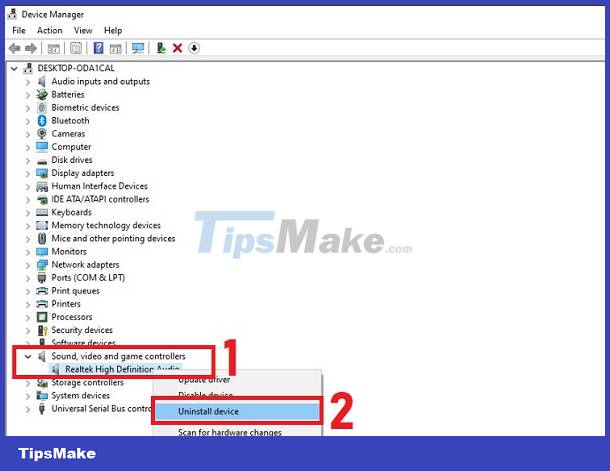
- Step 4 : After completing, users only need to restart your Windows 10 computer and the system will automatically install the missing driver.
Method 2: Reinstall the audio driver via Control Panel
- Step 1 : The user clicks the magnifying glass icon on the taskbar > Type Appwiz.cpl and press Enter .
- Step 2 : Next, right-click on Realtek Hight Definition Audio and select Uninstall .
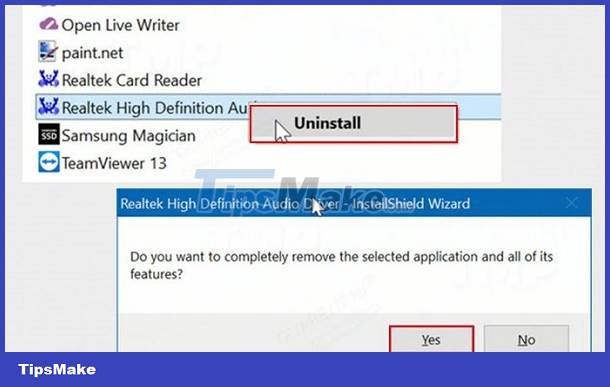
- Step 3 : After completing the process, you just need to restart the computer to automatically update the sound driver.
3/ Install the audio driver manually
If the automatic method cannot be done, you can install it manually for this device. First, go to the company's support website > Then select Drivers & Downloads > Enter the name or code of the computer you are using > Continue to select the Windows version, audio driver > Download > Run the downloaded file and continue Follow the instructions to install the driver.
Above are 3 ways to fix not being able to install the sound driver for Windows 10. If it still doesn't work, you should consider reinstalling Windows for your computer and see what happens! However, this process will erase data so you need to consider before doing it.
You should read it
- How to update and reinstall Realtek HD Audio Manager
- Steps to install Dolby Audio on Windows 11/10
- How to install the driver has not been Signed on Windows 10
- 3 Way How To Install Driver Windows 10
- Frustrated by losing Windows 10+11 audio driver? Apply effective fixes
- Fix a sudden loss of video when watching videos on Windows
 Can't open Realtek HD Audio Manager Win 10 + 11, quick fix
Can't open Realtek HD Audio Manager Win 10 + 11, quick fix How to Fix Underlined Typing Errors on Windows 10, Chrome
How to Fix Underlined Typing Errors on Windows 10, Chrome Can't use shortcuts in Windows 10, what to do?
Can't use shortcuts in Windows 10, what to do? Fix error of not being able to click on the Start Menu bar in Windows 10
Fix error of not being able to click on the Start Menu bar in Windows 10![How to reduce Windows 10 computer lag to play games [Pocket now]](https://tipsmake.com/data6/thumbs_80x80/how-to-reduce-windows-10-computer-lag-to-play-games-[pocket-now]_thumbs_80x80_FlCVfhJvA.jpg) How to reduce Windows 10 computer lag to play games [Pocket now]
How to reduce Windows 10 computer lag to play games [Pocket now] How to ungroup applications on the Windows 10 + Windows 11 Taskbar is extremely simple
How to ungroup applications on the Windows 10 + Windows 11 Taskbar is extremely simple