Alignments in Word 2007 standard and fastest
Word is the most popular and widely used editing software today. Word has a lot of useful features to help users can present the most beautiful paragraphs. In this article, the Software Tips will guide you How to align in Word 2007 standard and fastest.

1. Unit conversion of Word 2007
Word 2007 is an international software, so it will use the international standard unit, Inch. But in Vietnam, the Inch unit is not popular and difficult to use so we should convert to Centimeters for ease of use.
Step 1: You choose the Word Logo icon and choose Word Options .

Step 2: Then you select the Advanced tab and navigate to the Display section .
Here you select the Style area pane width in Draft and Outline Views and convert to Centimeters and click OK to save.

2. How to align Word 2007 correctly
Step 1: You select the Page Layout tab and select the Margins section . There are many types of alignment available for you. But Software Tips want to manually adjust the distance should choose Custom Margins .

Step 2: Now there will appear a Page Setup window , you can change the parameters here.
The Margins:
- Top: Top margin
- Bottom: Bottom margin
- Left: Left margin
- Right: Right margin
- Gutter: Nape
- Gutter Position: Binding position
Part Orientation
- Portrait: Portrait paper size
- Landscape: Paper size horizontal

After adjustment is complete you click OK to finish. Your text will now be aligned as installed.
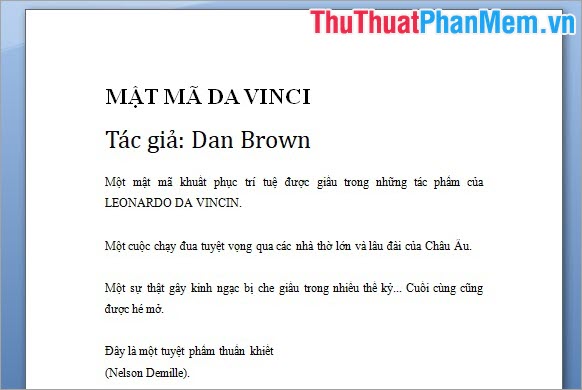
Refer to beautiful A4 paper alignment specifications:
- Align the top margin (top margin from the top edge): 20mm - 25mm (2cm - 2.5cm).
- Align the bottom (bottom margin from the bottom edge): 20mm - 25mm (2cm - 2.5cm).
- Align the left margin (the left margin is from the left edge): 30mm - 35mm (3cm - 3.5cm).
- Right alignment (right margin away from right edge): 15mm - 20mm (1.5cm - 2cm).
Thus, Software Tips guide you how to align in Word 2007 fastest and most beautiful. Good luck!
 How to fix There was a problem sending a command to the program when opening Excel files
How to fix There was a problem sending a command to the program when opening Excel files IRR function in Excel - Usage and examples
IRR function in Excel - Usage and examples How to create a template for PowerPoint presentation slides
How to create a template for PowerPoint presentation slides How to recover unsaved, unsaved Word files when the power goes out suddenly
How to recover unsaved, unsaved Word files when the power goes out suddenly Synthesis of the most beautiful Vietnamese font for graphic design or text decoration
Synthesis of the most beautiful Vietnamese font for graphic design or text decoration Software for converting images to the most standard Word
Software for converting images to the most standard Word