How to create Macros in Word 2007
TipsMake.com - Macros are advanced features that can speed up editing or formatting that you can execute regularly in a Word document. They record the sequence of choices you choose so that a series of actions can be completed in one step.
Record a Macro
To record a Macro:
• Click the View tab on the Ribbon
• Click the arrow below the Macros
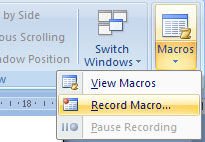
• Select Record Macro , the dialog box appears as follows:
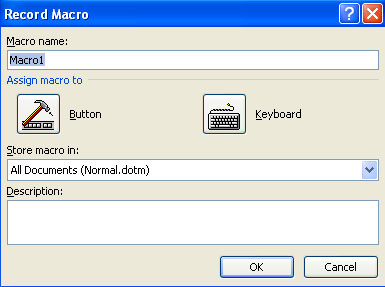
• Enter a name (no spaces)
• Click where you want to assign a button (on the Quick Access Toolbar ) or keyboard ( string of keys )
• To assign a Macro to a button on the Quick Access Toolbar:
- Click Button
- Under Customize Quick Access Toolbar , select the document you want Macro to be available.

- Under the select command: Click the Macro you are recording
- Click Add
- Click OK to start recording Macro
- Execute the actions you want to be recorded in Macro
- Click Macros
- Click on Stop Recording Macros

• To assign a Macro button for a shortcut:
- At the Record Macro dialog, click Keyboard
- In the Press New Shortcut Key box, enter the shortcut you want to assign to the Macro button and click Assign
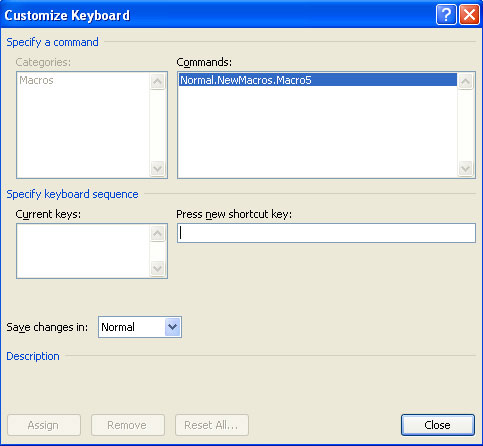
- Click Close to start recording Macro
- Execute the actions you want to be recorded in Macro
- Click Macros
- Click Stop Recording Macros
Run Macro
Running a Macro depends on where it is added to the Quick Access Toolbar or if it is assigned a shortcut.
• To run a Macro from the Quick Access Toolbar , click the Macro icon
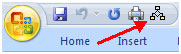
• To run a Macro from the shortcut, simply press the keys you have programmed to run Macro.
Next article: MS Word - Lesson 13: Create an automatic table of contents
You should read it
- MS Word - Lesson 1: Start with Microsoft Word 2007
- How to fix Office error 'The function you are attempting to run contains macros'
- How to create and use macros in Word
- MS Word - Lesson 3: Customize the Word environment
- Instructions on how to create and use macros in Excel Create macros, save macros, run macros
- How to enable macros on Excel
 MS Access - Lesson 13: Creating Reports (report)
MS Access - Lesson 13: Creating Reports (report) MS Word - Lesson 14: Create Web Pages
MS Word - Lesson 14: Create Web Pages MS Access - Lesson 14: Print the report
MS Access - Lesson 14: Print the report MS Word - Lesson 15: Create an automatic number
MS Word - Lesson 15: Create an automatic number MS Access 2003 - Chapter 10: Using additional tools
MS Access 2003 - Chapter 10: Using additional tools Some notes when restoring Word documents
Some notes when restoring Word documents