The software converts CAD to Word the fastest and most standard
You want to transfer files from CAD to Word but do not know how and do not know which software to use? In this article, TipsMake.com would like to give you detailed instructions for how to transfer files from CAD to Word quickly and accurately. Let's see which way it is!
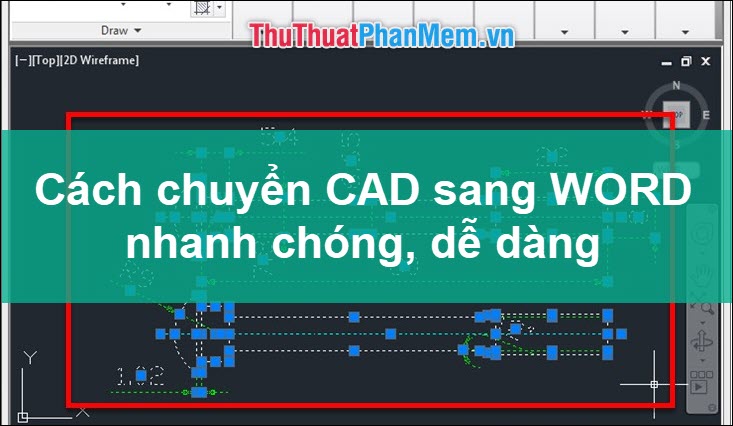
To convert files from CAD to Word, we will use BetterWMF software - a software that quickly copies drawings from CAD to Word, preserving the image quality and font of the file.
Step 1 : First, you access the following address to download the software to https://www.furix.com/download
Step 2 : Next, click Next to perform some basic installation operations.
Step 3 : After the installation is complete, open the software by: going to Start Menu -> type search betterWMF -> click BetterWMF for AutoCAD software .
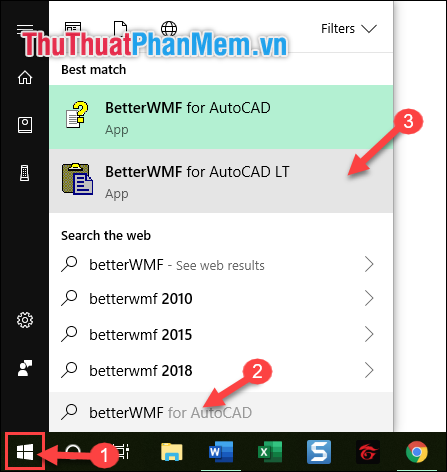
Step 4 : At the interface of the software, you have a few options in the Lines and text section such as:
- Make all black : select 2 items, all strokes and text will turn black.
- Width unmodified (thin lines) : the default setting of BetterWMF, when printed, will have thin strokes.
- Fixed linewidth (inch) : the printed file is darker depending on the size you enter.
Then click OK to continue.
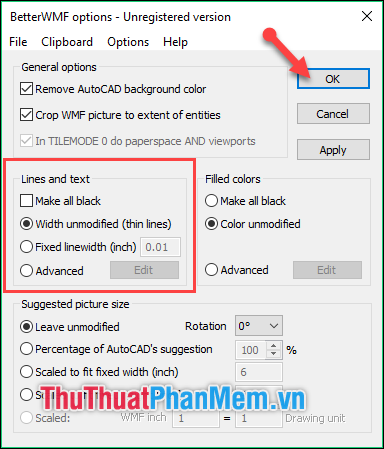
Step 5 : Then you proceed to open the prepared CAD file. Press Ctrl + C to copy the area you want to convert to Word.
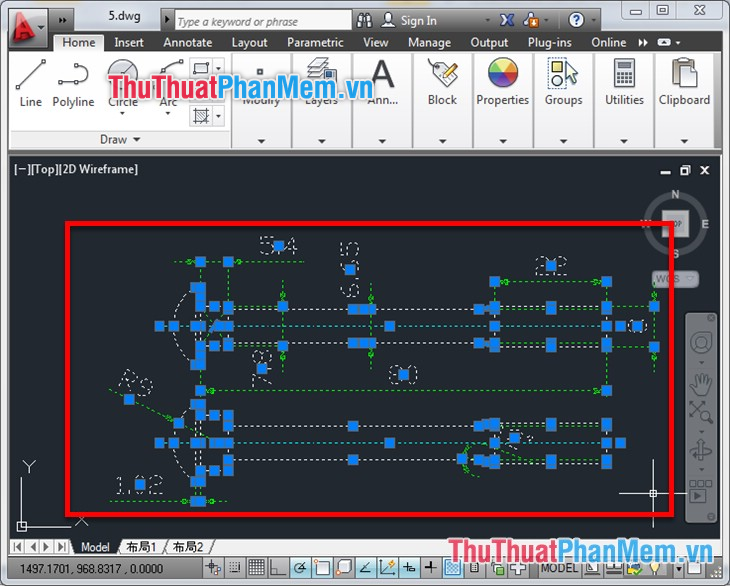
Step 6 : Then you open the Word file, press Ctrl + V to paste the copied area on the CAD side into Word. At this time, BetterWMF software will help you copy - paste to ensure image quality as well as fonts.
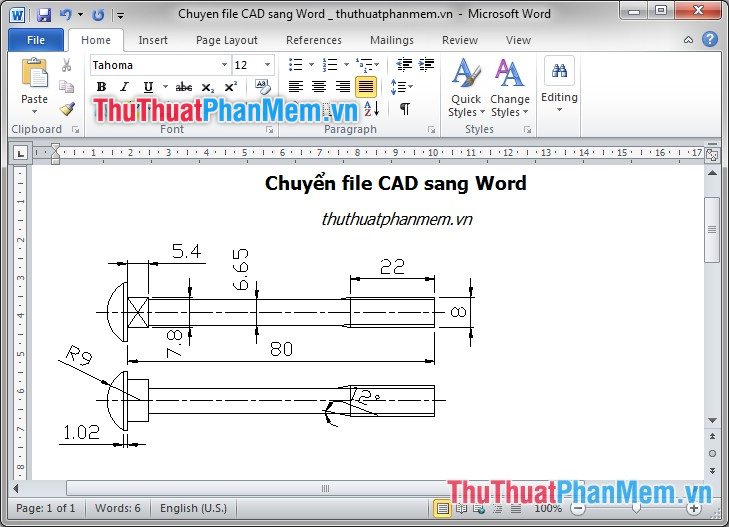
Also, in case you want to copy Word back into CAD , do the following:
- Press Ctrl + C to copy data from Word.
- Select the Home tab on the toolbar of AutoCard -> select the extension in Paste -> then select Paste Special .
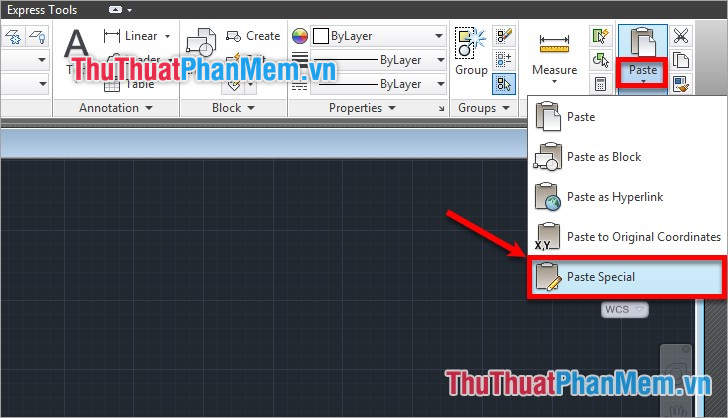
Paste Special window appears, select AutoCAD Entities in the Paste section . Then select OK .

You then select the location and place the drawing, so that you can edit the objects in the drawing.

So moving between CAD to Word and vice versa is easy and fast, isn't it. Thank you for following the article. I wish you successful implementation!
You should read it
- The software converts JPG to Word quickly and accurately
- How to convert CAD files to Word the fastest and most standard way
- The fastest and most standard way to test a microphone
- The fastest and most standard way to translate a PDF document
- Software for converting images to the most standard Word
- Usage ABBYY converts PDF to Word
 How to record the entire call on Skype
How to record the entire call on Skype Instructions for downloading Ubuntu - Download the latest Ubuntu
Instructions for downloading Ubuntu - Download the latest Ubuntu How to compress and decompress ZIP files quickly
How to compress and decompress ZIP files quickly Top 30 cool and useful software to install on your computer
Top 30 cool and useful software to install on your computer Manual Discord from AZ
Manual Discord from AZ Top 5 most professional Live Stream software today 2020
Top 5 most professional Live Stream software today 2020