How to convert CAD files to Word the fastest and most standard way
You are in need of converting drawings in CAD files to Word for printing or presentations but do not know how to transfer? Let's refer to the article below to be able to convert CAD files into Word quickly and standardly.

There are many ways to convert CAD files to Word, you can use the command Ctrl + C to copy and Ctrl + V to paste to Word but it will copy the embedded object type so the Word file will be very heavy, not quality assurance image because the image is not cut close to the edge of the image to be taken. So how to quickly convert CAD files to Word, keep the best image and font quality, you need to use BetterWMF software - copy drawings from CAD to Word.
Step 1: First you need to download this software to your computer, then run the downloaded file and select the unzip software to be automatically installed on your computer.
You can download it from the Better WMF homepage https://www.furix.com/download.
Step 2: Open the software (select Start -> All Programs -> BetterWMF -> BetterWMF for AutoCAD LT) and customize some options on the software:
- Make all black : select these 2 items, all strokes and text will turn black.
- Width unmodified (thin lines): the default setting of BetterWMF, when printed, will have thin strokes .
- Fixed linewidth (inch): the printed file is darker depending on the size you enter.
Click OK to save the custom.

Step 3: Then you open the CAD file, scan the mouse to select the object to move and press Ctrl + C to copy the object.

Step 4: Open the Word file, press Ctrl + V to paste the objects just copied, BetterWMF will support copying to ensure image quality, fonts are not error.
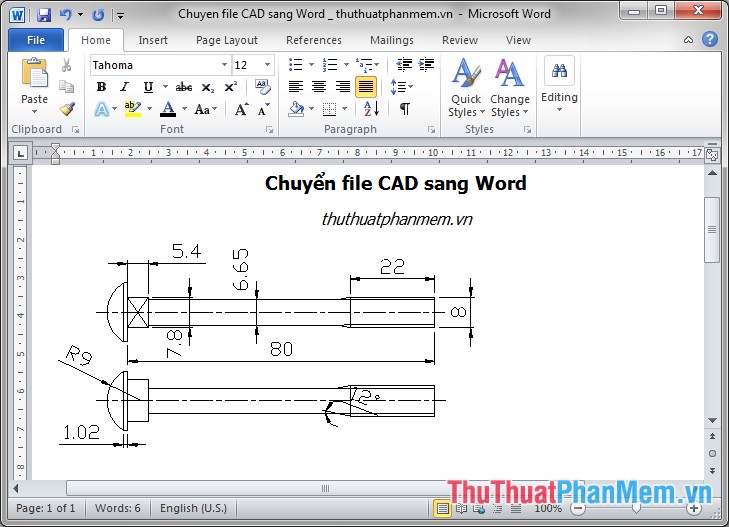
To copy back from Word into a CAD object (editable), you do the following:
- Right-click an image in Word -> press Ctrl + C to copy.
- Open AutoCAD, in the Home tab you select the triangle icon under the word Paste in the Clipboard -> Paste special.
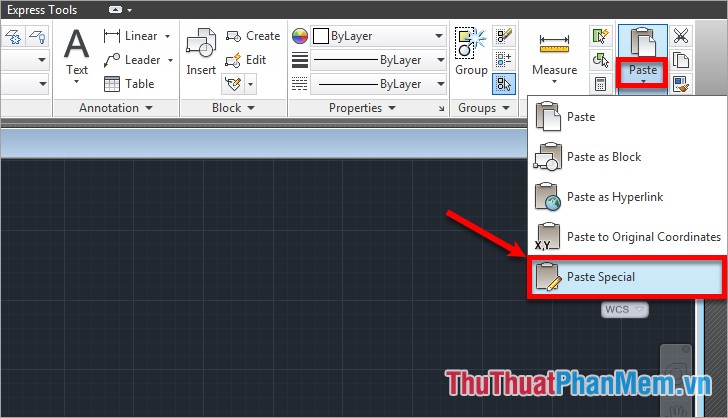
- The Paste special dialog box appears, select AutoCAD Entities -> OK.

You then select the location and place the drawing, so that you can edit the objects in the drawing.
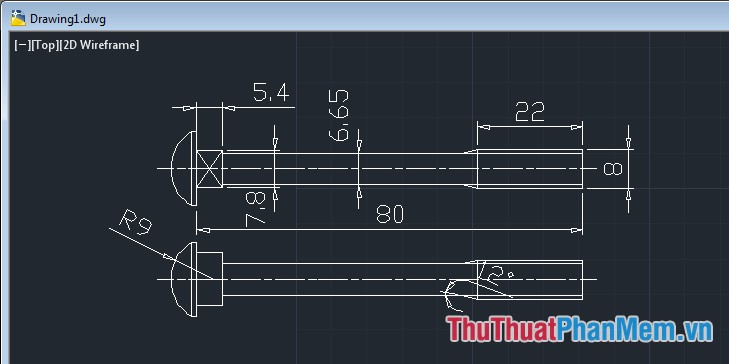
So you know how to convert CAD files into Word standard and fastest with Better WMF software. Your drawings will be guaranteed the strokes, image quality, fonts help you easily visualize as in the CAD file. I wish you success!
You should read it
- Alignments in Word 2007 standard and fastest
- Professional PDF file conversion software for Word
- The software converts CAD to Word the fastest and most standard
- Add another tool to convert Word files to PDF for free
- How to convert PDF files and image files to Word 96.69% without error Font!
- Convert Word files to PDF, convert DOC / DOCX files into PDF quickly
 Create slides from a template available in PowerPoint
Create slides from a template available in PowerPoint Create slides from an existing slide in PowerPoint
Create slides from an existing slide in PowerPoint Overview of the PowerPoint interface
Overview of the PowerPoint interface Design your own slide in PowerPoint
Design your own slide in PowerPoint Save a slide presentation file in PowerPoint
Save a slide presentation file in PowerPoint Open a slide file in PowerPoint
Open a slide file in PowerPoint