Convert documents from Word 2007, 2010 to 2003
Currently, there are many new and improved versions of Microsoft Ofice 2003 such as 2007, 2010, 2013, . But for some reason, a lot of people prefer to use Microsoft Office 2003. The problem is that Office 2003 cannot read a file with a higher version. Many of you are confused when encountering a higher version of a document file while your computer is an older version. Installing the new version suite takes a lot of time and it is not a way that many of you prefer to use word 2003.
So I introduce to you how to switch from Word 2007 and 2010 to Word 2003 in the fastest and most convenient way.
There are 3 ways that you can choose:
- Method 1: Convert Word 2007 file to a computer with Word 2007 and Save As back to Word 2003.
- Method 2: Download the 2007 to 2003 file conversion software and install (takes time to install but is always integrated in word).
- Method 3: Use websites supporting online file conversion.
How to install:
- Method 1: Convert Word file to 2007 computer and Save As again with .doc file format.
+ Step 1: Click the File menu and select Save As .
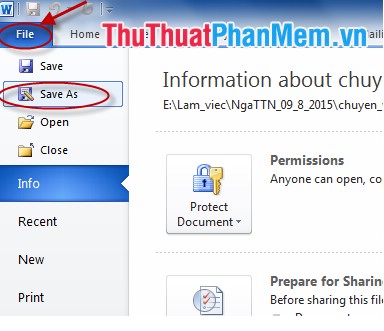
+ Step 2: In the Save as dialog box in the Save As Type section, choose Word 97- 2003 Document.

- Method 2: This software is in the form of 1 frame when you use it and cannot see its interface. When the software is installed, all Word 2007 files will open in 2003 by double-clicking the Word 2007 file.
- Option 3: You can search online support sites.
+ Click link: http://www.zamzar.com/convert/docx-to-doc/
+ Step 1: Select the path to the file to be converted, click Choose Files and then select the path to the file you need to convert.

+ Step 2: Select the file format to convert. You choose the .doc format as shown below:

+ Step 3: Enter the email address to receive the file after conversion.

+ Step 4: You just need to click the Convert website automatically convert and send it to the email you just entered:
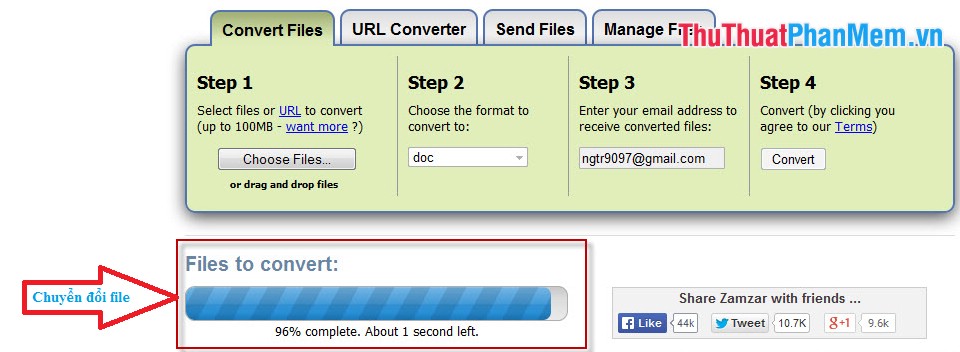
The last thing you need to do is open your email and download the file. With Word 2010 you do the same as Word 2007.
Good luck !
You should read it
- Trick to convert docx tail to quick doc
- Lesson 18: Save the document
- How to convert PowerPoint to Word in Office 2007, 2010, 2013.
- How to create Bookmarks in Word 2003, 2007 and Word 2010
- How to create a Template template in Word 2007 and Word 2010
- Mix text, merge messages, mix Excel tables into Word 2007 documents
 Create table of contents automatically in Word 2007 and 2010
Create table of contents automatically in Word 2007 and 2010 Create dotted lines (......) in Word
Create dotted lines (......) in Word Instructions to insert Texbox in Word
Instructions to insert Texbox in Word Create a password for a PDF file with Word 2013
Create a password for a PDF file with Word 2013 Create shortcuts for quick actions in Word 2013
Create shortcuts for quick actions in Word 2013 Turn off the Office Upload Center feature
Turn off the Office Upload Center feature