Add Word Art in PowerPoint
The following article introduces you in detail how to add Word Art in PowerPoint.
Step 1: Go to the Insert tab -> Text -> WordArt -> Select the type of art font to create with the available templates:
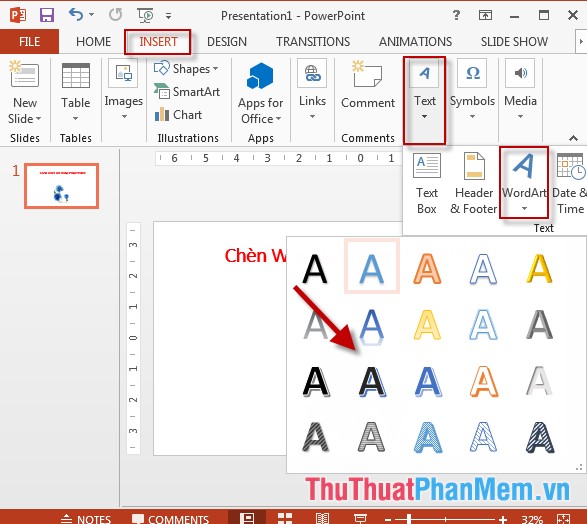
Step 2: Enter the content to create word art:

Step 3: After you enter the text you need to create -> on the Format tab for text, click Text Fill to select the font color, Text Outline selects the border color for the text:
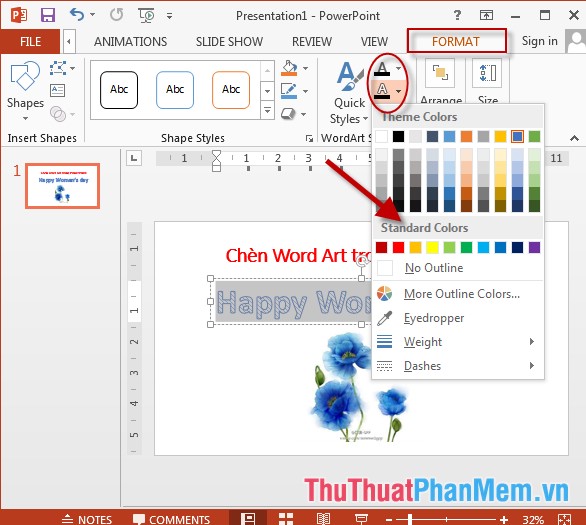
Step 4: Click the Text Effect option to select text effects, for example, select the text shadow effect:

Step 5: Select other effects for text:

- Results after editing:

Above is a detailed guide on how to add WordArt in PowerPoint.
Good luck!
5 ★ | 1 Vote
 How to create Photo Album in PowerPoint
How to create Photo Album in PowerPoint Insert images into Slide in PowerPoint
Insert images into Slide in PowerPoint Edit, create effects for images in PowerPoint
Edit, create effects for images in PowerPoint Add tables to slides in PowerPoint
Add tables to slides in PowerPoint Add graphs to slides in PowerPoint
Add graphs to slides in PowerPoint Add a tree diagram (Smart Art) to a Slide in PowerPoint
Add a tree diagram (Smart Art) to a Slide in PowerPoint