How to adjust word spacing on PowerPoint
After inserting the image into a PowerPoint slide, users can change the size of the image on the slide to their liking, or simply drag the image to it. However, this method only applies to images, if the width extension is applied, the text content on the slide will not change. So how to change the spacing between words on PowerPoint slides?
Changing the spacing between words, the stretch of the word on PowerPoint is very simple, similar to adjusting the word stretch on Word. Then the length of the text will change according to the distance between the words that the user set, the height of each character will remain the same. The following article will show you how to change the spacing between letters, stretching on PowerPoint.
- How to adjust line spacing on PowerPoint
- Instructions to resize Slide pages in PowerPoint
- Instructions for creating charts on PowerPoint
- How to add borders to PowerPoint slides
How to change the distance, stretch the word PowerPoint
Step 1:
We enter the text into the content as usual and then highlight the text to adjust the height. Next click on the Home tab and then select the AV icon with a 2-way arrow on the toolbar.
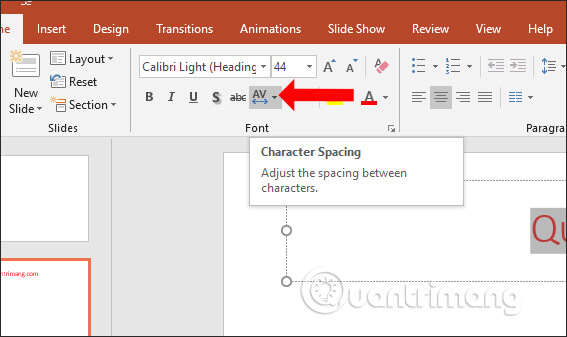
Step 2:
In the drop-down menu there are many different options for us to change the stretch for the text on the slide. Sizes include:
- Very Tight: very narrow distance.
- Tight: narrow letter distance.
- Nomal: the distance of normal word relaxation.
- Loose: wide letter distance.
- Very Loose: Very wide stretch between letters.
We hover over each type of word stretch to select the appropriate size.

The word results are changed to the stretch as shown below. To add a spacing of letters, the user clicks on More Spacing .
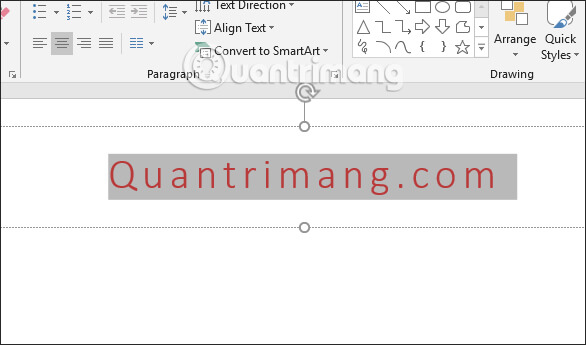
Step 3:
Display the text spacing adjustment box, enter the size of the text spacing you want to apply in the By section and click OK to change.

The word spacing results will also change according to the distance the user entered.
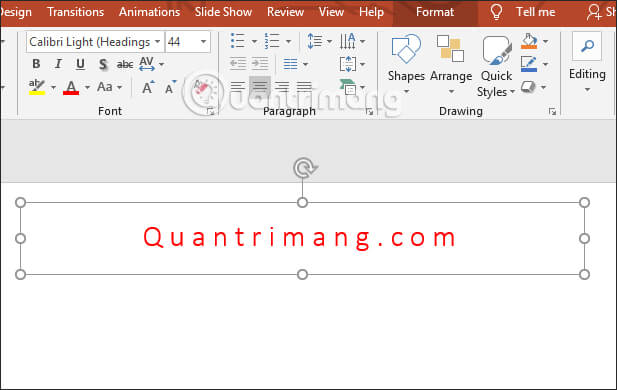
With WordArt text insertion on the slide, we also edit the text stretch similar to normal text.
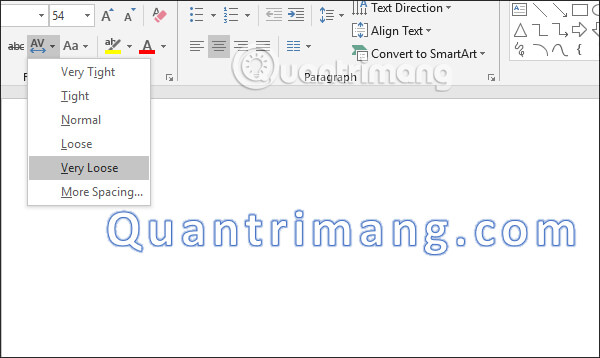
Although manipulating the word range, PowerPoint text stretching is very simple, but helps users adjust the text to match the current slide design idea. You can immediately use the available distance sizes, or manually enter the size you want.
I wish you all success!
 How to flip, rotate images on PowerPoint
How to flip, rotate images on PowerPoint Instructions on page numbering on PowerPoint
Instructions on page numbering on PowerPoint How to insert underlined Header and Footer Excel
How to insert underlined Header and Footer Excel How to change spreadsheet color lines in Excel
How to change spreadsheet color lines in Excel How to draw broken lines in Word
How to draw broken lines in Word Check and protect presentations in PowerPoint 2016
Check and protect presentations in PowerPoint 2016