How to transfer Word content to PowerPoint
Copying content between Office tools is not a new operation, many people do it because it saves a lot of time instead of having to retype the content. You can easily switch tables from Word to PowerPoint, or copy Word data to Excel to keep the format, etc. With content, long documents on Word to PowerPoint are also very easy. We can do it in 3 different ways. So you get the fastest slide show content, from the content available on the Word file. The following article will show you how to convert Word file content to PowerPoint.
- Instructions on how to copy charts from Excel to Word
- How to copy data from Excel to Word?
- Instructions to add background color to each cell in the table on Word
1. How to transfer Word files to PowerPoint 2013, 2016, 2019
How to copy content from Word to PowerPoint below will take place from Office 2013, 2016, Office 2019.
Step 1:
At the interface of Word documents that you want to convert to PowerPoint, users click the File button.
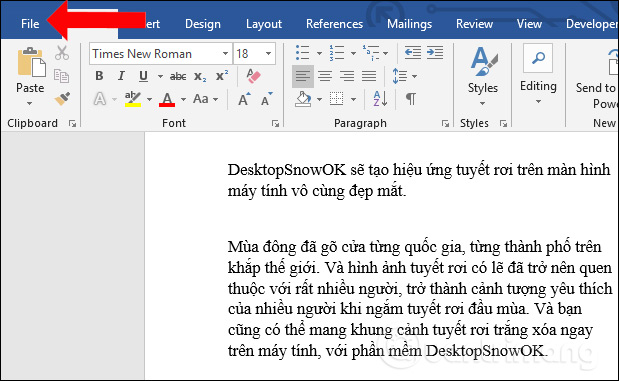
Step 2:
Switch to the new interface and click on Options .

Step 3:
In the setup interface, click on the Customize Ribbon item in the left menu bar. Looking to the right of the Customize the Ribbon section, click the New Group button on the Home tab as shown below.
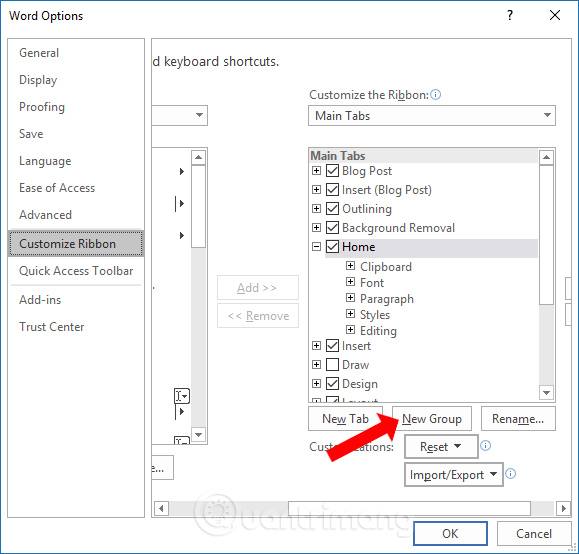
Step 4:
Next in the Choose Commands from section, select All Commands .
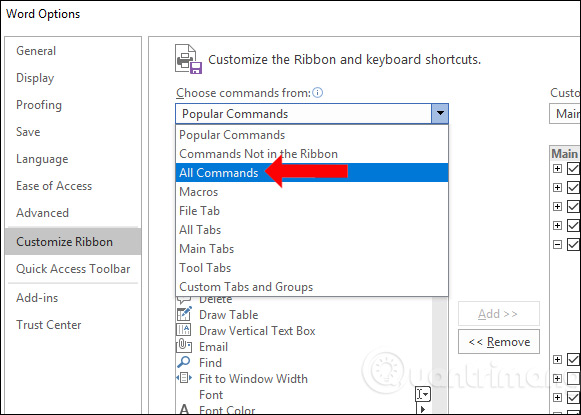
In the list below, click on Send to Microsoft PowerPoint. Then click the Add button to add the newly created New Group on the Home tab.
Finally click OK to create a new option on the Ribbon.

Step 5:
Back to the Word interface users will see the Send to Microsoft PowerPoint option at the Home tab, click on that option.
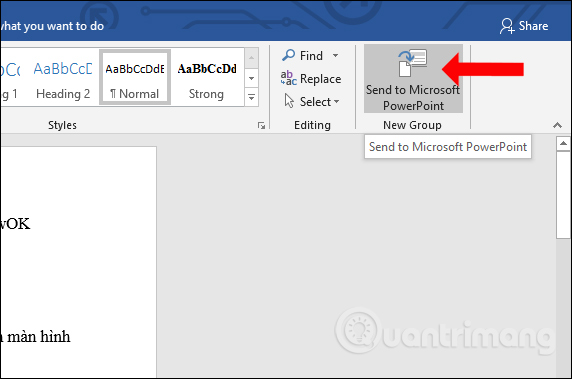
Immediately all content on Word will be converted to PowerPoint. The content will automatically be divided into separate slides. Your next step is to adjust the content format on the slide accordingly, such as inserting a backgroup, adding effects to PowerPoint for documents.
With Word 2010 and below, readers can follow the following 2 ways to transfer Word content to PowerPoint.
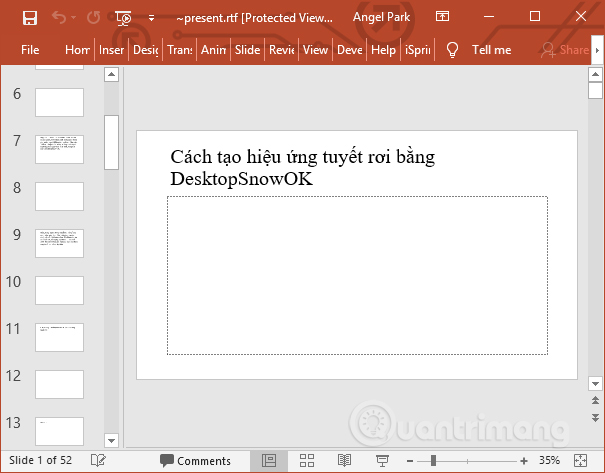
2. Transfer Word to PowerPoint on 2010, 2007
Method 1:
Step 1:
Open the new PowerPoint file and click on the Home tab , select New Slide . Click Slides from Outline below the display list.
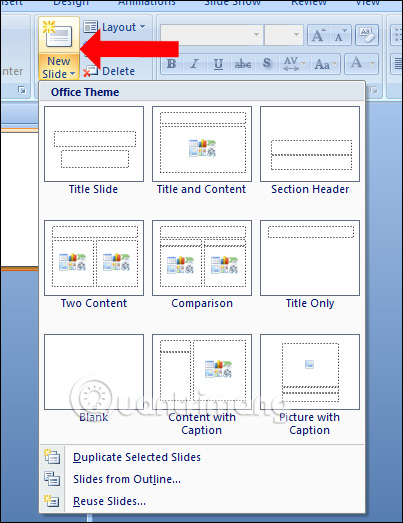
Step 2:
The Insert Outline dialog box appears. Find the Word file that you want to copy the slide content to PowerPoint. We can use doc or docx file all.Note that the Word file name is not signed, written or written properly.
Click Insert to export Word file contents.
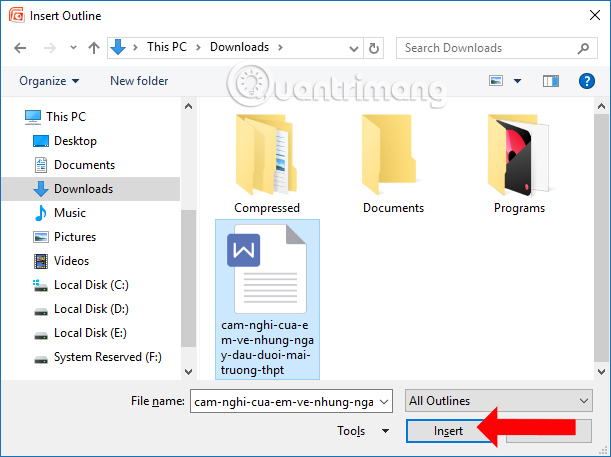
Step 3:
You will immediately see all Word content displayed on each slide. So we have content on PowerPoint. Next you proceed to edit the content, font, font size, insert theme, the chart you want to slide.
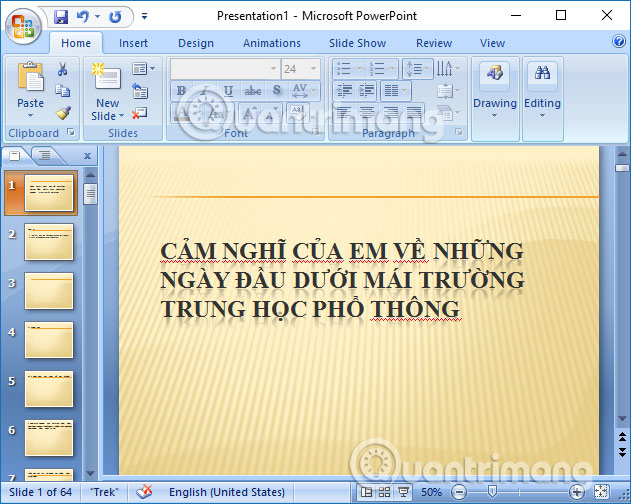
Method 2:
Step 1:
Also on the PowerPoint interface, click the Office icon or File and select Open to open the file on PowerPoint.
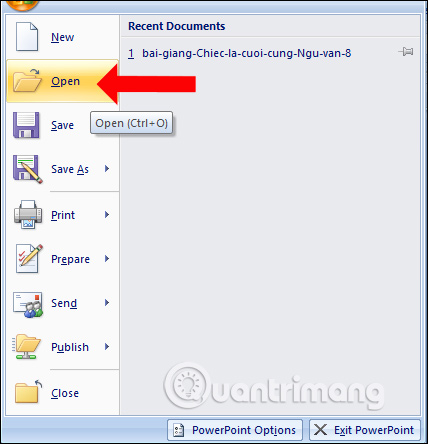
Step 2:
Appears a folder to retrieve files on your computer, switch to All Files mode. Find the Word file you want to use and press the Open button to enter the content.
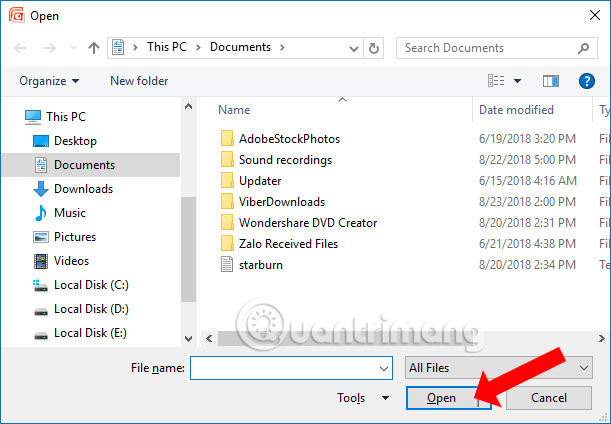
Immediate content on Word will also be displayed on PowerPoint slides. The next user also proceed to revise the slide, add content.
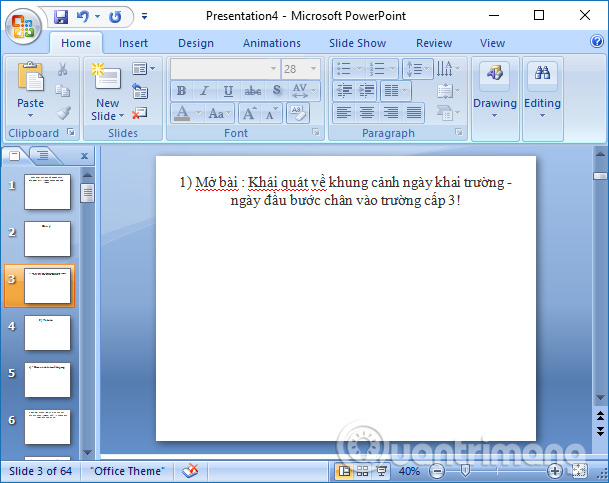
With just a few simple steps we have copied the entire Word file to PowerPoint. However, this way of copying will copy raw content from Word to PowerPoint so users still need to edit to get the presentation slide they want.
See more:
- How to copy Word data to Excel keeps formatting
- Instructions on how to copy charts from Excel to Word
- How to convert Excel file to Google Sheets
I wish you all success!
 How to number page combination i ii iii and 1, 2, 3 on Word
How to number page combination i ii iii and 1, 2, 3 on Word How to add the Developer tab to the Ribbon in Microsoft Word
How to add the Developer tab to the Ribbon in Microsoft Word How to number pages in Word 2007
How to number pages in Word 2007 How to style pages symmetrically on Word
How to style pages symmetrically on Word How to use AVERAGEIFS function on Excel
How to use AVERAGEIFS function on Excel How to make PowerPoint fireworks effect
How to make PowerPoint fireworks effect