How to transfer tables from Word to PowerPoint
When working with office tools, copying data from one tool to another is not uncommon. Such as copying Word data to Excel, copying charts from Excel to Word, . This copy will help your work done faster without having to re-enter the content manually.
Often copying text content from one tool to another will be somewhat simpler than copying tables. Because tables will have additional formats for columns and rows in the table. The following article will show you how to copy tables from Word to PowerPoint to preserve the format of the table.
- Create beautiful slides for PowerPoint presentations with 8 tips
- How to insert images below the word on PowerPoint
- Summary of useful shortcuts in PowerPoint
Instructions for copying tables from Word to PowerPoint
Step 1:
First you blacken all tables on Word and then right-click and choose Copy , or press Ctrl + C.

Step 2:
In the PowerPoint interface, click the Insert tab and then select the Object item below.

In the Insert Object dialog box in the Object type section, we scroll down the list and then select Microsoft Word 97 - 2003 Document . Click OK to insert the table from Word into PowerPoint.

Step 3:
Instantly appear Word text frame. Right-click and select the Paste item in the list.

Appears tables on Word, click on the Paster icon and select Keep Source Formatting .
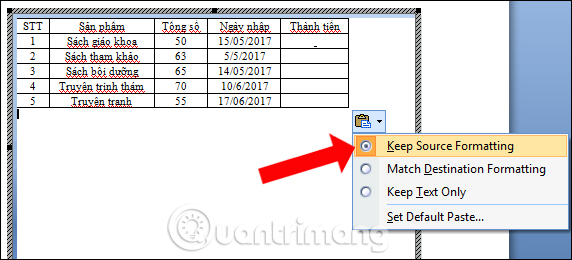
Step 4:
We will see tables with full content in Word in PowerPoint. Click on the Page Layout tab and then click the arrow in the Page Setup as shown.
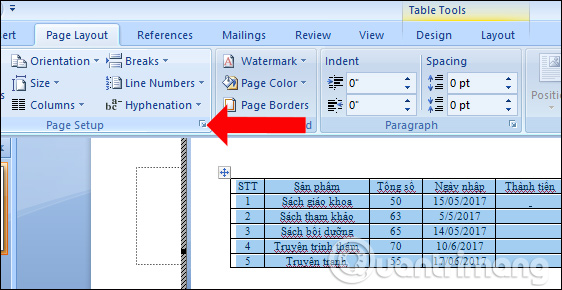
Step 5:
The Page Setup dialog box appears. Here Orientation section select Landscape mode . Click on Apply to select Selected text . Click OK to save.
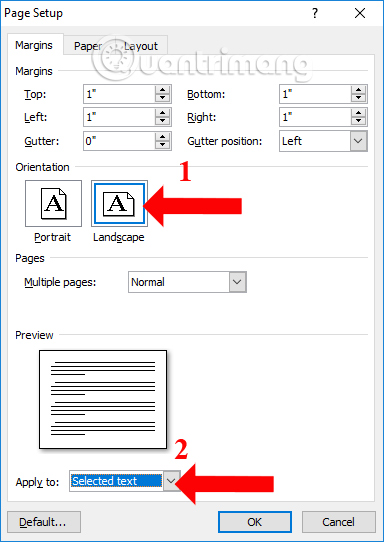
Step 6:
Finally go back to the PowerPoint panel, highlight AutoFit and choose AutoFit to Window .

Thus, we will be copied from Word to PowerPoint completely as shown. To edit the table if you want, just double-click the table and finish.
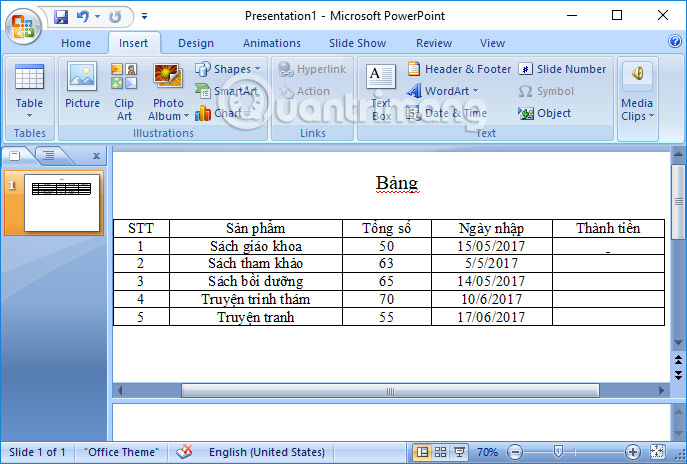
With the above actions, we have copied tables from Word to PowerPoint to keep the table format, word font, font size or some custom table like color if available. After the table is inserted into PowerPoint, edit can continue, if the user needs.
See more:
- MS PowerPoint - Lesson 10: Slide presentation effects
- Instructions to remove background images with PowerPoint 2010
- How to reopen Word, Excel or PowerPoint files when closed but not saved yet?
I wish you all success!
 How to use FastNote UWP to edit text
How to use FastNote UWP to edit text How to use large file fileshifter.io convert
How to use large file fileshifter.io convert How to encrypt email on Microsoft Outlook
How to encrypt email on Microsoft Outlook 5 websites and Powerpoint add-ins to find beautiful, free templates
5 websites and Powerpoint add-ins to find beautiful, free templates How to filter duplicate data on 2 Excel sheets
How to filter duplicate data on 2 Excel sheets Quick sharing of text with QuickNote
Quick sharing of text with QuickNote