How to copy PowerPoint file content to Word file
If you want to convert all PowerPoint file content to Word file, how do you do it? No need to install software or use other online conversion programs, users can do it right on the PowerPoint interface.
We can transfer all PowerPoint content to a Word file for editing if desired. The implementation is also very simple. You won't have to manually copy each PowerPoint slide content to a Word file, but you can transfer all PowerPoint slides to Word with just a few steps. How to copy PowerPoint content to Word will be instructed by the Network Administrator in the article below.
- How to transfer tables from Word to PowerPoint
- How to copy Word data to Excel keeps formatting
- Instructions on how to copy charts from Excel to Word
Instructions for copying PowerPoint slides to Word
Step 1:
Open the Office 2007 PowerPoint file you want to move, and then click the Office icon , then select Publish and Create Handouts in Microsoft Office Word .
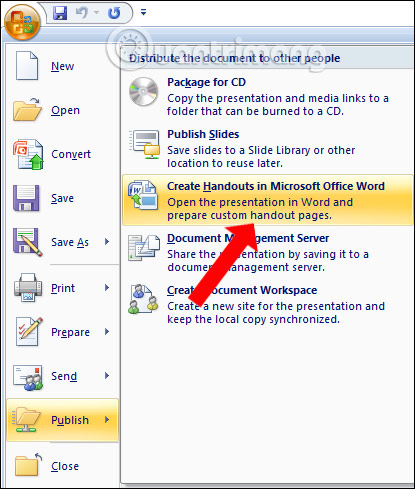
In case you use PowerPoint 2010 , click File , select Save & Send and click Create Handouts.
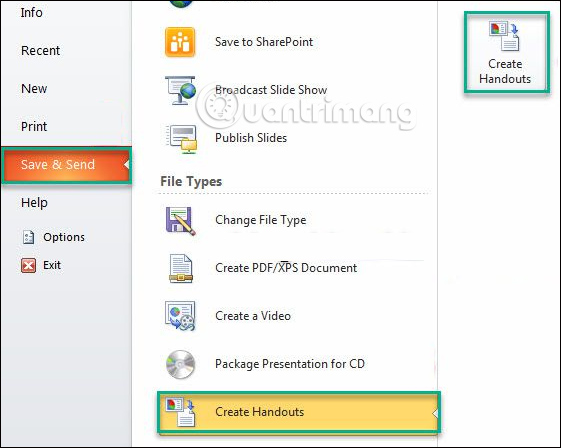
In PowerPoint 2013 click File , select Export and select Create Handouts .
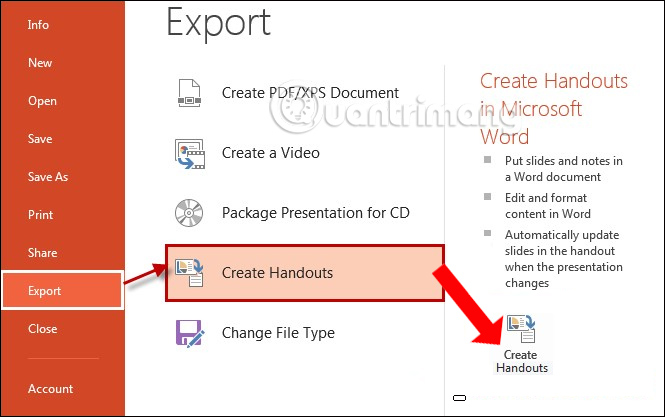
Step 2:
The Send to Microsoft Office Word dialog box appears so that you can choose the type to export content to Word. There are 5 types of data export including:
- Notes next to slides: allows users to annotate notes to the right of the slides.
- Blank to next slides: blank lines to the right of the slides.
- Notes below sides: allows users to take notes under slides.
- Blank lines below slides: blank lines below the slide.
- Outline only: text format (text only without slides).
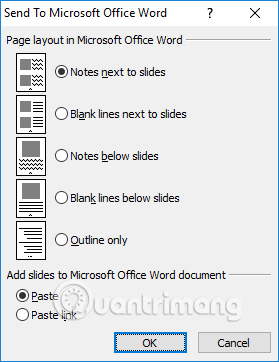
With the first 4 types of copying PowerPoint data, there will be a comment line. Users should choose the Outline only option with only the content of the document without the slide background. So the document will be scaled down.
Finally click OK to proceed.
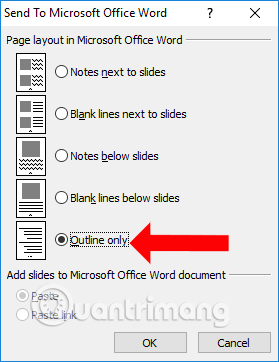
Step 3:
You wait for the Word file to open and you will see the content of the PowerPoint document.
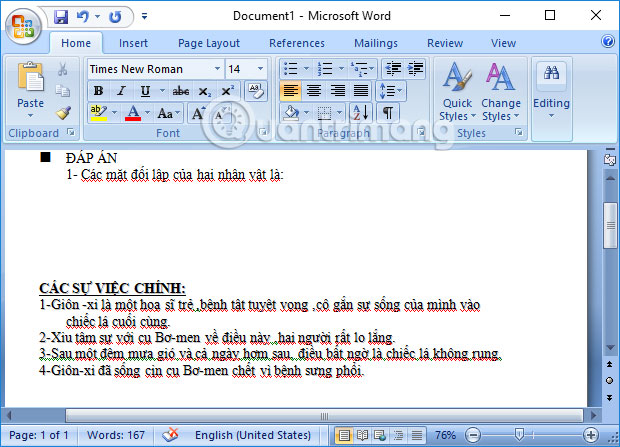
So, with the simple steps above, we can quickly transfer content from PowerPoint files to Word files. Finally, you just need to edit the content of the document such as font, font format or insert content if you want.
See more:
- Create beautiful slides for PowerPoint presentations with 8 tips
- Instructions to remove background images with PowerPoint 2010
- How to blur the background image in PowerPoint
I wish you all success!
You should read it
- How to Convert Word to PowerPoint
- How to Convert PowerPoint to Word
- How to convert and export Word document files into PowerPoint presentations
- How to convert Powerpoint files to PDF, Word
- How to convert PowerPoint to Word in Office 2007, 2010, 2013.
- How to convert Word to PowerPoint quickly and correctly
 Write a more professional CV with LinkedIn's new Resume Assistant feature
Write a more professional CV with LinkedIn's new Resume Assistant feature How to create bookmarks in Word 2016
How to create bookmarks in Word 2016 Top gorgeous Word cover templates for books, reports, lesson plans
Top gorgeous Word cover templates for books, reports, lesson plans How to use Excel's VALUE function
How to use Excel's VALUE function Introduction to databases - Database
Introduction to databases - Database Introduction to tables, queries, forms, reports in Access
Introduction to tables, queries, forms, reports in Access