How to reset and re-register Windows Spotlight on Windows 10
Windows Spotlight is an option for background lock screens that show different backgrounds and sometimes offers suggestions from Bing. Windows Spotlight is available in all desktop versions of Windows 10.
For example, Windows Spotlight will display different backgrounds every day you choose. You can also preview other Windows features and experiences.
Sometimes you might find Windows Spotlight not working or stuck on an image. This article will show you how to reset and re-register Windows Spotlight when it is inactive or stuck on the same image in Windows 10.
- How to download Windows 10 lock screen image from Spotlight to your device
- How to use Spotlights wallpapers to download Windows Spotlight
- How to automatically change Bing wallpaper on Windows 10
How to reset and re-register Windows Spotlight in Windows 10
Step 1 . First, make sure you enable Microsoft Edge and Settings in the Background apps they run the background for Windows Spotlight images.
Step 2 . Open Settings , click on the Personalization icon.
Step 3 . Click on Lock screen on the left, choose to use Picture or Slideshow as the temporary lock screen background instead of Windows Spotlight in the Background drop-down menu on the right and close Settings .
 How to reset and re-register Windows Spotlight on Windows 10 Picture 1
How to reset and re-register Windows Spotlight on Windows 10 Picture 1
Step 4 . Download the .bat file according to the link below.
https://www.tenforums.com/attachments/tutorials/130522d1492408303-reset-re-register-windows-spotlight-windows-10-a-reset_and_re-register_windows_spotlight.bat Note: The .bat file will delete all files in the two folders below to reset Windows Spotlight and register again with the current account.
Code
:: Reset Windows Spotlight DEL /F /S /Q /A "%USERPROFILE%/AppDataLocalPackagesMicrosoft.Windows.ContentDeliveryManager_cw5n1h2txyewyLocalStateAssets" DEL /F /S /Q /A "%USERPROFILE%/AppDataLocalPackagesMicrosoft.Windows.ContentDeliveryManager_cw5n1h2txyewySettings" :: Re-register Windows Spotlight PowerShell -ExecutionPolicy Unrestricted -Command "& {$manifest = (Get-AppxPackage *ContentDeliveryManager*).InstallLocation + 'AppxManifest.xml' ; Add-AppxPackage -DisableDevelopmentMode -Register $manifest}" Step 5 . Save the .bat file to your computer.
Step 6 . Unblock the .bat file and run it.
Step 7 . Restart the computer to apply changes.
Step 8. After logging back into Windows with your account, make sure you turn on Microsoft Edge and Settings in Settings> Privacy> Background apps .
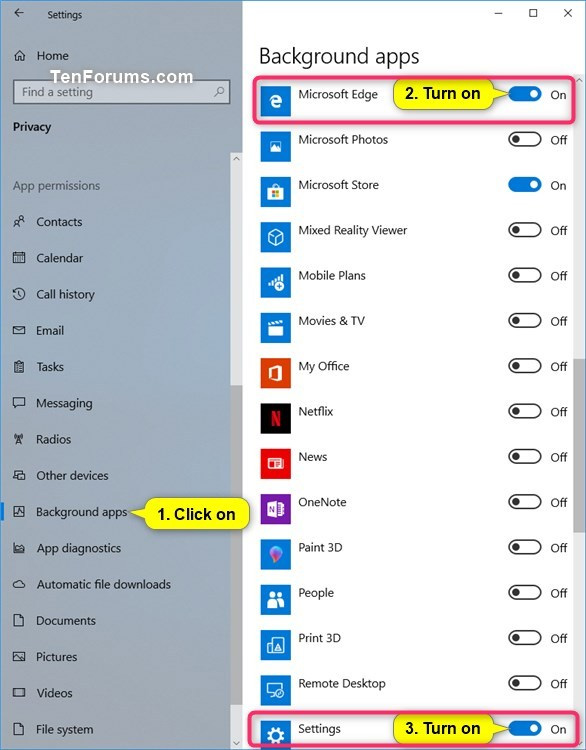 How to reset and re-register Windows Spotlight on Windows 10 Picture 2
How to reset and re-register Windows Spotlight on Windows 10 Picture 2
Step 9 . On the Settings page, click on the Personalization icon.
Step 10 . Click on the Lock screen on the left, choose to use Windows spotlight in the dropdown under Background on the right as your lock screen background again and close Settings .
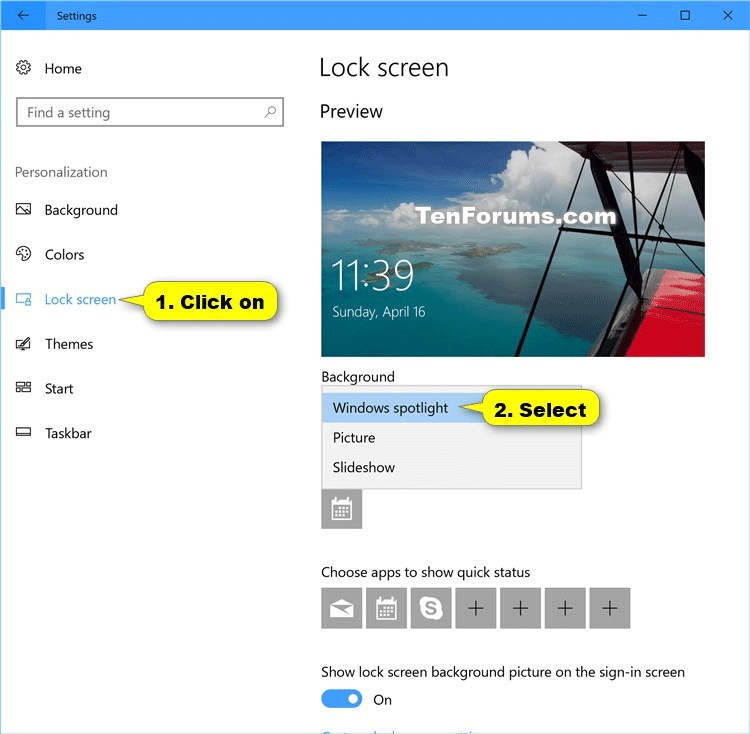 How to reset and re-register Windows Spotlight on Windows 10 Picture 3
How to reset and re-register Windows Spotlight on Windows 10 Picture 3
Step 11 . Lock the computer ( Win + L ) to see if Windows Spotlight is working normally again.
Note: Sometimes you need to wait 24 hours after resetting Windows Spotlight to sync again.
I wish you all success!
You should read it
- Windows Spotlight does not work on Windows 10, this is a fix
- How to enable Spotlight Collection on Windows 11
- Activate Windows Spotlight on Windows 10
- How to fix Windows Spotlight unchanged on Windows 10
- How to download Windows 10 lock screen image from Spotlight to your device
- 3 ways to enable/disable Windows Spotlight image on lock screen
- How to bring Spotlight Search macOs to Windows 10
- How to Search on Spotlight on a Mac
- How to use Spotlights wallpapers to download Windows Spotlight
- How to Do Math Calculations in Spotlight for Mac
- How to quickly search on iPhone with Spotlight
- How to Search the Web from Spotlight on a Mac
May be interested

Search and activate hidden features in Windows 10 with Mach2 tool

Why does Windows 10 say your Wifi network is not secure?

8 useful Windows 10 audio control tools

Do you know how to create your own Windows 10 theme?

How to transfer User Profile to another Windows 10 computer

How to find and change Wifi passwords on Windows 10






 Windows Spotlight does not work on Windows 10, this is a fix
Windows Spotlight does not work on Windows 10, this is a fix How to enable Spotlight Collection on Windows 11
How to enable Spotlight Collection on Windows 11 How to use the Reset feature on Windows 10
How to use the Reset feature on Windows 10 What is Spotlight? What is taking the spotlight?
What is Spotlight? What is taking the spotlight? How to reset the Settings app in Windows 10
How to reset the Settings app in Windows 10 Activate Windows Spotlight on Windows 10
Activate Windows Spotlight on Windows 10