How to use Spotlights wallpapers to download Windows Spotlight
Windows Spotlight on Windows 10 is a very interesting feature, especially for those who like beautiful, quality images with many different photo themes. Spotlights wallpapers is an application that supports users to view unlimited Windows Spotlight images, download images to install as computer wallpaper or lock screen wallpapers on Windows 10. The following article will guide you how to read Use the Spotlights wallpapers app.
- Windows Spotlight does not work on Windows 10, this is a fix
- How to get Unsplash photos as Windows 10 wallpapers
- Instructions to turn off ads on the Screen Lock screen Windows 10
- How to turn off the computer automatically
Instructions for downloading photos on Windows Spotlight
Step 1:
Users download the application Spotlights wallpapers for Windows 10 according to the link below and then proceed to install.
- Download the application Spotlights wallpapers

Step 2:
Soon the application will be started on the computer. At this interface you will see recent Windows Spotlight images. The interface of the application is very simple, designed with beautiful Fluent Design style. We scroll down to see the image.

Step 3:
Click on the image you want to use and display some other options below.
- Set as Wallpaper: Set this Windows Spotlight image as a wallpaper for your computer.
- Set as Lockscreen: Set Windows Spotlight images as computer lock screen wallpapers.
- Save Wallpaper: Download this Windows Spotlight image. You name and select the saved location and click Select Folder. Image saved to 1920 × 1080 in jpg format.

Add a new application so you can download quality images from Windows Spotlight to your computer. The app provides immediate options to set as your desktop wallpaper when you browse images on the application interface.
I wish you all success!
You should read it
- Activate Windows Spotlight on Windows 10
- How to enable Spotlight Collection on Windows 11
- 3 ways to enable/disable Windows Spotlight image on lock screen
- How to reset and re-register Windows Spotlight on Windows 10
- How to fix Windows Spotlight unchanged on Windows 10
- How to Search on Spotlight on a Mac
- How to bring Spotlight Search macOs to Windows 10
- Apple chose Bing as the default web search engine for Spotlight
May be interested
- How to download and convert YouTube video formats on SaveClipBro
 saveclipbro supports downloading youtube videos with the option to crop videos or convert video formats.
saveclipbro supports downloading youtube videos with the option to crop videos or convert video formats. - How to backup and restore UWP applications Windows 10
 cloneapp ua is a tool to backup and restore uwp applications on windows 10, making it easier to retrieve data.
cloneapp ua is a tool to backup and restore uwp applications on windows 10, making it easier to retrieve data. - Synthesis of the best exercise solution on smartphones
 here are applications to solve exercises in textbooks, exercise books, practice online exams on the phone
here are applications to solve exercises in textbooks, exercise books, practice online exams on the phone - How to use Sonca Lite to play Google Drive music on Windows 10
 sonca lite is a music storage application for cloud storage right on windows 10, with many popular storage sources.
sonca lite is a music storage application for cloud storage right on windows 10, with many popular storage sources. - Direct view link U23 Vietnam - Thailand U23
 in this article are links to watch football matches of the southeast asian u22 championship and how to view southeast asia u22 on internet services and on the phone.
in this article are links to watch football matches of the southeast asian u22 championship and how to view southeast asia u22 on internet services and on the phone. - How to open 178 image formats on Windows 10
 the picture opener pro application will open multiple image formats without having to convert the format.
the picture opener pro application will open multiple image formats without having to convert the format.



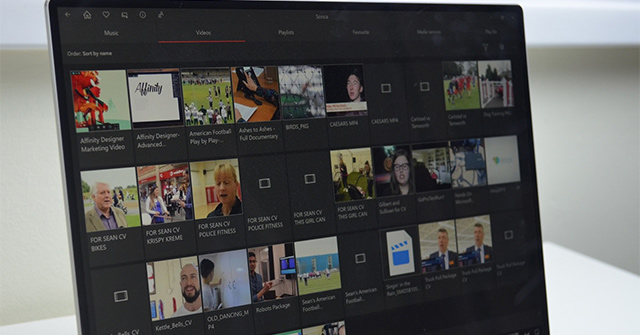


 How to download Windows 10 lock screen image from Spotlight to your device
How to download Windows 10 lock screen image from Spotlight to your device Windows Spotlight does not work on Windows 10, this is a fix
Windows Spotlight does not work on Windows 10, this is a fix How to enable Spotlight Collection on Windows 11
How to enable Spotlight Collection on Windows 11 Activate Windows Spotlight on Windows 10
Activate Windows Spotlight on Windows 10 Software and applications download high quality wallpapers
Software and applications download high quality wallpapers