6 steps to quickly try your laptop
Simple test steps can help you check the status of your device quickly.
Need to buy a laptop but do not know how to test how to feel secure about the quality of the product even though it is "brand new " , you can check it very quickly with a few extremely simple steps as follows.
Measure start time.

Measure the time to start the machine. (Photo: PC World).
Use a stopwatch to check the boot time of the device, from when it is turned on to the machine ready to work.
Check the display angles.

Flip the screen in multiple locations to check the viewing angle.(Photo: PC World) .
Observe the computer screen from different angles, both vertically and horizontally to check carefully whether the display color changes, the image is blurry.
Check the screen.
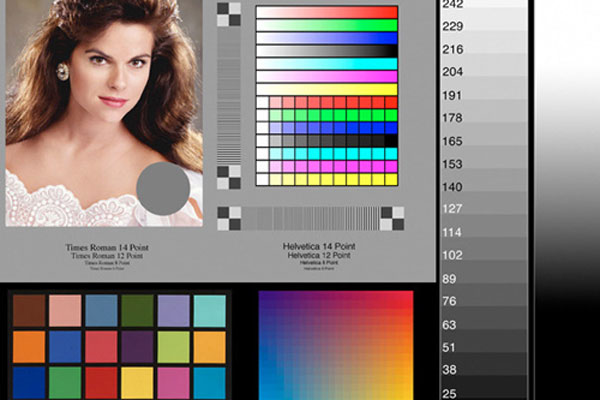
Check the brightness and color of the screen.(Photo: PC World).
Open a website with standard color templates to check the screen and preview the image patterns and adjust the screen brightness. Is the display bright enough for outdoor use or is it too glare under natural light?
Try the keyboard.

Try the accuracy of the keyboard.(Photo: PC World).
The quality of the keyboard sometimes depends on the user. Each individual has the ability to use different fingers, so he may like different sets of keyboards. So, choose the type of keyboard that you feel most comfortable using. Maybe try by opening Notepad or Word and typing a few lines, whether the operation will give fast and accurate results.
Check the touchpad.

Is the tablet too sensitive?(Photo: PC World).
Check your touchpad and 2 left / right mouse buttons by opening other websites and windows. Move the cursor and click, open the text . whether the function of the mouse takes you to the right position, whether the touchpad is so sensitive that the index finger can cause the mouse cursor to jump when you type?
Try opening the app.
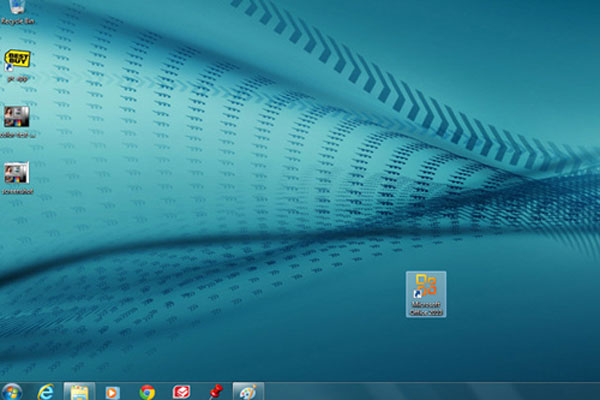
Try the running speed of the application.(Photo: PC World).
Try opening any installed application to test its operating speed. If you roll between several different models, you can open the same application at the same time on different machines to compare the performance of each machine. However, select the " offline" app to make sure the results are not affected by internet speed.
You should read it
- How to fix PXE-E61 error: Media Test Failure, Check Cable
- Instructions on how to check the iPhone / iPad battery level without jailbreak
- 4 quick test steps for old Samsung Smart Phone
- 5 ways to check hard drive effectively to help periodically check the hard drive
- Instructions for checking the sign status of iOS firmware
- 2 quick ways to check flight status on iPhone
 Notebook is in danger of losing output
Notebook is in danger of losing output Sony updated Vaio S, Z, added Vaio E series model
Sony updated Vaio S, Z, added Vaio E series model Apple can death the 17-inch MacBook Pro
Apple can death the 17-inch MacBook Pro Choose to buy MacBook Air or Ultrabook?
Choose to buy MacBook Air or Ultrabook? HP, Dell, Asus produce ultrabook without optical drive
HP, Dell, Asus produce ultrabook without optical drive Tim Cook denies about the MacBook Air and Pro hybrid computers
Tim Cook denies about the MacBook Air and Pro hybrid computers