Instructions on how to check the iPhone / iPad battery level without jailbreak
Check the status of iPhone battery, iPad will help you know how much battery has been replaced, should replace it to improve the performance of the device. So how to check the battery level of iPhone, iPad? Please refer to this guide.
Not only iPhone but most smartphones after a period of use will feel your device battery is getting worse, battery life is no longer longer.
In the track below, Network Administrator will show you how to check the status of your device's 'health' battery to see how much battery level is.
How to check the iPhone / iPad battery level without jailbreak
- 1. Check the battery status with the application
- 2. Check the iPhone battery status on the computer
- 3. Use the diagnostic tool from Apple
- 4. Use the Battery status feature to check the battery level
- 5. Some notes when checking and replacing batteries
- 6. Optimize performance and store batteries properly
- Refer to some of the following articles:
1. Check the battery status with the application
To check the status of your iPhone's battery status, you can ask for the support of some 3rd party applications.
Battery Life application is one of the perfect choices for you. Battery Life will show the remaining battery capacity on your iPhone phone.
- Download Battery Life to your device and install it here.
If the battery is no longer good, click the Menu icon in the top left corner of the application screen, then click Raw Data to find out more details about the battery.

On the Raw Data screen will display the current capacity of the battery. In the example below you can see the remaining battery level is 97% (17mAh).

Finally, the option to see how long your battery lasts for 3G, Wifi, LTE, video, .
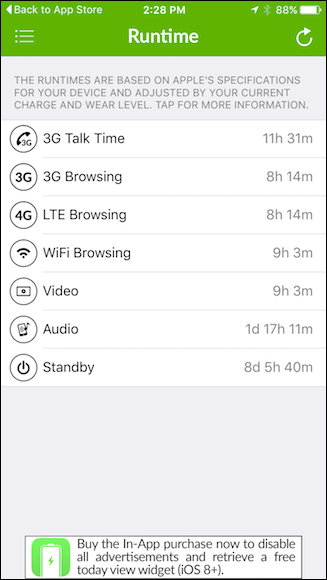
2. Check the iPhone battery status on the computer
To check how many iPhone charging cycles your phone has, all you need is a iBackupBot application. iBackupBot is available for both Windows and Mac computers. Although the app is priced at $ 35, users can try the free version within 7 days.
- Download iBackupBot to your Windows computer and install it here.
- Download iBackupBot to your Mac computer and install it here.
The next step is to plug your iOS device into your computer via USB tether. Run the application and wait a while for the application to integrate your device profile. Look at the left pane, under Devices , select your device as shown below.
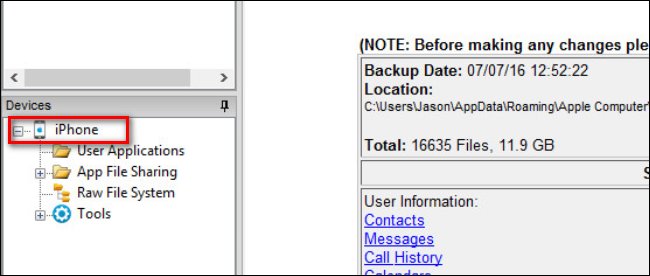
At the table showing your device information, click the More Information link.
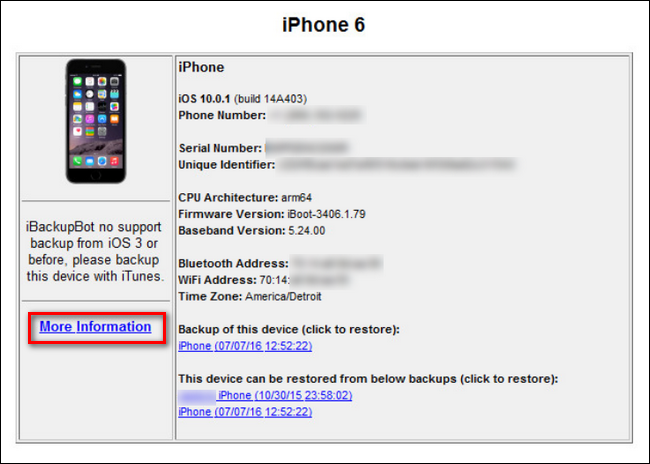
In the top corner of the More Information window you will see the information you need to search.CycleCount is the number of times your device has been charged.
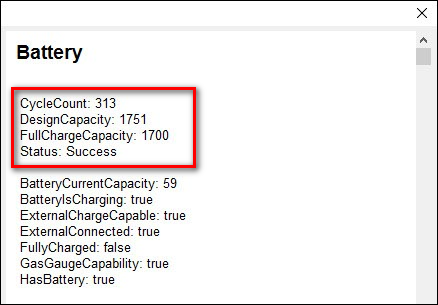
You can also compare applications to see which applications consume a lot of battery.
3. Use the diagnostic tool from Apple
In addition to the above two methods, you can also apply a test using the diagnostic tool from Apple to see the "health" status of the battery. The downside of this method will be a bit more time-consuming, namely it can be up to 2 days waiting from Apple server to respond. But in return, you will get a precise result of the device's battery status.
To check, go to Settings> Privacy> Diagnostics & Use> Send automatically .
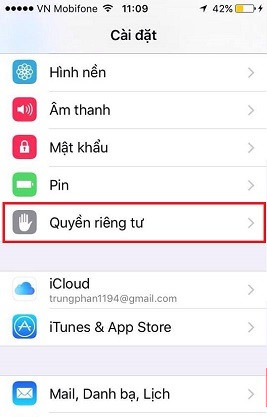
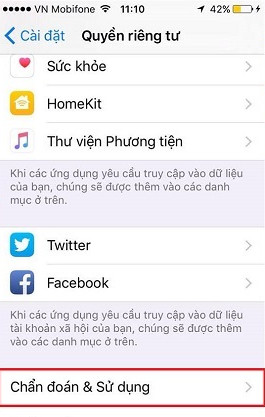
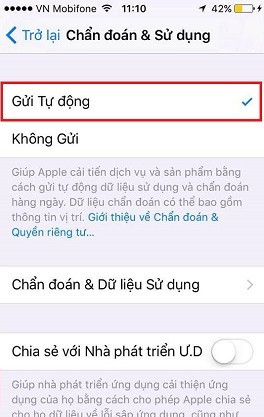
After about 2 more days of checking again, please go to Settings> Privacy> Diagnose & Use> Auto-send> Find the log-aggregated-xxx file . Once you have access to that file, scroll down to see com.apple.snapshot.battery.maxCapacity and you will see the number appear. As shown in the picture, it is 1200, which means that the battery can only fully charge 1200 mAh compared to 1430 mAh as the original battery capacity.

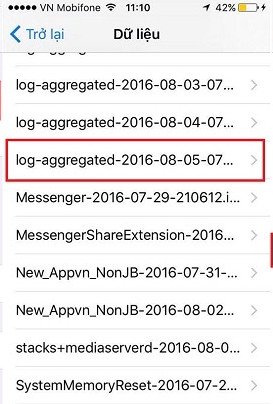
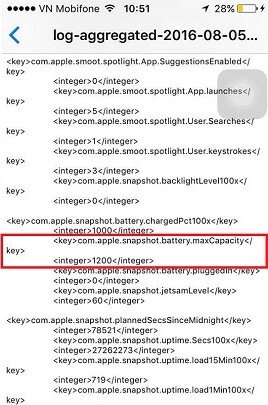
4. Use the Battery status feature to check the battery level
Step 1: Go to the Settings app, scroll down and select Pin . Note that this feature only appears from iOS 11.3 or later version.
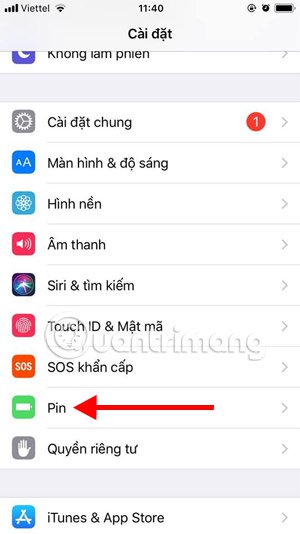
Step 2: In the Battery interface, click Battery status , in the Peak performance section will tell you the status of your battery, in particular there are some conditions as below.
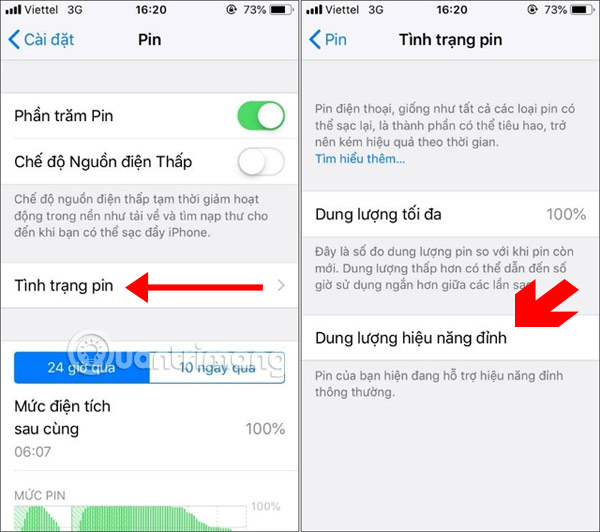
1. Normal performance
If this item says Peak performance means that the performance of the device is operating normally, which performance management feature is applied and above the maximum capacity still reaches 100%.
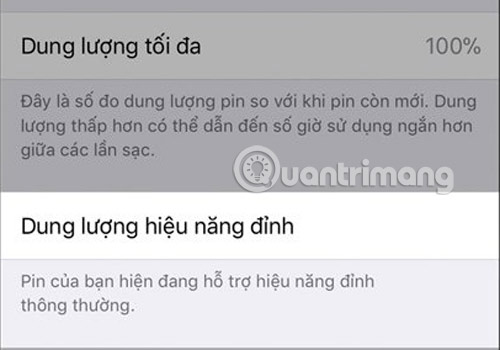
2. The Performance Management feature is applied
The sign of Performance Management has been applied that you will see the following message: "This iPhone has been powered off suddenly because the battery cannot provide the necessary peak power. Performance management has been applied to help prevent this situation from happening again . Turn off . "
In this case, you can click Off . to disable performance management. Note that when you turn this feature off, you will not be allowed to open it again. It will only automatically turn on when your device has a sudden power off again.
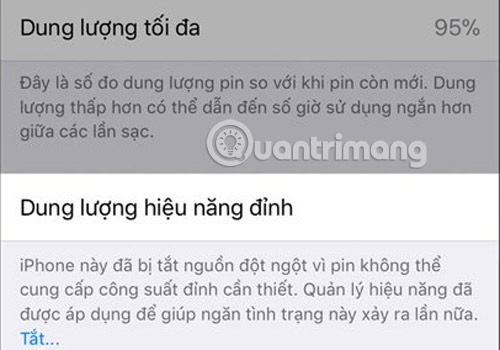
3. Battery status cannot be determined
This situation occurs when in the Maximum capacity line does not show the percentage, attached under Peak performance capacity is the message: "This iPhone cannot determine the battery status. Authorized service provider of Apple can maintain the battery. Learn more about maintenance options . ".
This tells you that the battery is not being used correctly or that the battery component is unknown. Kind of like the battery you replace is the battery.
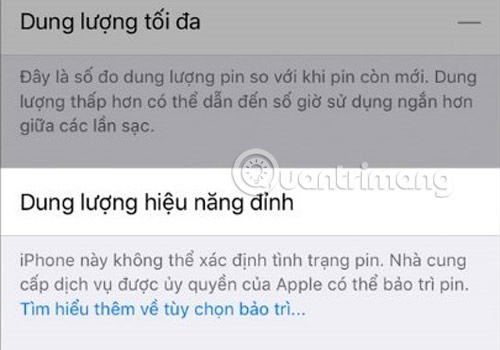
4. Performance management is disabled
This message will appear when you turn off the Performance Management feature: "This iPhone has been suddenly powered down because the battery cannot provide the necessary peak power. You have turned off the effective management protection features manually. " .
As I mentioned in section 2 above, the Performance Management feature will only be turned on again when your device shuts down suddenly again, then the option to Turn off the performance management function will appear.

5. The sign of battery condition is getting worse
If your battery has begun to deteriorate, a long message will appear: "Your battery condition has been seriously degraded. Apple authorized service provider can replace the battery. to restore performance and maximum capacity. Learn more about maintenance options . "
With this situation, you can still use your phone normally, however, when the battery percentage drops low, the operation on the device will be much slower than when the battery has good capacity. This is to reduce the performance of the CPU and some other hardware, making it work longer.
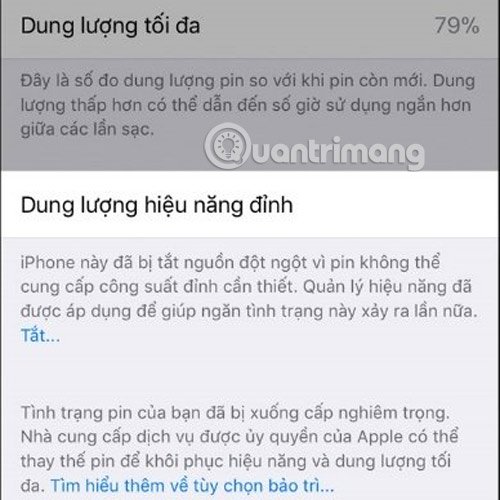
5. Some notes when checking and replacing batteries
There are some cases when an unspecified battery condition is encountered, that is, the Maximum capacity does not show the percentage and below the Peak performance capacity section indicates that this iPhone cannot determine the battery status. The user or even the technician concludes that the battery is faulty and needs to be replaced immediately.
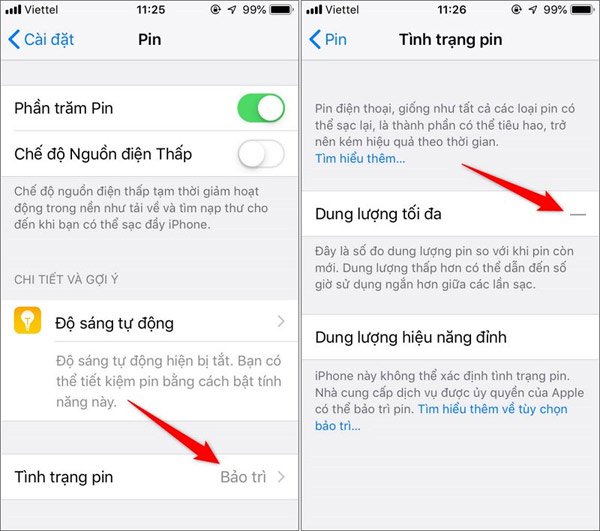
However, this error may come from the device's source, the sign of identification is when you see iPhone power off unexpectedly while in use. And when the power is turned on, the battery capacity will be very low (usually only a few percent), but when plugged in to charge the battery percentage can be up to 90%. But the use time is very short and there may be sudden power shutdowns.
If your phone has the above sign, you should ask the technician to check the source before deciding to replace the battery. And sometimes the faulty source can lead to battery error. Then you not only have to fix the source but also have to replace the battery.
When replacing the battery, you should learn carefully about the origin and origin of the battery, warranty policy as well as display battery status from iOS 11.3 poured. With "bad" batteries, they won't show the status for you to check.
6. Optimize performance and store batteries properly
First you need to understand battery life is the amount of time the device operates before it needs to be recharged, and the battery's durability is to determine how long the battery is good until it needs to be replaced. Of course, over time, the battery will weaken but fast or slow will depend on how your device is used.
The life of a battery depends not only on how long the battery has been used but also on the battery's "aging" process. In addition, there are many other factors that affect your battery, such as how users use the device, charging cycles, care and storage of batteries.

To extend battery life and optimize its performance, you only need to charge half of the battery capacity before storing it and not using it for a while. Plus, never charge or leave the iPhone in high temperature environments for long periods of time.
In addition, tips to preserve good battery is to turn on the airplane mode, turn off the location service, remove the bumper when charging, turn on low power mode, update the latest iOS version . are also The way you can preserve and optimize your battery life.
I wish you all success!
Refer to some of the following articles:
- No need to install any software, this is how to check your laptop battery level
- These are effective ways to save battery when playing Pokémon Go!
- 8 steps to fix charging laptop not to power
You should read it
- Guide to check battery level of iPhone, iPad 100% accurate data by analyzing Apple
- How to Check iPhone battery, check iPhone battery bottle, battery charge number of old iPhone
- IPhone battery checker application
- How to check battery level on Android with Accubattery
- Don't, and exactly, never leave your phone down to 0% battery!
- How to check the battery level of the laptop battery without software
 How to create iPhone application bulletin board
How to create iPhone application bulletin board Applications to learn Korean on the phone
Applications to learn Korean on the phone Application aggregation deletes the duplicate phone number on iPhone
Application aggregation deletes the duplicate phone number on iPhone How to adjust the iPhone system background color
How to adjust the iPhone system background color How to use Today Weather to view weather forecasts
How to use Today Weather to view weather forecasts How to write voice messages on iPhone with Heya
How to write voice messages on iPhone with Heya