4 quick test steps for old Samsung Smart Phone
You are a fan of Samsung phones but economic conditions do not allow you to own a new phone then old ones will be an option for you. But how do you know if your Samsung phone has some fundamental flaws? Here I will guide how to quickly test old Samsung phones for you to better understand before spending money to buy an old product to avoid losing money.
1. Check the appearance of the old Samsung phone
Check out the contours, glass, case of the device. The less scratches the device, the better.

Check the edges of the device, the communication points of the Camera section, the location of the openings whether there is much dust or not. If too much dust also affects the performance of the device.

Check that the physical keys on the device are firm and easy to press? These keys must have a certain bounce.

The back of the machine must have enough information such as: Samsung logo printed very large on the back and small words about the information of the machine must be complete: If you see this inscription has signs of iMEI engraving You should not buy it because it has been shelled. Standard and genuine machine, the inscription must be engraved very neat, smooth and beautiful.

2. Check IMEI on Galaxy device: avoid builder, Fake machine
You can check quickly by command * # 06 # or check in the information of the machine.
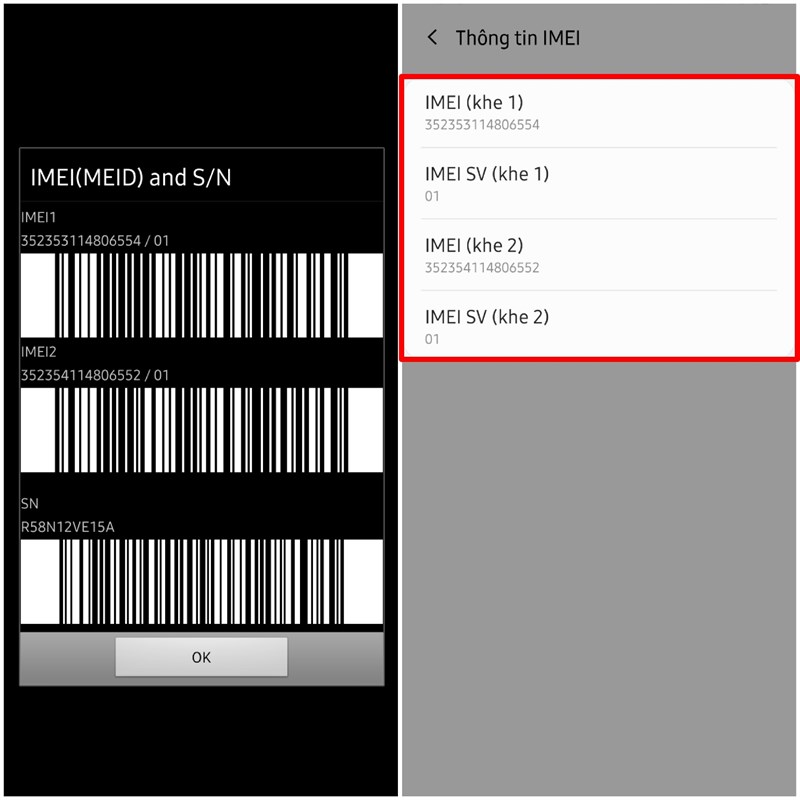
The steps are as follows: Open Settings> About phone> IMEI information
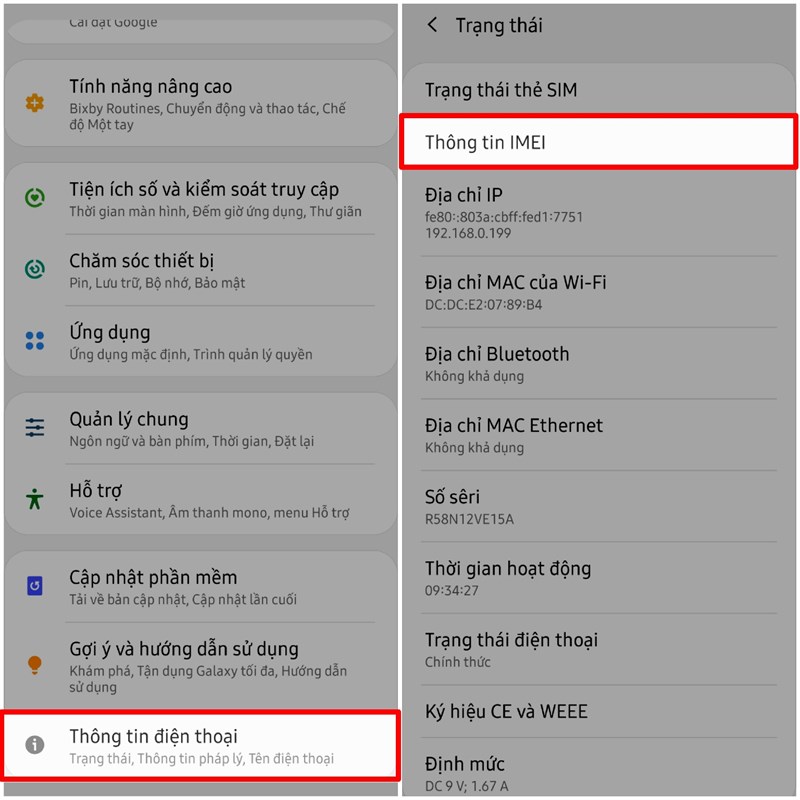
3. Touch test using simple test commands
To check the hardware of SamSung Galaxy you go to the caller press the command * # 0 * #> Call
Accordingly, immediately on the screen will appear the command line as shown and we proceed to test the machine.
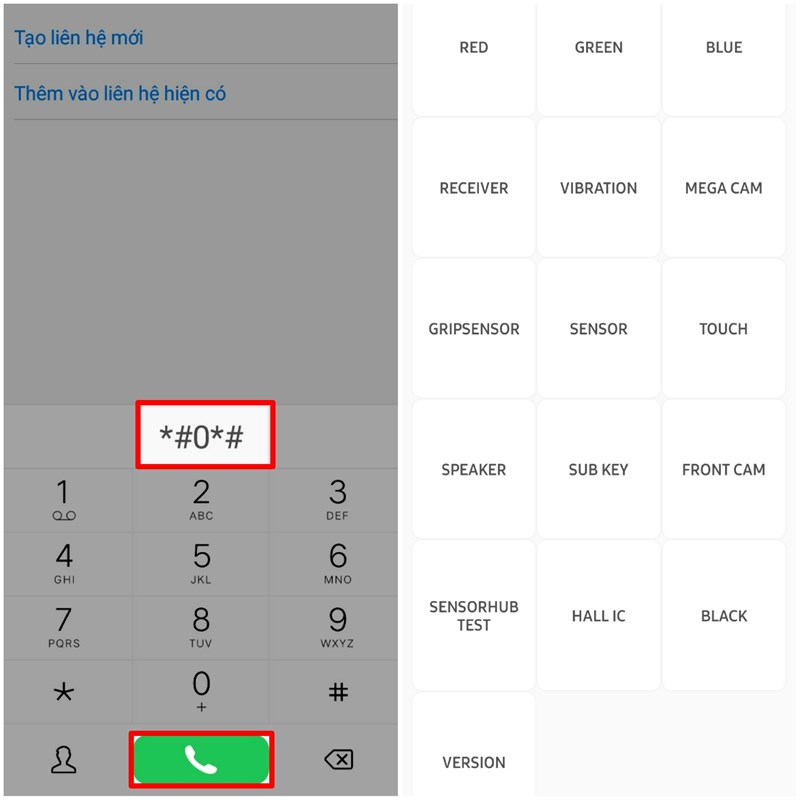
Red - Green - Blue: This is a mode to check whether pixels on the screen are dead or not, color errors or not through the color display.

Receiver: Check that the display is in white for any black spots. For Amoled screen devices you should see if it's over.
Vibration: Check the vibration of the phone.
Mega Cam: Check the phone's rear camera.
Front Cam: Check your phone's Front Camera.
Sensor: Test the sensor on the device, if you know it is good when you put your hand up to cover the sensor, the screen will immediately display green as picture and vibrate, if you raise your hand without seeing any changes Please consider buying this machine.
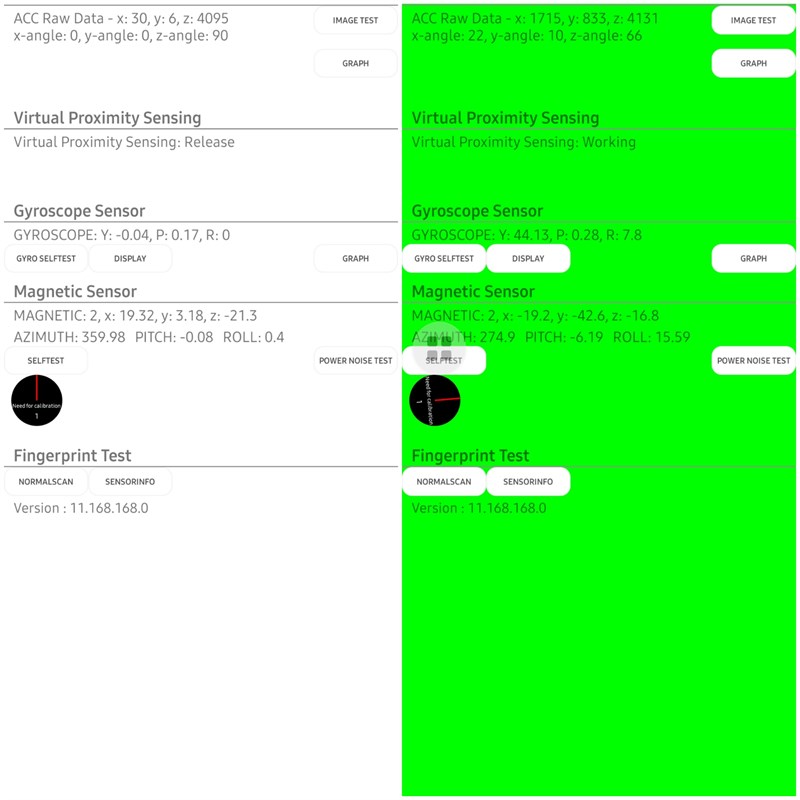
Touch: Test the touch of the screen. When checking, you will swipe around in a rectangle, drawing along the required Samsung screen line. For the middle diagonal you should draw a steep line to see if it is interrupted, and then drag diagonally. If the lines you draw appear in closed blue, the sensor is still fine.
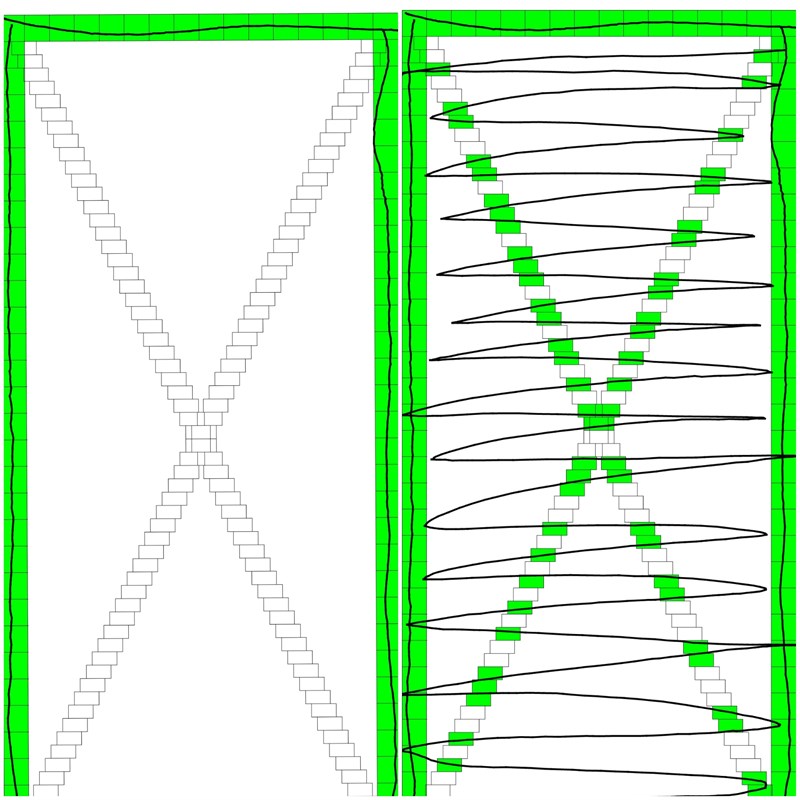
Speaker: Test the speakerphone as well as the speaker of the device.
Subkey: Check the navigation buttons present on the device.
4. Security test fingerprint, face, on Samsung Galaxy
Open Settings> Select Biometrics and Security> Select Face Detection / Fingerprint and test the sensitivity and security of the device.
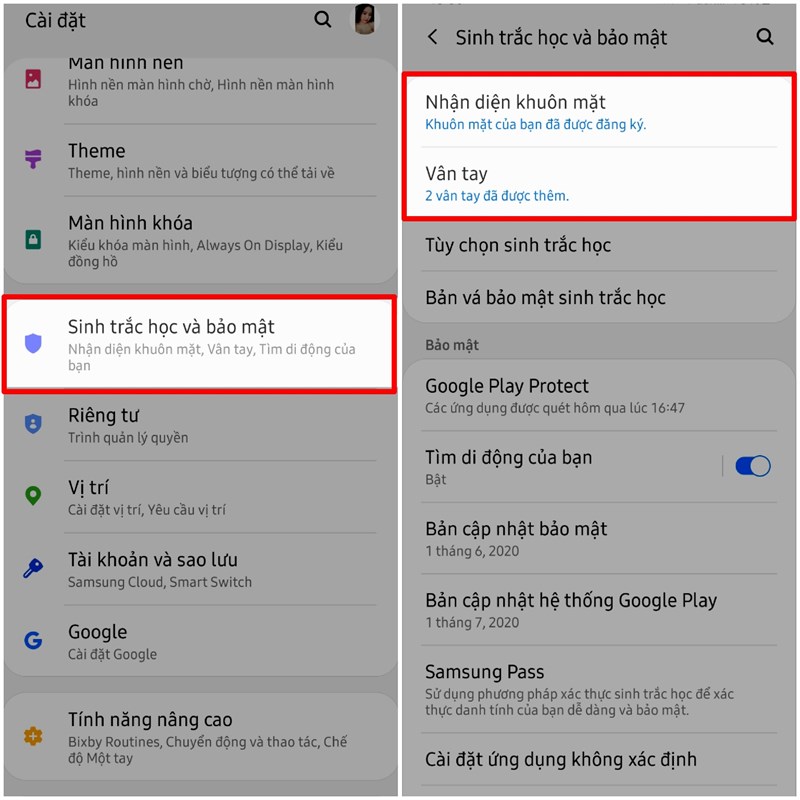
The above are all simple steps to help you check and choose the best old Samsung Galaxy device for the price you spend. Thank you for watching the article.
Good luck.
You should read it
- Check Samsung IMEI - The most accurate way to check Samsung IMEI
- How to check Samsung TV warranty period
- How to check Samsung phone warranty period
- Top Website check the most accurate IMEI Samsung
- How to use Samsung Pay, add payment card to Samsung Pay
- How to know if your Samsung Galaxy Note 7 might have a battery error?
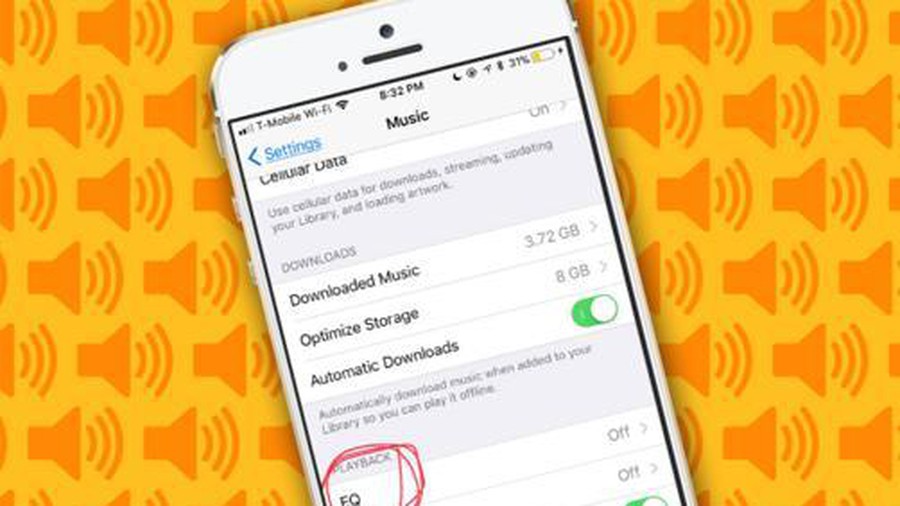 Tips to help listen to music with iPhone better quality but few people know
Tips to help listen to music with iPhone better quality but few people know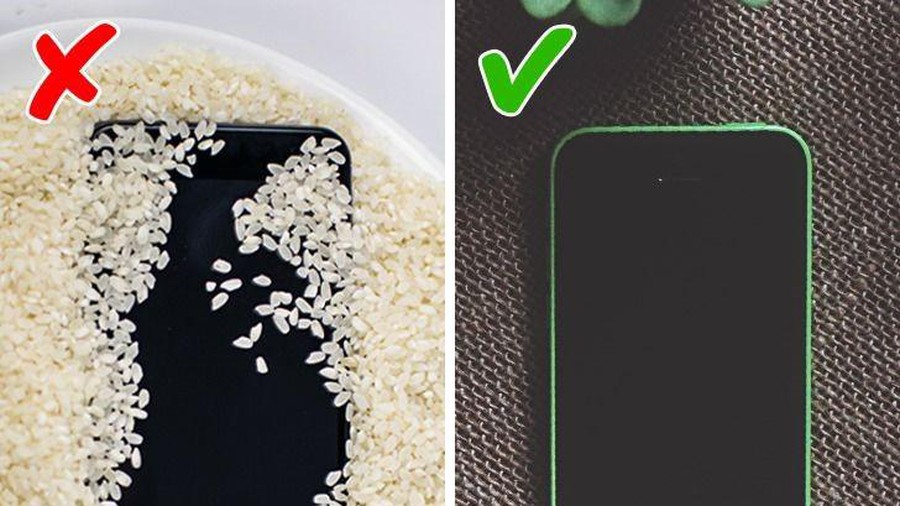 6 steps to handle wet phone
6 steps to handle wet phone 8 common keyboard shortcuts you need to know to use Windows professionally
8 common keyboard shortcuts you need to know to use Windows professionally 6 simple tips to help cool your computer when used for a long time
6 simple tips to help cool your computer when used for a long time How to download all photos stored from Google Photos to your computer
How to download all photos stored from Google Photos to your computer Top 6 tips for using Gmail that are very useful?
Top 6 tips for using Gmail that are very useful?