4 ways to fix iPhone error not displaying recent calls
Before giving up, here are some fixes you can try if your iPhone isn't showing recent and missed calls.
1. Set the correct date and time
Even a small problem, like an incorrect date and time, can cause a variety of problems, including the one you're experiencing. So, make sure your iPhone displays the correct date and time.
To manually set the correct date and time on your iPhone, follow these steps:
- Open the Settings app and tap General .
- Tap Date & Time .
- Turn off the Set Automatically toggle .
- Tap the date and time to open the calendar.
- Choose the correct date and time.
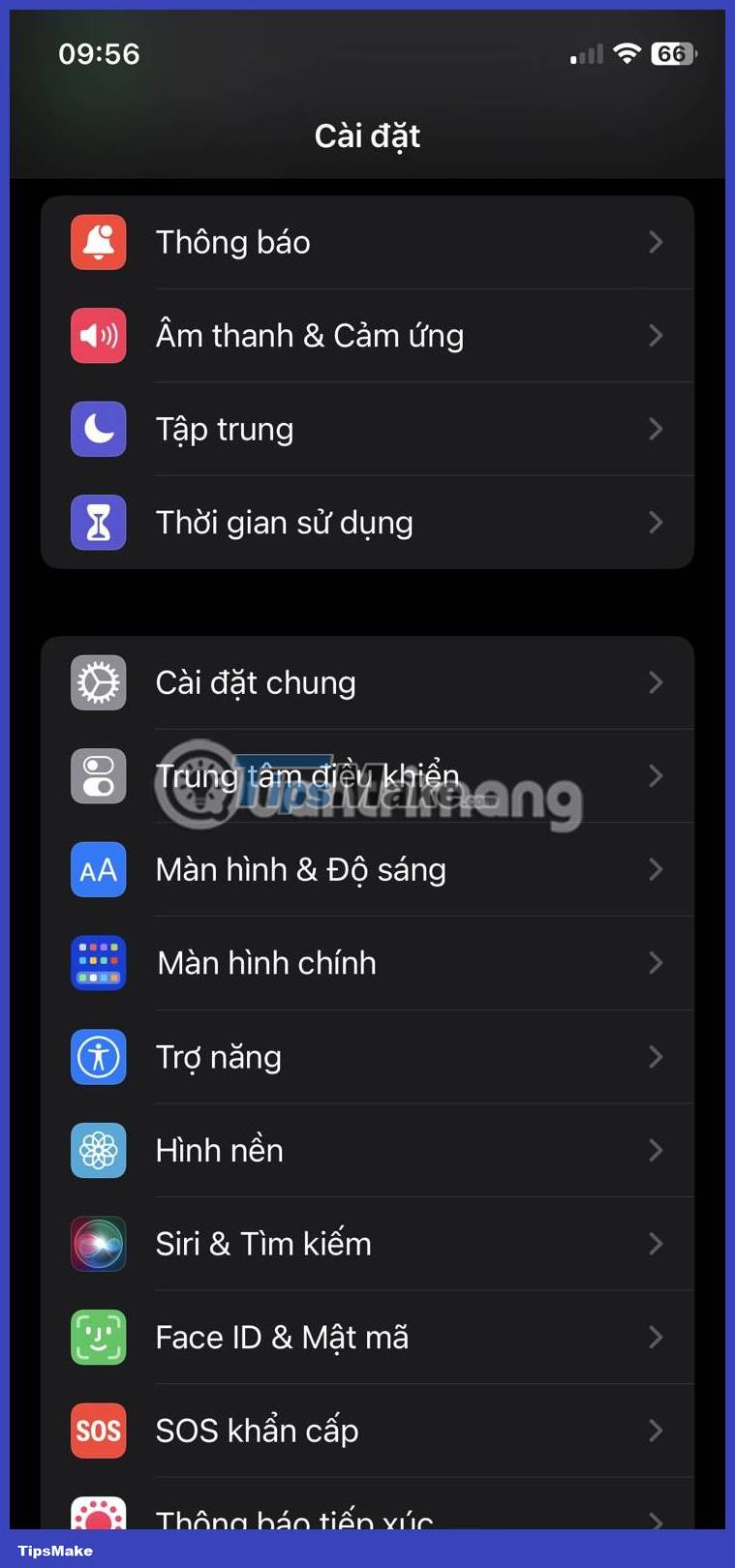


Set the correct date and time on iPhone
It is done! If you're still having problems, move on to the next troubleshooting step.
2. Reset iPhone's network settings
You can also reset your iPhone's network settings if you can't view your call history. Here's how:
- Go to Settings > General > Switch or reset iPhone .
- Tap Reset and select Reset network settings from the menu that appears.
- Enter your device passcode and tap Reset network settings .
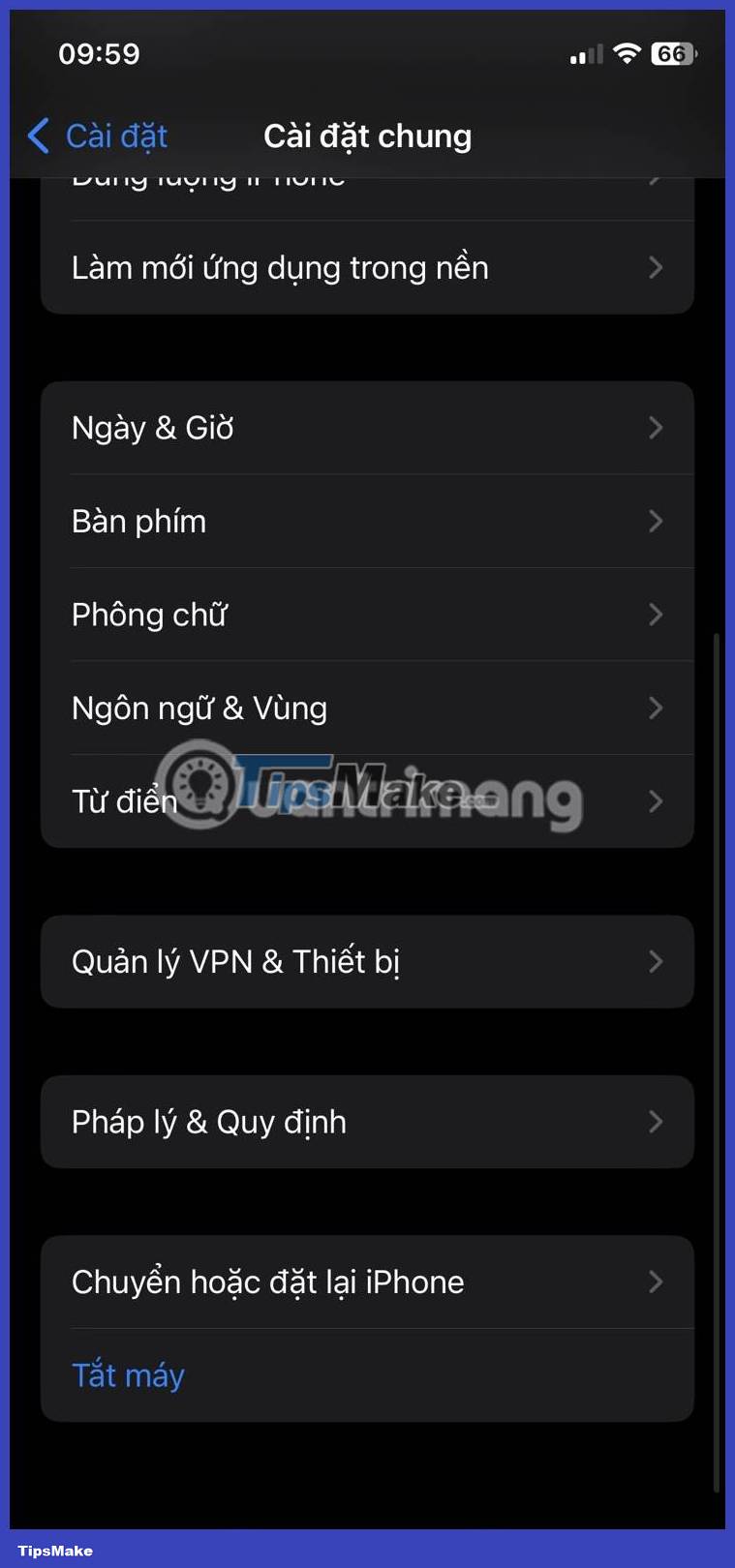



Reset iPhone's network settings
Your iPhone will now reset network settings. Once done, check to see if the issue still persists.
3. Restart iPhone
If resetting network settings doesn't fix the problem, try restarting your iPhone. Bugs and glitches can sometimes cause problems with features like call logs. Restarting your iPhone will clear up any errors or glitches, getting everything running smoothly again.
However, the iPhone does not have a dedicated restart option. So, you need to manually turn off your iPhone and turn it on to restart.
4. Update iPhone
Apple regularly releases software updates to add new features and fix bugs. If your iPhone isn't showing recent calls because you're using an outdated version of iOS, you can resolve the issue by downloading the latest software update.
To update your iPhone, open Settings and go to General > Software Update . Your iPhone will check Apple's servers for any updates. If an update is available, tap Download and install .

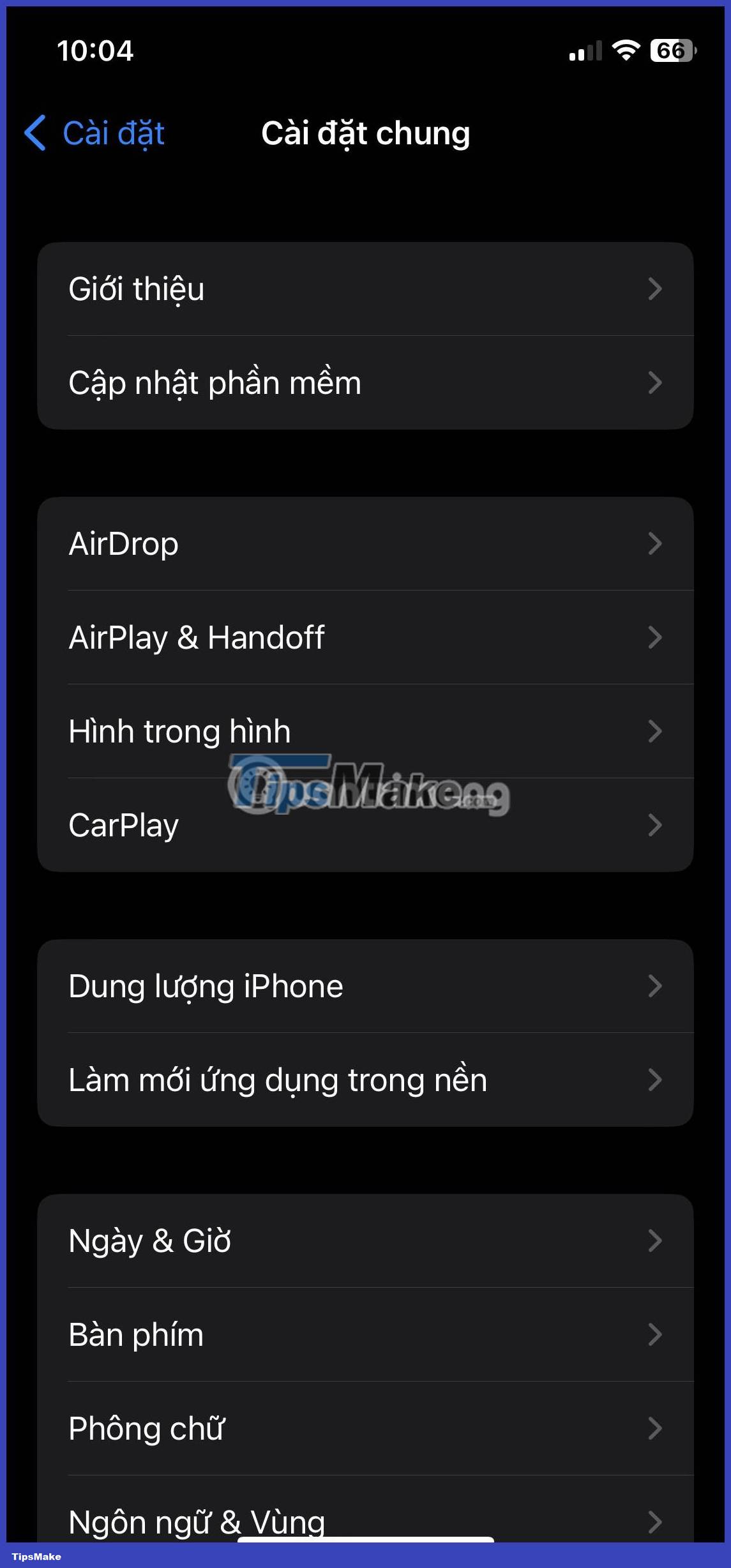
Update iPhone
The update process may take some time, depending on the size of the update. However, once the update is complete, the issue will be resolved.
Despite all the features your iPhone has, its primary function is still making phone calls. So, it can be quite frustrating when your iPhone cannot display your recent calls correctly. Luckily, this common problem can be quickly resolved with the solutions above.
You should read it
- How to record calls on iPhone
- Instructions on how to block spam phone numbers on iPhone
- How to fix iPhone error does not ring when there is a call
- iPhone is not ringing when a strange number calls, why is that?
- 11 extremely useful features of iPhone headphones that users do not know
- How to call groups on FaceTime iPhone, iPad and Mac
 Instructions to temporarily deactivate iCloud
Instructions to temporarily deactivate iCloud How to enable iCloud advanced data protection
How to enable iCloud advanced data protection How to transfer files from computer to iPhone without app
How to transfer files from computer to iPhone without app 9 common iCloud errors and how to fix them
9 common iCloud errors and how to fix them Can an iPhone that is hidden by iCloud be updated? How to get rid of hidden iCloud very easily
Can an iPhone that is hidden by iCloud be updated? How to get rid of hidden iCloud very easily How to compress and decompress files on iOS
How to compress and decompress files on iOS