How to reject an unwanted call on iPhone
Call rejection on smartphone devices is the basic operation that everyone knows. With the iPhone device, the call reject interface when in the lock screen is not the same as the call reject screen when in the user interface.
So for those who are new to iPhone, it is quite embarrassing to reject the call, when there is no Decline button on the interface. If you do not know how to reject a call on iPhone, you can refer to the article below.
- How to block annoying calls on iPhone?
- How to fix iPhone error does not ring when there is a call
- How to call when blocked number on iPhone?
If you are in the device user interface, when a call comes in and you want to reject it, press the Decline button. If you are in the lock screen, to reject a call on iPhone, we will have the options Slide to listen, Callback timer and Reply by message.
Method 1: Reject the iPhone call with the option
To reject a call, we can press Recall later (Remind Me) and Reply with a message (Message). The way of not accepting calls on this iPhone will be more polite. We can click on one of the 2 opt-out options. Then the machine will store information and notify the user to call back. However, you will have to pay a fee for the message.

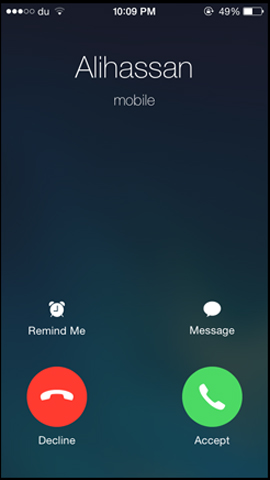
Method 2: Use the power button without receiving a call
If you want to operate faster, you can use the power button to lock the screen to reject the call. When the button is pressed for the first time, the phone rings or vibrates on the phone. If we press the second time, it means the Reject call. Depending on the iPhone line, the power button will be located on the same machine or on the side of the device.
Operation to reject a call via the power button will help users when we are on the road, in the meeting, . can not hold the phone to turn off directly on the screen interface.
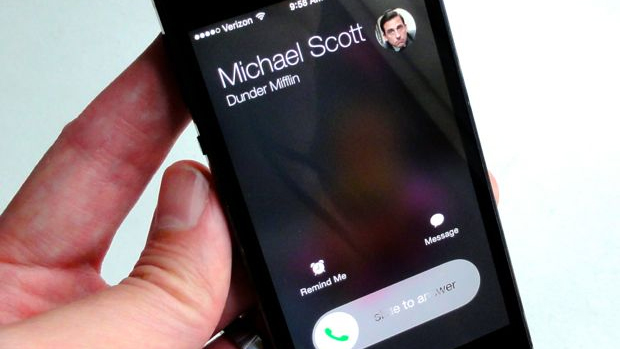
So you know how to reject unwanted calls on your iPhone, as well as how to quickly turn off calls on your iPhone via the power key on your device. If we can't press the Decline button, using the power button is the simplest way.
Method 3: Reject the phone with a headset

Another way to help you reject a call on your iPhone when the screen is locked is to use any headset. To reject a call with a headset, simply press and hold the EarPods control center button for 2 seconds. You will now hear two beeps indicating that you have successfully declined the call.
Method 4: Reject with Apple Watch
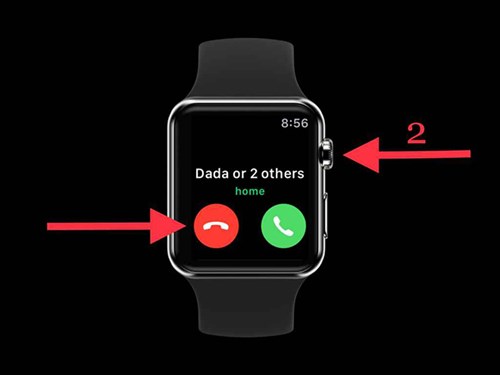
In addition to the above, you can also use Apple Watch to reject unwanted calls on iPhone. To decline, press the red reject button or double-click the rotate button on it, now the phone will automatically reject the call.
Hope the above article is useful to you!
See more:
- Instructions for free group calling on Facebook Messenger
- Trick to disable moblie interface of the website on the phone
- How to check the phone is not deducted by the network?
 How to customize notifications on iPhone
How to customize notifications on iPhone What to do when the device cannot access the App Store on iOS 12 Beta
What to do when the device cannot access the App Store on iOS 12 Beta Instructions for enabling 2-layer authentication for iCloud on Apple devices
Instructions for enabling 2-layer authentication for iCloud on Apple devices Add the QR code scanning function to Control Center on iOS 12
Add the QR code scanning function to Control Center on iOS 12 How to activate application notifications in silence on iOS 12
How to activate application notifications in silence on iOS 12 Instructions for downloading applications from family members on iPhone and iPad
Instructions for downloading applications from family members on iPhone and iPad