11 extremely useful features of iPhone headphones that users do not know
IPhone users can use headphones to receive, reject calls, divert calls, pause or continue to play music, videos, take photos, activate Siri . without having to open the phone. .
1. Press the middle button 3 times to listen to the previous song:

2. Redirect multiple calls:

Suppose that in case you are listening to a phone that has another call, simply press the middle button to switch to the new call and hold the other call in standby mode.
3. Click the middle button to answer the waiting call:

4. Press the button between 2 times and hold to move the next song:

5. Click the middle button to answer the call to:

6. Take photos:

Open the Camera app and then press the volume control button to take a picture.
7. Continue or pause music and video playback:

Click the middle button to continue or pause playing a song, a video.
8. Press and hold the button for about 2 seconds to activate Siri:

9. Reject the call:
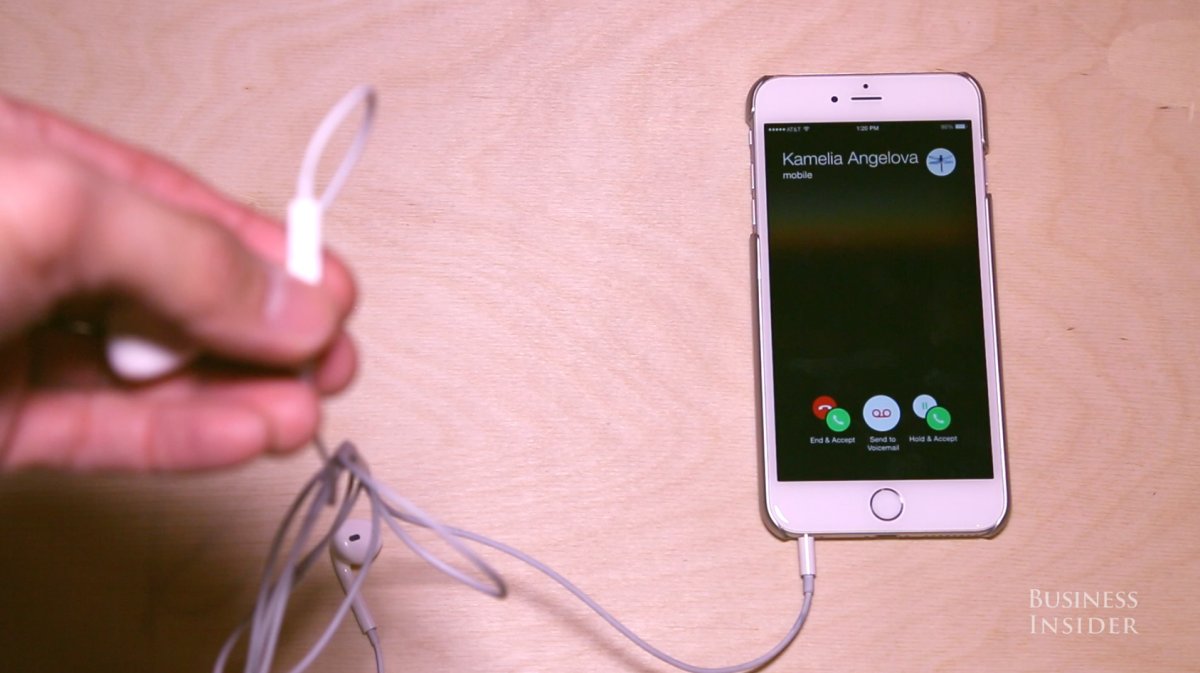
Press and hold the button for about 2 seconds to reject the second call, continue to chat the call first.
10. Press the middle button 3 times to listen to the previous song:

11. Press the middle button 2 times to skip the next song:
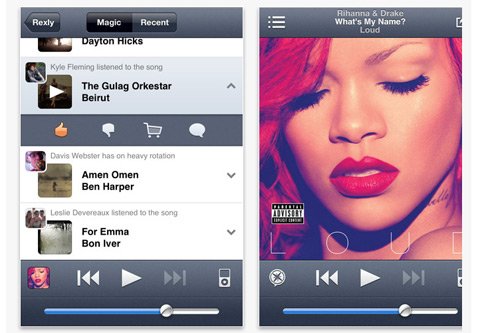
Refer to some of the following articles:
-
Instructions for deleting Instagram search history on iOS 9
-
Instructions to fix 3194 error when restoring or updating iPhone, iPad
-
How to use Heal - Medical ID on iPhone in an emergency
Good luck!
4 ★ | 1 Vote
You should read it
- Basic instructions for using iPhone 6, iPhone 6 Plus
- Where is the iPhone headset and Android headset different? Causes and ways to fix iPhone headset errors are not available on Android phones
- 6 steps not to be missed when choosing to buy an old iPhone
- Tips to help you master iPhone X
- How to use iPhone X with screen swipe operations
- How to turn off the feature Press the Home button to unlock it on iPhone
 The best free VPN application iOS users should not ignore
The best free VPN application iOS users should not ignore Cannot activate iPad after iOS 9.3 upgrade. This is how to fix it
Cannot activate iPad after iOS 9.3 upgrade. This is how to fix it How to hide apps on iPhone screen?
How to hide apps on iPhone screen? Instructions on how to control iPhone, iPad remotely with a computer or Macbook
Instructions on how to control iPhone, iPad remotely with a computer or Macbook 6 simple ways to fix the situation of iPhone and iPad crashes while downloading applications
6 simple ways to fix the situation of iPhone and iPad crashes while downloading applications Instructions on how to adjust the volume on the Apple Watch watch
Instructions on how to adjust the volume on the Apple Watch watch