Instructions on how to block spam phone numbers on iPhone
If you are using an iPhone and are often "bothered" by calls for financial, insurance, education or real estate advice . that makes you feel very uncomfortable, you can apply it in the following way. Here of TipsMake.com.
1. Block any phone number on iOS 7 and iOS 8
Step 1 : From the main screen, click on the Phone section and find the phone number you want to block. Then, click on the letter i next to the number.
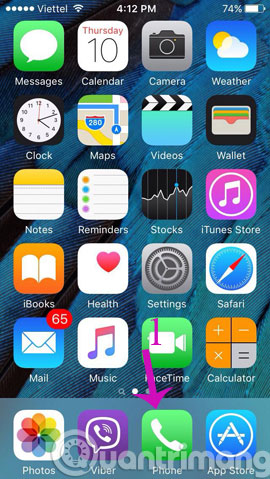
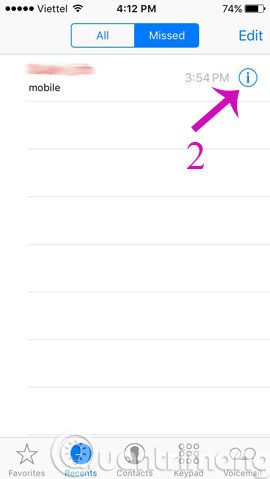
Step 2 : Scroll to the bottom, select Block this caller
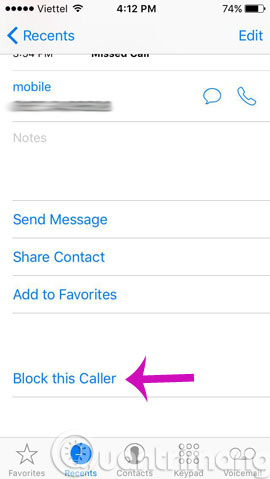
2. Another way to block phone numbers on iOS 7 and iOS 8
Step 1 : From the main screen, click Settings , select Phone

Step 2 : In the Phone section, please click Blocked then Add News . to add the phone number to block


3. Unblock a contact on iOS 7 and iOS 8
If you want to unblock a contact on iOS 7 and iOS 8, go to Settings (Settings)> Phone > Blocked and click Edit .
Click on the red circle next to the blocked contact to proceed to unblock. A red button will appear on the screen. You click on it to unblock the contact.
4. Block contacts on iOS 6
To block contacts on iOS 6, the easiest way is to update to iOS 8 version.
1. First your iPhone iOS 6 device must be jailbroken.
2. Download some contact blocking apps like Call Blocker and Call Bliss on Cydia App Store to your device and install.
Also you can use iBlacklist application. However iBlacklist is not a free application. This app is priced at $ 12.99. With iBlacklist application you can block any call or block messages of a specific contact or strange phone number.
On Cydia, find the iBlacklist application, then pay for it and download it to your iPhone and install it.
Restart your iPhone phone.
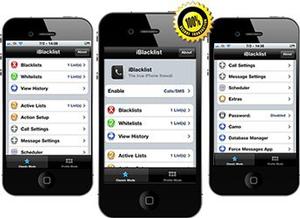 3. After you have installed the iBlacklist application, open the app and then select Blacklist.
3. After you have installed the iBlacklist application, open the app and then select Blacklist.
To block a contact, click Add new Blacklist (add a new contact to the blacklist), then add the phone number you want to block.
After adding the contact you want to block, set the Call icon to ON to block the call from this contact.
To block messages from this contact, set the Message icon (Message) to ON.
4. Next press and select the Action option to be performed . Finally click the green button to save your changes.
5. You can block other contacts or block a group contact by repeating steps 3 and 4.
- Instructions to block spam messages on Facebook
- How to handle when email automatically sends bulk spam
- Fix the situation of spam messages on the phone
Good luck!
 Prepare funny music videos on the phone with Ditty
Prepare funny music videos on the phone with Ditty Simulate face transformation on iPhone with Face Story
Simulate face transformation on iPhone with Face Story Fix the situation of Tet promotional spam messages on the phone
Fix the situation of Tet promotional spam messages on the phone How to save a Web page to the main screen on an iOS device?
How to save a Web page to the main screen on an iOS device? Refresh the iPhone keyboard with Next Keyboard
Refresh the iPhone keyboard with Next Keyboard Instructions on how to fix 53 error when restoring on iPhone
Instructions on how to fix 53 error when restoring on iPhone