4 steps to fix error 0x8004FC12 when activating Microsoft Office on Windows 10
In recent times, TipsMake.com has received many messages and questions from readers, with content:
- The user's computer after upgrading, updating to Windows 10, or having the following error when activating, Microsoft Office Active software: " We're sorry, something went wrong and we can't do this for you right now Please try again later. (0x8004FC12). "
- And this phenomenon often happens with Office 365, Office 2013, and the latest Office 2016.

In the article below, TipsMake.com will present, guide you how to fix the above error in 4 basic steps
1. Turn off Windows Firewall:
This is a very basic operation, to ensure your Windows system runs faster, with fewer errors, but also less secure.
Refer to the article:
- How to turn off the Firewall on Windows 10 to make the computer run faster.
- How to turn on, turn off the Firewall in Windows 7.
2. Reset TCP / IP (simply reset Internet Protocol):
Among the causes of computer failure to connect to the Internet (although the network still has signals, Wifi is still full of bars, every time you access any website, you will receive an error message: " The page cannot be displayed ") may be corrupted by the Internet Protocol or TCP / IP on your computer.
How to reset TCP / IP using NetShell:
On Windows 10, you open Command as Administrator :
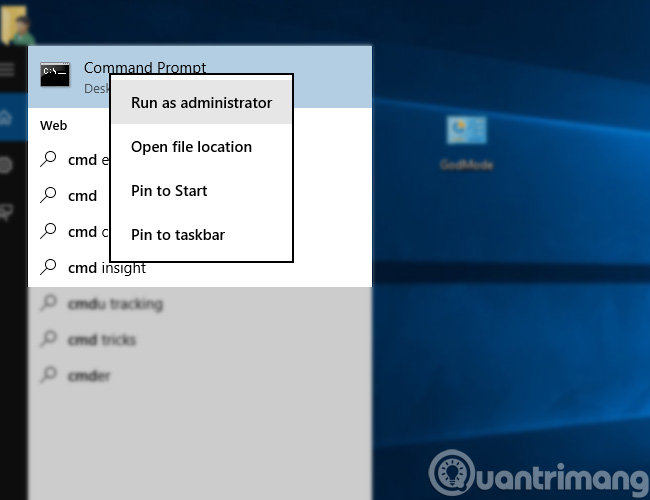
Then type the command:
netsh int ip reset resettcpip.txt
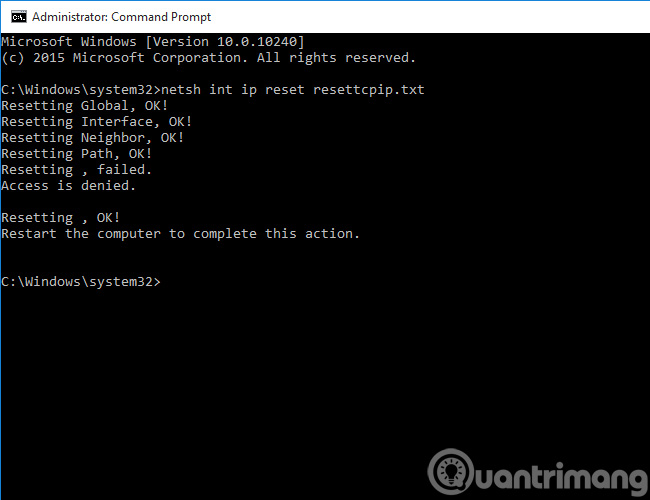
Restart the computer, and check if the Internet is connected!
Reset TCP / IP with Microsoft FixIt:
This way is simpler than typing the above command, all you need to do is download and install Microsoft FixIt version 50199. This FixIt version works well on Windows from Vista to 10 (but may not run on Windows 8 and 8.1).
3. Add Net Local Group:
This way requires you to open Command under Administrator (similar to Reset TCP / IP above), type the command below, or simply copy paste (at the Command window, right click, the system will Automatically paste in commands). Press Enter after each statement to make Windows work:
net localgroup Administrators localservice / addfsutil resource setautoreset true C:netsh int ip reset resetlog.txt
After that, restart your computer and try activating and activating Microsoft Office again to see if it still fails.
4. Check again TLS 1.2:
TLS is an abbreviated form of Transport Layer Security Protocol , which can be understood as an industry-standard security standard to ensure the safety of data in the Internet environment. To check, go to Control Panel> Internet Option> open the Advanced tab as shown below and see if Use TLS 1.2 is checked or not?
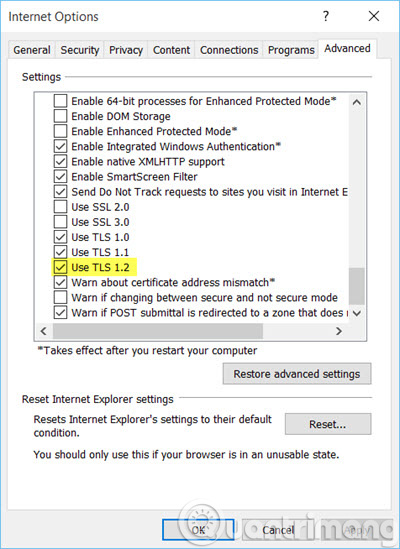
Or you can open Run > type inetcpl.cpl
Then, re-enable Office if there is an error: " We're sorry, something went wrong and we can't do this for you right now. Please try again later. (0x8004FC12). " Hopefully the above steps can help you fix and handle the non-active error, activate Microsoft Office on Windows 10. Wish you success!
You should read it
- Steps to fix error 0x803fa067 when Active Windows
- Instructions on how to fix Microsoft Office 365 errors
- How to check the version of Microsoft Office you are using is 32-bit or 64-bit
- Fix 'Something went wrong' error on Office 2013
- How to fix error 1706 when installing Microsoft Office
- Office files are corrupted after upgrading to Windows 10, how to fix?
 Fix A disk read error occurred on Windows
Fix A disk read error occurred on Windows Instructions to fix Task Manager has been Disabled by your Administrator
Instructions to fix Task Manager has been Disabled by your Administrator 5 steps to fix 'Stop 0x0000007B' error on Windows XP
5 steps to fix 'Stop 0x0000007B' error on Windows XP Fix the error missing WMVCore.DLL file
Fix the error missing WMVCore.DLL file How to check hard drive health in 3 ways
How to check hard drive health in 3 ways How to fix Library-ms is no longer working on Windows 7/8
How to fix Library-ms is no longer working on Windows 7/8