Instructions on how to fix Microsoft Office 365 errors
Microsoft Office 365 is a popular and useful application for users thanks to the new interface and features such as Office 2013. Sometimes, however, Office 365 often suffers errors such as interface display error, no response (not responding) . makes the user uncomfortable. The following article The network administrator will guide you how to fix, fix some errors when installing Office 365.

To fix it, fix the Office 365 installation error, first open Control Panel, then Select Programs and Features .
Further reference: Handling common situations when using Office 365
In the list of installed programs on your computer, click Microsoft Office 365 , then click Change / Repair on Command bar toolbar (Commnad Bar is a tool bar that does not automatically appear in each application, but it is turned on only when the user performs a specified operation. The Command Bar includes the same tool buttons. corresponding to the operation you are performing).
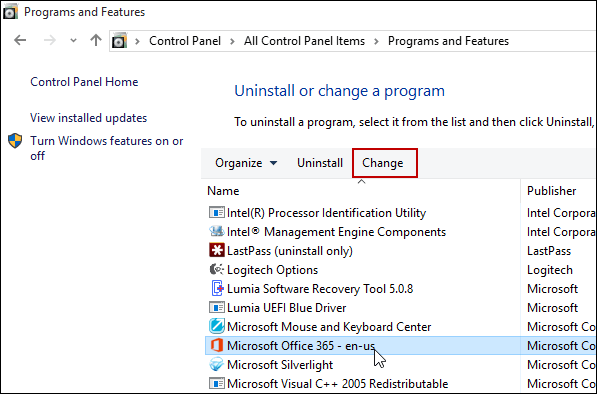
Next is to wait for the boot error fix process.

Choose a way to fix the error. You can choose one of two options: Quick Repair or Online Repair.
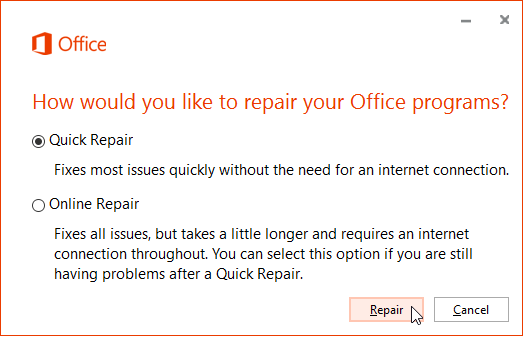
Select the option Quick Repair you may Fix errors faster without having to connect to data networks. If your computer is already connected to the Internet, you can select the Online Repair option to fix the error.
Also in case if the Quick Repair option does not fix the errors, you can return to the Online Repair option .
Follow the instructions in the process. Note, you must close all working Office programs, then click Repair.
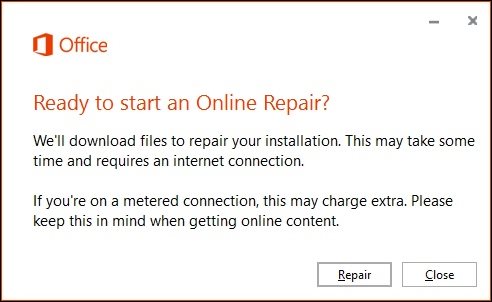
Your next task is just waiting for the process to re-run the Office 365 application .
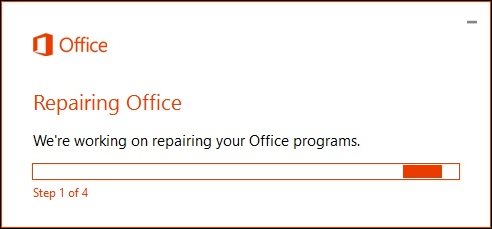
The running time of the application depends on the speed of the Internet connection and the number of errors to fix.
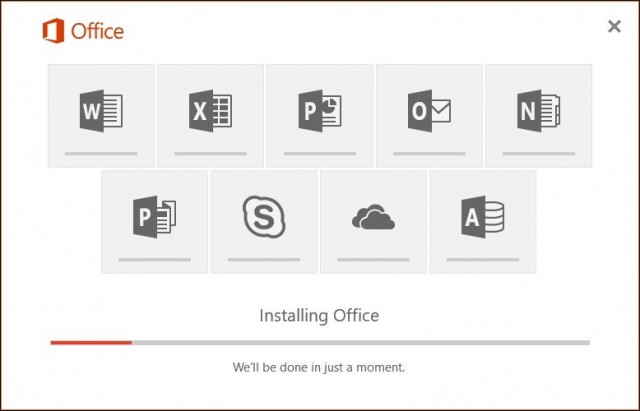
After completing the error fix process, your Office 365 application will look like the image below.
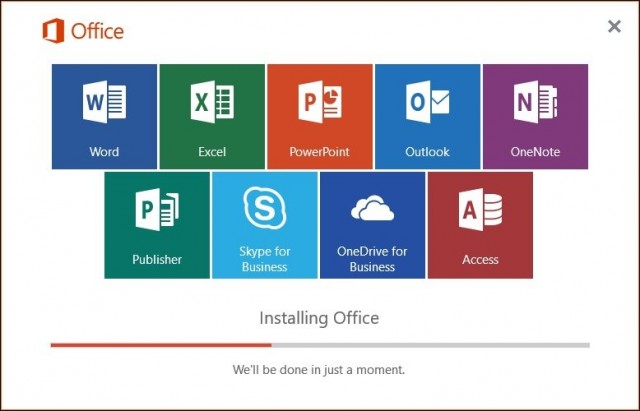
Good luck!
You should read it
- How to fix Office activation error 0xc004c060
- 4 steps to fix error 0x8004FC12 when activating Microsoft Office on Windows 10
- How to check the version of Microsoft Office you are using is 32-bit or 64-bit
- Fix the x80070005 error code in the Active Office process
- Office files are corrupted after upgrading to Windows 10, how to fix?
- Steps to fix Updating Office, please wait a moment (Error 0xc0000142)
 4 basic steps to color alternating columns in Microsoft Excel
4 basic steps to color alternating columns in Microsoft Excel Shortcut list for Google Docs on your computer (Part 1)
Shortcut list for Google Docs on your computer (Part 1) List of shortcuts for Google Docs on Mac (Part 2)
List of shortcuts for Google Docs on Mac (Part 2) How to create a Gantt chart for project management in Excel
How to create a Gantt chart for project management in Excel List of shortcuts for Google Docs on Chrome OS (Part 3)
List of shortcuts for Google Docs on Chrome OS (Part 3) List of shortcuts for Google Docs on Android (Part 4)
List of shortcuts for Google Docs on Android (Part 4)