Steps to fix error 0x803fa067 when Active Windows
1. Active Windows 10/11
Windows 10/11 operating system requires a genuine license to fully use the built-in features. However, activating Windows on the operating system encounters many different problems, such as faulty keys, electronic copyrights that cannot be removed, etc. The above errors cause the system to encounter many different problems. For activated Windows 10, you can freely Update to Windows 11 without re-entering the license because they are completely free and have long-term support.

In case you install a completely new Windows 11, you must activate the license manually via the key provided or the electronic license according to the hardware. The activation methods all have equivalent features and are stable in use. However, if the operating system is unstable, you will receive an error 0x803fa067 when activating, this error will cause the system to fail to activate successfully and restart the computer immediately.
2. How to fix error 0x803fa067 when Active Windows 10/11
Use the fix tool available on Windows 10/11
The fixer on Windows 10/11 allows you to fix a lot of different errors, including Active Windows errors on your computer. To resolve this error, you will have to perform the following steps:
Step 1: Open the Start Menu and open Settings to see the settings on your Windows computer.

Step 2: Then, select Update & Security to view update and security settings on your computer.
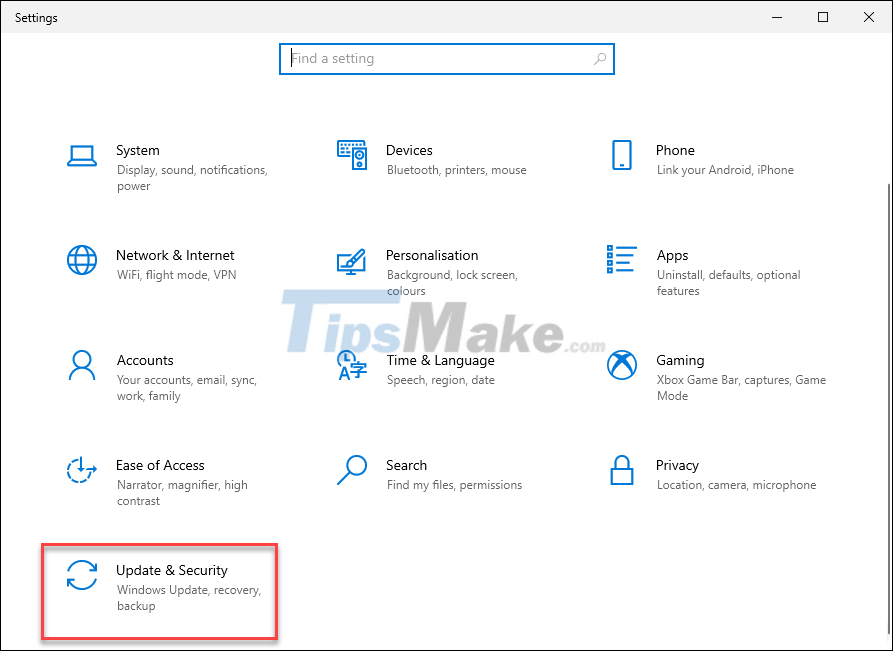
Step 3: Next, select Troubleshoot (1) and select Additional troubleshooters (2) to search for a fixer on your computer.

Step 4: In the troubleshooter setup window, go to Windows Update and select Run the troubleshooter to start fixing the error. The error correction process will take 3-5 minutes and please wait until it is completed.
After successfully fixing the error, please restart the computer and start retrying Active using the key or the available license sets.
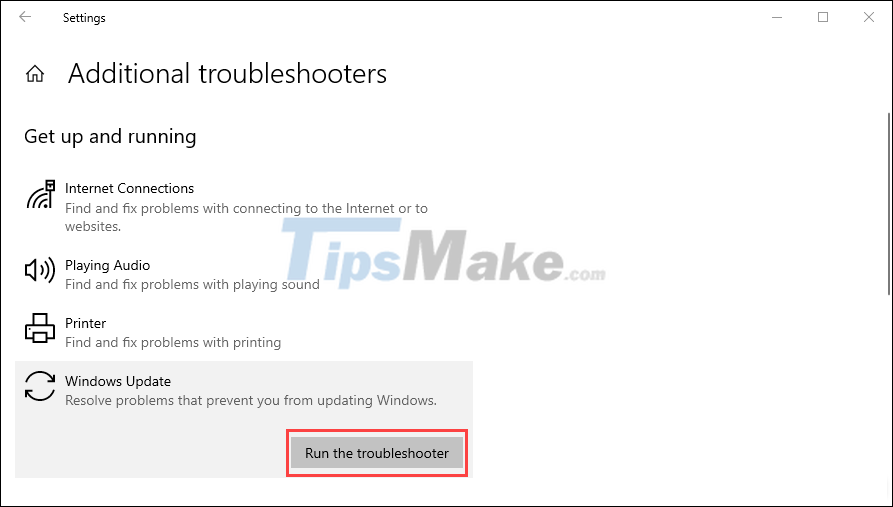
Turn off Internet connection when Active Windows
Turning off the Internet connection will help Active Windows not encounter errors and this is very effective in fixing error 0x803fa067.
Step 1: Click on the Internet item on the Taskbar and select the Network & Internet Settings item to open the network settings on the computer.
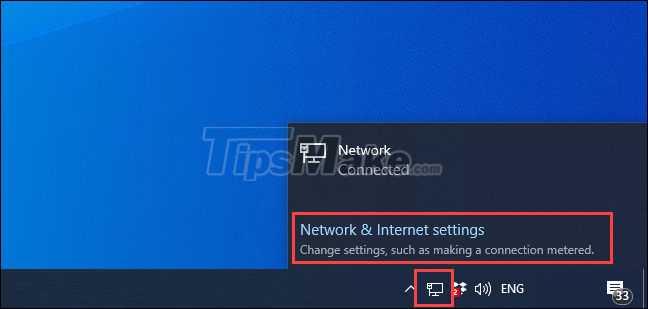
Step 2: In the network settings window, select Change adapter options to change the network settings in use.

Step 3: Then, go to the Ethernet section and right-click to select Disable.
After disconnecting from the network, please proceed to re-Activate Windows with the copyright, software, and key prepared in advance to unlock them. When turning off the Internet, unlocking Windows license will be easier than ever. This problem will help you to solve the error on the computer.

Step 4: After completing the license unlocking for Windows, right-click and select Enable to reactivate the Internet and use it.
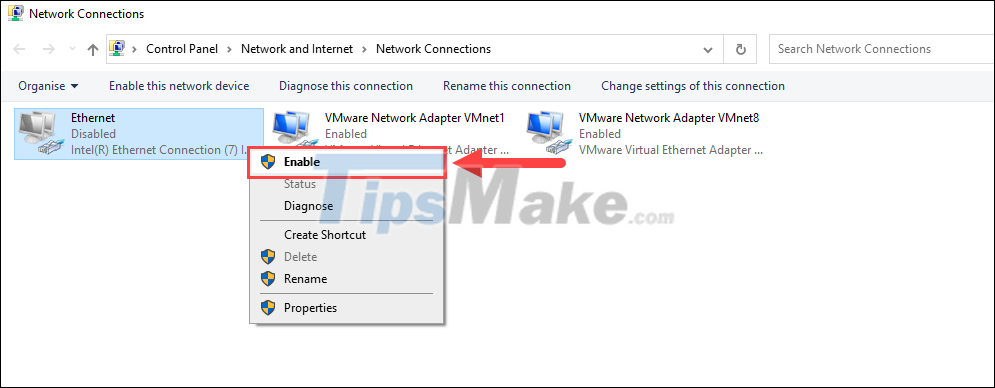
Use another way to Active Windows

When Windows error 0x803fa067 when Active continuously appears and the above ways do not solve it, you should find a more suitable solution. There are many different ways to handle them and one of the most effective ways is to reinstall Windows 10/11 to restore default settings and re-activate Windows from scratch.
In addition, you also cannot ignore the case that the key / active Windows software suite is damaged leading to an error. So, you should contact the supplier to find out the right error handling plan for you.
In this article, Tipsmake has shown you how to fix error 0x803fa067 when Active Windows 10/11 on your computer. Good luck!
You should read it
- How to fix VPN error 619
- How to fix 'This App Can't Run on Your PC' error on Windows 10
- How to fix the screen error of Windows 7/8 / 8.1 / 10 is black
- How to fix A20 Error when starting the computer
- How to fix 'An operating system not found' error on Windows 10 and Windows 8.1
- Fix the x80070005 error code in the Active Office process
 How to fix CLR error 80004005 on Windows 10
How to fix CLR error 80004005 on Windows 10 Steps to fix error 0x80070026 when Windows Update or Restore
Steps to fix error 0x80070026 when Windows Update or Restore How to fix missing file gdi32full.dll on Windows 10, 11
How to fix missing file gdi32full.dll on Windows 10, 11 Steps to fix lost NODE.dll file error on Windows 10, 11
Steps to fix lost NODE.dll file error on Windows 10, 11 Steps to fix printer not showing up in Windows Remote Desktop session
Steps to fix printer not showing up in Windows Remote Desktop session Steps to Fix the error that cannot be copied and pasted into the Remote Desktop session
Steps to Fix the error that cannot be copied and pasted into the Remote Desktop session