Word cannot Zoom, what should I do?
There have been many users complaining about Word not being able to Zoom. This is not a serious incident but still causes countless problems while working. TipsMake has researched and has solutions to help you fix it.
During the process of experiencing Word, users sometimes need to zoom in and out of documents depending on their needs. And most of the time, zooming in Word is not difficult. However, there are also some cases where Word cannot Zoom which is extremely confusing. Let's join TipsMake to find the cause and how to fix this case!
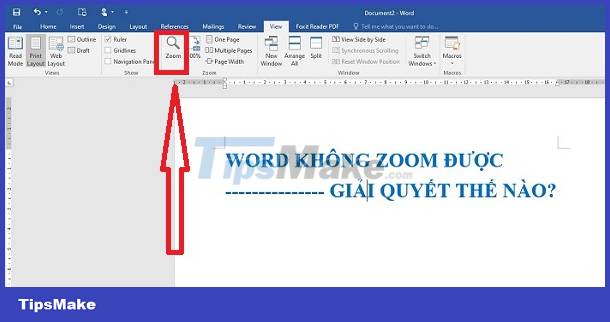
Share how to fix Word error not zooming effectively (2023)
Do you need to Zoom in to see the document more clearly in Word but can't? Before getting to the troubleshooting part, let's take a look at the cause of shrinking text in Word and not being able to Zoom to have a more accurate solution.
The reason Word cannot zoom
There is only one reason for this confusing problem: Word is zoom locked. That means you accidentally left your document in Side to Side mode > This mode does not allow users to zoom in on Word while it is active.
Therefore, if you want to know what to do if the Word page is minimized when it cannot be enlarged. The most effective way is to exit Side to Side mode. Besides, the admin will also provide some additional ways if you still can't fix it after leaving this mode.
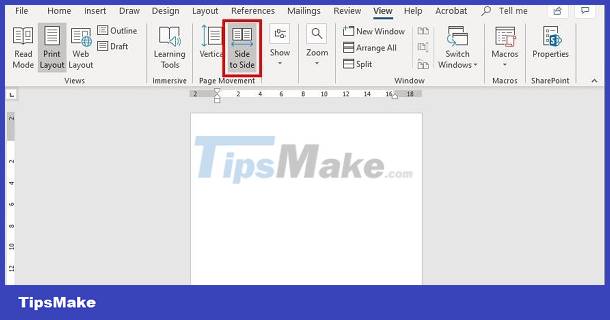
Instructions on how to turn off Side to Site mode in Word
The simplest way to expand a Word 2010/2016/2019. page is to use the zoom bar located in the lower right corner of the Word screen. Or users click on the View tab > Zoom > Adjust zoom mode (You can use the available ratio, or enter a number in the Percent section and click OK if you want to set the ratio to your liking). The Many pages section and clicking OK will help users adjust the device's screen size.
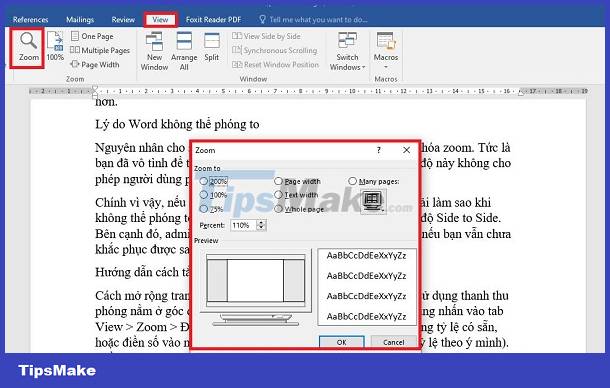
In case you cannot adjust the zoom, you need to turn off Side to Side mode with the steps below:
- Step 1 : In the Word file that is open and cannot be zoomed, click the View tab .
- Step 2 : Click Vertical to complete this process.

Repair Microsoft Office to fix errors
In case the above method does not work, there is a high possibility that your Word is having some problem. Repairing Microsoft Office is an effective solution for you to fix this situation.
- Step 1 : The user clicks on the Start button > Type search and open Control Panel .
- Step 2 : Click on Uninstall a program in the Program section .
- Step 3 : When the list of applications displays, find and right-click the Microsoft Office you installed > Click Change .
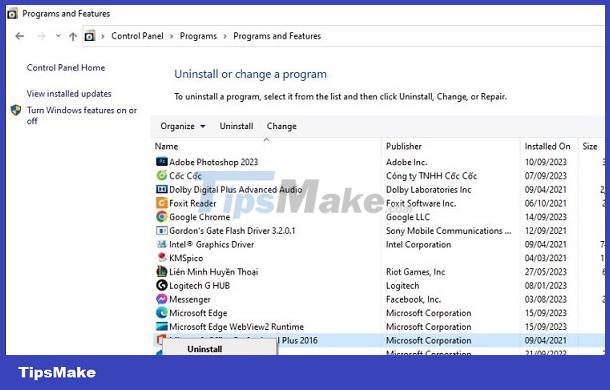
- Step 4 : If a small message is displayed, click OK > Or if not, go to the tick step and select Repair > Click Continue to repair and continue following the instructions on the screen.
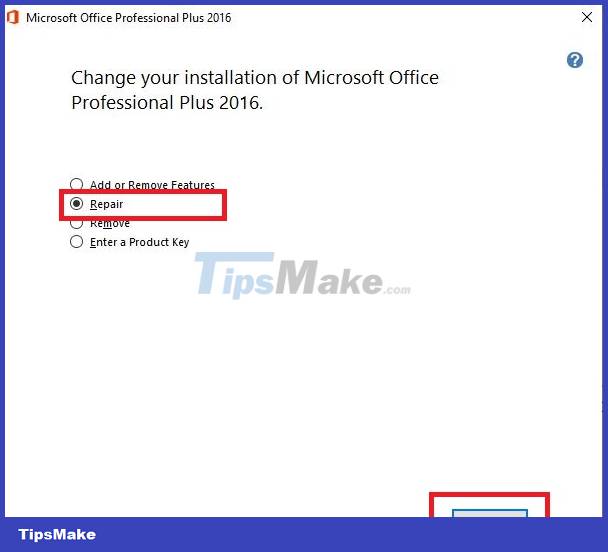
'More drastic' solution Reinstall Office
If even Office repairs don't help, we recommend uninstalling and reinstalling Office. However, I encourage you to download from the original Microsoft Office source so that features are not locked if you download the crack version.
Continue to open Control Panel > Click Uninstall a program > Right-click Microsoft Office and select uninstall > Then, go to Files in Program > Proceed to delete the Microsoft Office folder and associated files related to it. When you complete this process, restart your computer > Install Microsoft Office and check for this problem.
TipsMake has shared the steps to fix Word not being able to Zoom. Admin wishes you success!
 Excel cannot run macros and the solution is for you
Excel cannot run macros and the solution is for you What to do when your computer loses Microsoft Office?
What to do when your computer loses Microsoft Office? Page Break error in Excel and instructions on how to fix it
Page Break error in Excel and instructions on how to fix it Tables in Word lose lines when turning pages - Solution
Tables in Word lose lines when turning pages - Solution Find an effective way to fix stuck text errors in Excel
Find an effective way to fix stuck text errors in Excel Fix Excel Error Not Showing Spreadsheet At A Glance
Fix Excel Error Not Showing Spreadsheet At A Glance