How to zoom in and out of text in Word
When we work in Word, zooming in and out will often be used to quickly view the entire contents of pages in Word. The way to zoom in and out of text in Windows is also very diverse and there are many different ways.

1. Zoom in manually.
Step 1: You select the View tab on the toolbar and select the Zoom section .
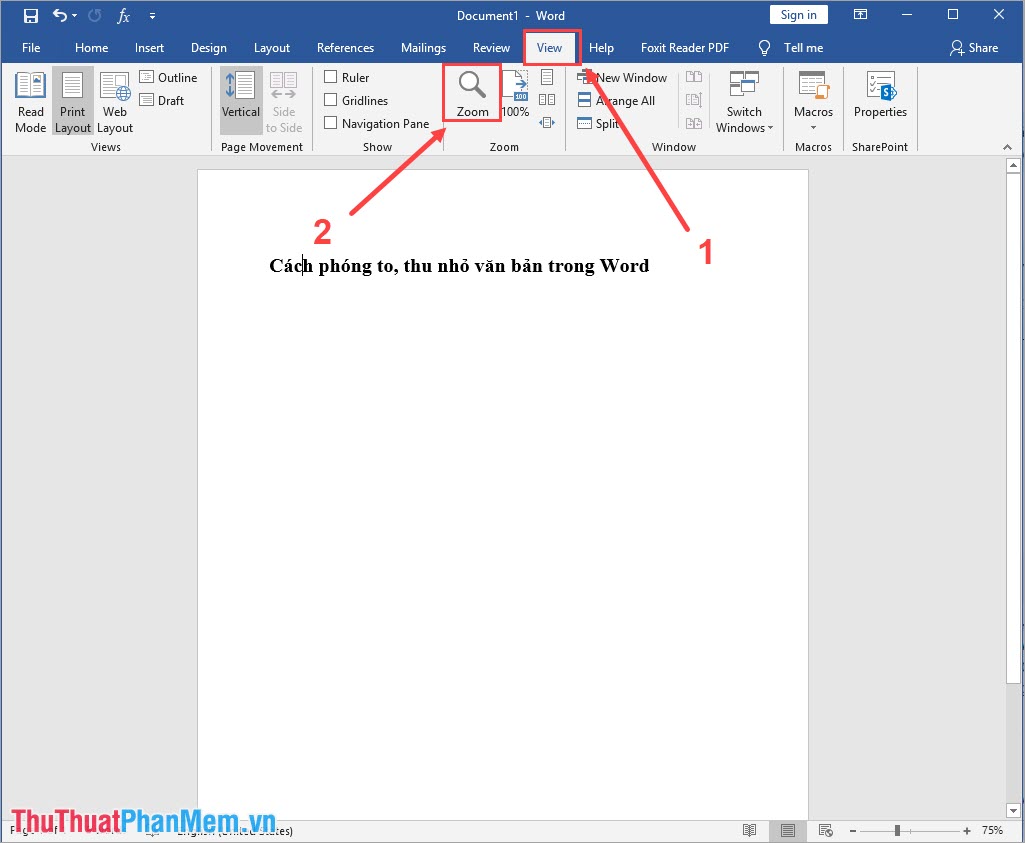
Step 2: The Zoom window will appear, here you can set as follows:
- Zoom according to the percentage available
- Zoom in to an arbitrary percentage
Depending on the needs, you can choose Zoom according to available size or Zoom according to your own size.
When choosing the size, you will see the preview below. Please zoom to fit the best.
Finally click OK to complete the changes.

2. Zoom in, zoom out quickly on the toolbar
The lower right corner of Word always has a resizing toolbar for you. In this toolbar you have 2 ways to change the zoom in / out differently.
- Press the - / + button: You will reduce / increase the size with 10% unit click
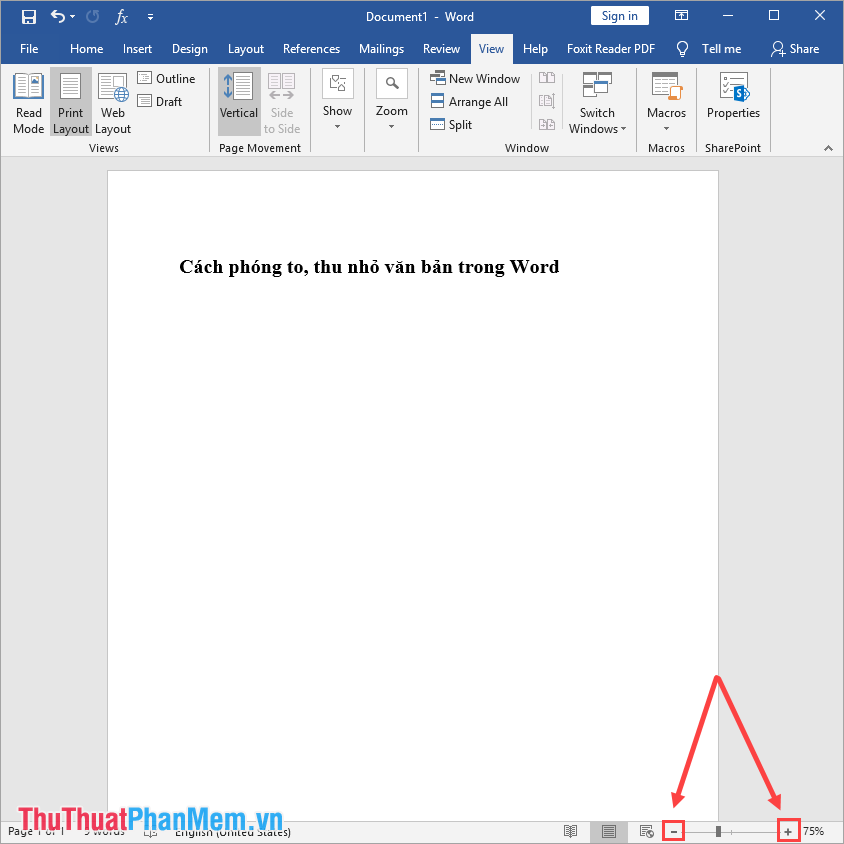
- Click the point on the horizontal bar: You will reduce / increase the size as you need. (You can press and hold to drag to be more accurate).
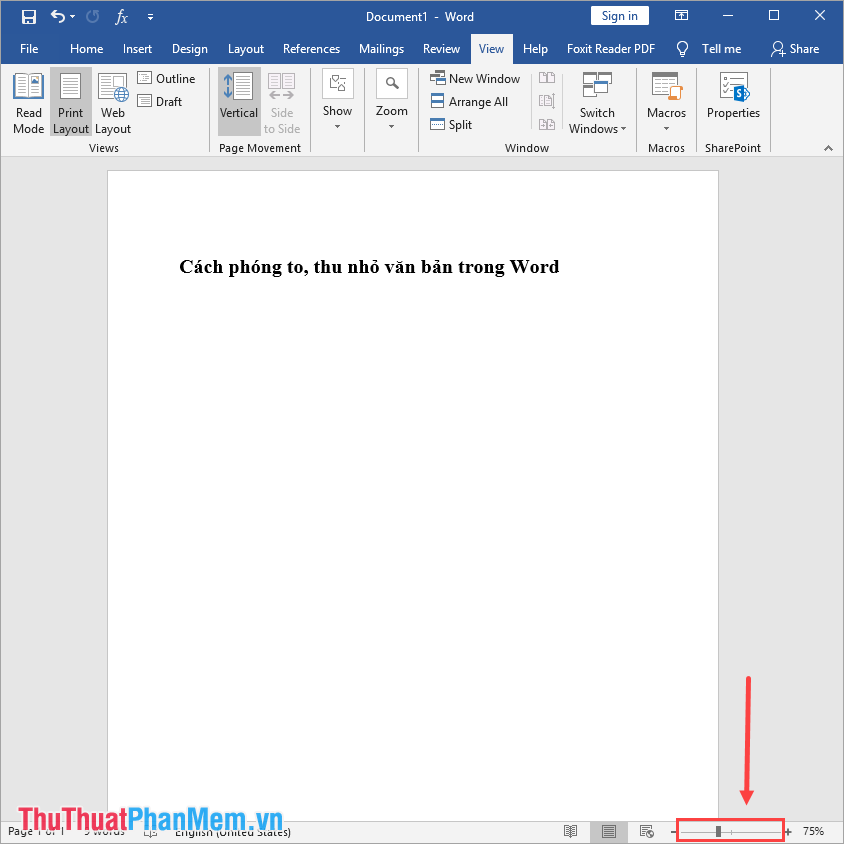
3. Zoom in / out quickly with the mouse pointer
You proceed to bring the mouse pointer to adjust bar to zoom in and out. After that, you proceed to drag the scroll wheel (middle mouse) up and down (up is up, down is down), the size of the text will be adjusted accordingly.
Unit: Zoom in / out 8% with a mouse cursor.
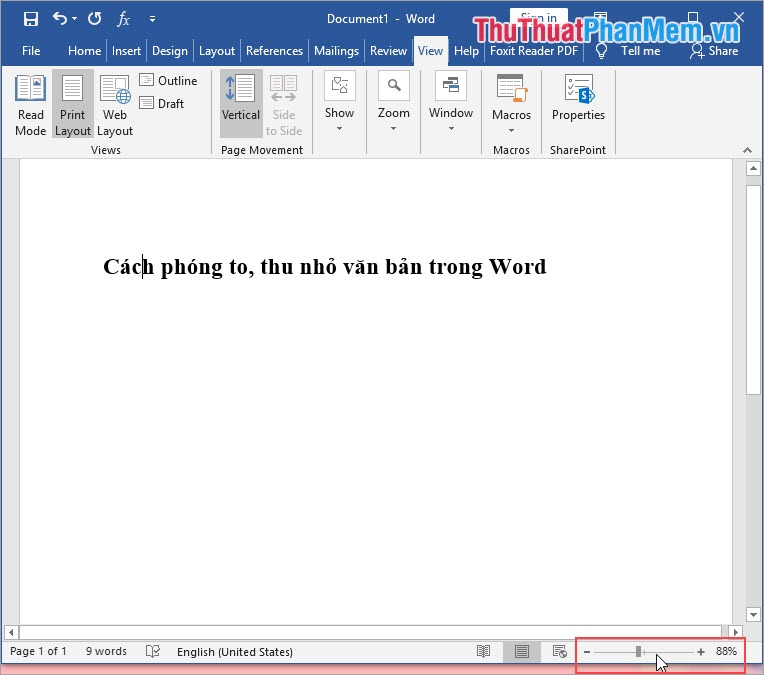
4. Zoom in / out the text in Word with keyboard shortcuts.
You press and hold the Ctrl key, then you proceed to drag the wheel (middle mouse) up and down (up is increased, down is decreased), the size of the text will be adjusted accordingly.
Unit: Zoom in / out 10% with a mouse cursor.

In this article, Software Tips have sent you all the ways to enlarge, reduce the size of text in Word. Good luck!
 2 Ways to convert lowercase to uppercase in Excel
2 Ways to convert lowercase to uppercase in Excel How to convert images to standard documents using ABBYY FineReader
How to convert images to standard documents using ABBYY FineReader How to create multiple effects for an object in PowerPoint
How to create multiple effects for an object in PowerPoint Instructions on how to insert links into Excel filel
Instructions on how to insert links into Excel filel How to print multiple sheets at once in Excel spreadsheets
How to print multiple sheets at once in Excel spreadsheets How to calculate the total value based on multiple conditions in Excel
How to calculate the total value based on multiple conditions in Excel