How to zoom in and out of Word documents
When working with Word documents, the basic operations are something that everyone needs to know and understand, to be able to edit Word documents more fluently. In the process of working with a multi-page Word document, enlarging or reducing the text makes it easier to track more content, instead of just a few pages of Word. For documents with 2 or 3 pages, you can choose how to collapse the Word document for easy viewing. If the document has many pages, you should choose to zoom in and out. The following article will guide you how to zoom in and out of Word documents.
- Zoom in, zoom out computer screen with Magnifier on Windows 7
- Tricks showing the Ribbon toolbar in Word 2013
- How to reduce image sizes in Word 2007, 2010, 2013, 2016
- How to reduce the size of the Word file
Method 1: Zoom in and out of Word with the Zoom bar
The zoom bar is located just below the Word interface on the left for users to use and quick access when needed. If you drag to the right, you increase the zoom level . At this time the page interface will increase in size so we can see better.

If we reduce the percentage of zooming in the Word page , then we will be able to track multiple pages of documents on one screen.

Method 2: Zoom in and out with the Zoom tool
This Zoom tool has more options to zoom in or out of the Word document interface. At Word interface, click on View tab and click on Zoom tool as shown below.
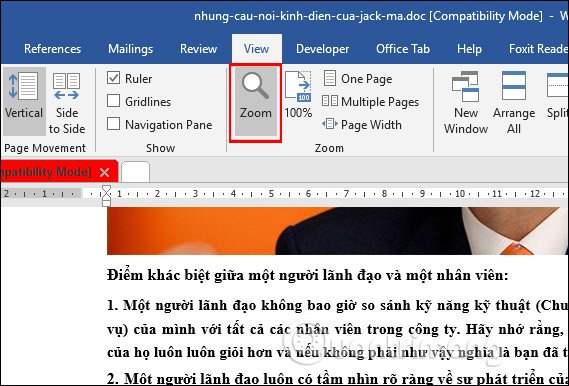
This time display interface Zoom dialog box as shown below. Here users will see the option to enlarge or reduce the Word document page at the given percentage, or you enter the specific percentage in the Percent box. Besides, users also have many display options depending on the screen size of the device such as full screen or half screen, or choose to view multiple pages. Finally click OK to apply.

In addition, we can also press the Ctrl key and use the middle mouse wheel to zoom in or out on the screen interface. This action is applicable to the browser interface, not just the Word document.
In case we use the touch screen, just use two fingers to zoom in and out of the interface on the touch screen.
Zooming in on Word is very simple and you can do it in many different ways. Depending on the convenience of the user, we choose the appropriate operation.
Hope this article was helpful to you!
 How to download fonts for Google Docs
How to download fonts for Google Docs 4 Google Script makes Google Sheets more powerful
4 Google Script makes Google Sheets more powerful IFERROR function in Excel, formulas, and usage
IFERROR function in Excel, formulas, and usage How to insert Header, Footer in Google Docs
How to insert Header, Footer in Google Docs How to mark products in Excel
How to mark products in Excel How to insert a signature in Word
How to insert a signature in Word