How to secure your Zoom account, avoid leaking personal data
Studying online on Zoom or meeting online via Microsoft Teams is now being applied in educational institutions and offices. Because of the characteristics of operating on the online space, the personal information of users also need to be secure and safe, avoiding the possibility of leaking personal information for hackers. With Zoom, users have many tips to protect their personal information, limit the case of account disclosure when registering Zoom.us. The following article will show you some important ways to set up Zoom.
1. Update the latest Zoom version
Updating Zoom to the new version is a basic way to fix bugs in previous versions, including personal information security holes. When upgrading Zoom to the new version, you have access to new features and updated software patches. Click on the image of the Zoom account and select Check for Updates to update to the new version.
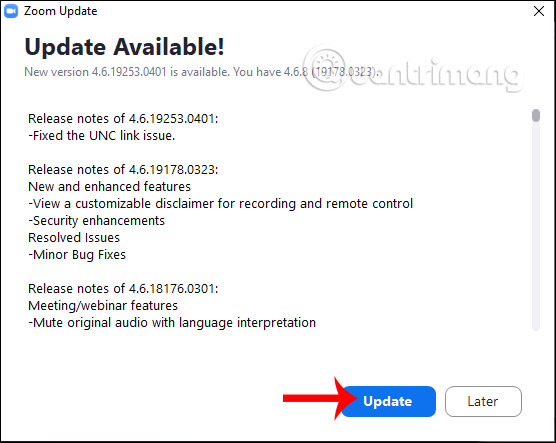
2. Use the classroom password on Zoom
When you study online or remotely meet on Zoom, a random ID and classroom password will be sent to participants. Many hosts, when scheduling classes on Zoom, abandon the requirement to enter passwords with the participants. This could allow hackers to detect meeting IDs and steal meeting IDs easily through Brute Force attacks. Therefore, all online meetings, distance learning need to set a password to ask the participants to enter the password.
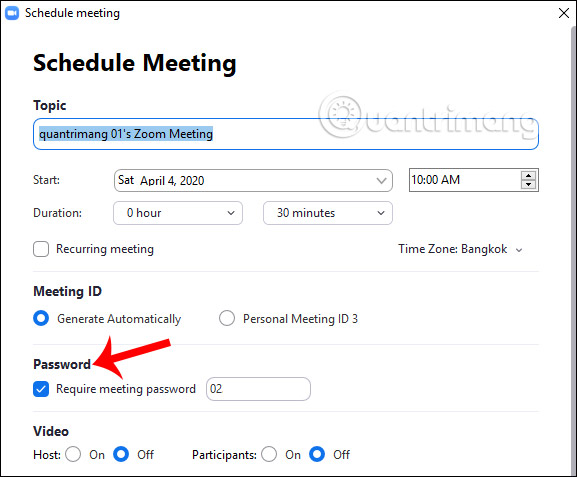
3. Use the Waiting room feature on Zoom
The Waiting room feature in Zoom inspects people who want to participate in online classes that the host has created. So we easily control the members present in the classroom.
To set up the Waiting room, you schedule a meeting at the Schedule and click on Advanced Options .
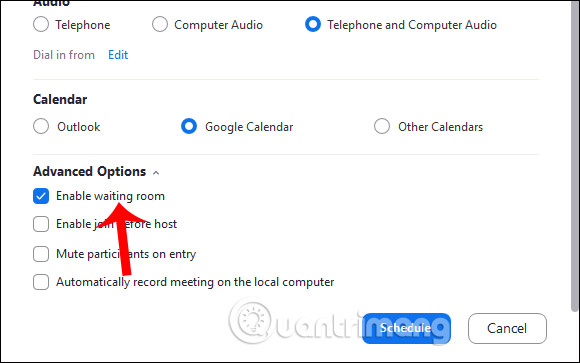
4. Manage screen sharing on Zoom
During the meeting or online learning on Zoom, as the host room creator, you will have a lot of control, including allowing anyone to share the screen. This will limit the situation of sharing unwanted content in the meeting.
In the online learning interface, click Share Screen and then click on Advanced Sharing Options…
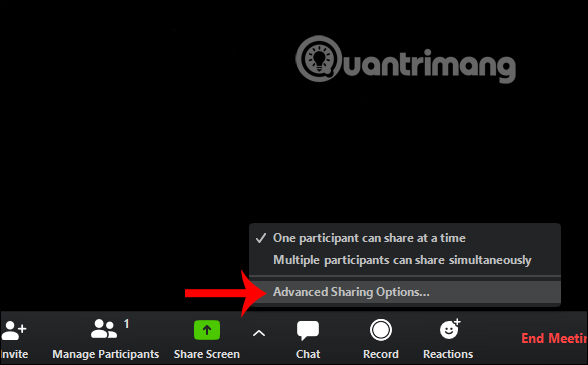
Display advanced setup interface, the Who can share section , select Only Host .
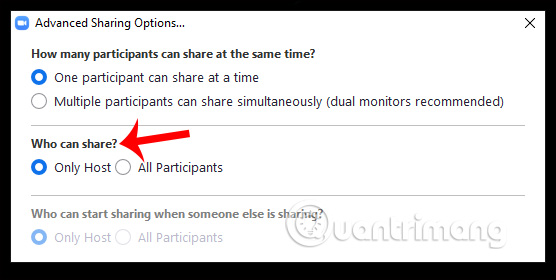
 How to Download Microsoft Word
How to Download Microsoft Word How to Insert Fillable Fields on Word on PC or Mac
How to Insert Fillable Fields on Word on PC or Mac How to get web page data with Google Sheets
How to get web page data with Google Sheets How to integrate pictures into text in PowerPoint
How to integrate pictures into text in PowerPoint How to change Host classroom online on Zoom
How to change Host classroom online on Zoom