Why doesn't Windows 10+11 have Enhancements? Find out the details
Enhancements will allow you to set your computer's sound to be louder. And if Windows 10+11 doesn't have Enhancements, try some of the methods in this article!
Often when the default sound on the computer is too low, we can use Enhancements to amplify the sound to become louder. But when checking, many people discovered that Windows 10+11 computers do not have Enhancements . So in this case on your computer, how should you handle it? Don't worry! TipsMake will show you how to activate Enhancements on Windows 10 and 11 computers.

Why doesn't Windows 10+11 computer have Enhancements?
Usually on desktop computers or some large laptop models there will be Enhancements feature. This is because these devices are equipped with removable Soundcards. And with a separate Sound Card, you can adjust the sound more deeply.
However, with the trend of laptop design becoming increasingly thinner and lighter. Separate sound cards have gradually been replaced by onboard sound cards to save space and volume. With the onboard Sound card, we can still tweak some things related to sound. Although it cannot be as in-depth as on a separate Sound Card, it is quite enough.
If the computer uses an onboard sound card, it will take us a little time to find this feature. This is also the main reason why many people mistakenly think that Windows 10 does not have Enhancements or that Win 11 does not have Enhancements.
How to open Enhancements on Windows 10, 11 laptop
To open Enhancements on a Windows 10 or Win 11 laptop, the process is not much different. You just need to follow the instructions below.
- Step 1 : Press Windows + I to open the settings panel on the computer. Then you click on System .
- Step 2 : Click on Sound on the left and then select Device properties on the right.
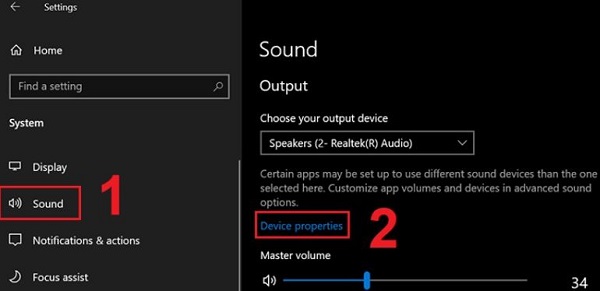
- B3 : Select the Additional device properties line to go to the next step.
- Step 4 : Switch to the Advanced tab and check Enable audio enhancement . Finally, click OK to save the settings.
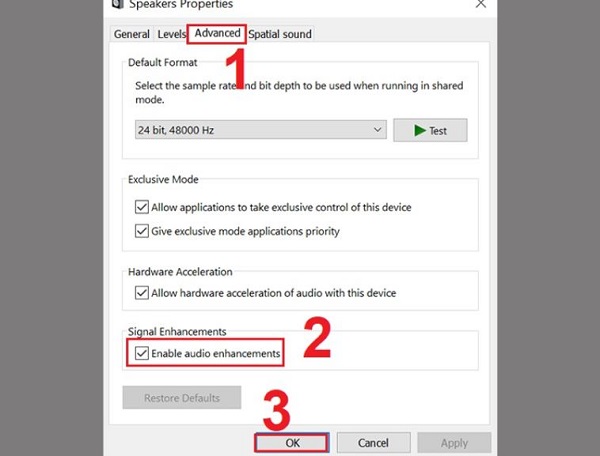
Ways to fix when there are no Enhancements on your laptop
In case you have followed the instructions above but the Enhancements section still does not appear on your laptop. At this point, the computer may have encountered a problem and you can try to fix it with a few ways below.
1: Reinstall the audio driver
- Step 1 : Open device manager by pressing Windows + X and selecting device manager .
- Step 2 : Double click on sound, video and game controllers to display related drivers.
- Step 3 : Right-click on the computer's sound driver and select Uninstall device .
- Step 4 : Finally, click on Uninstall to confirm removing the old driver. Then restart the computer and connect to the network so that the computer automatically recognizes the new sound driver.
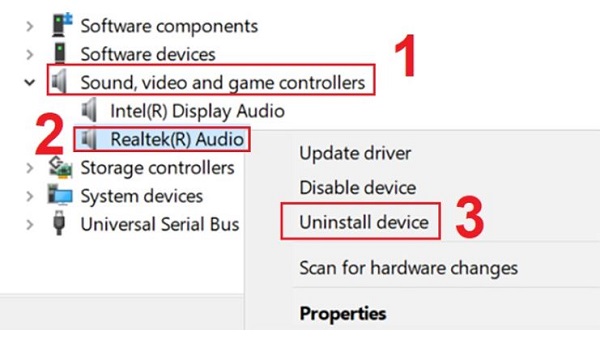
2: Restart Sound Service on the computer
Sound Service is the service responsible for processing and playing sound on the computer. This is a service that runs in the background and you cannot see it. However, you can still interact with it in the following way.
- Step 1 : Enter Services in the search box on your computer and select open .
- Step 2 : When the new window appears, scroll down and double click on Windows Audio .
- Step 3 : Click on stop to stop Sound Service .
- Step 4 : Wait a few seconds then select start to restart Sound Service . And after Sound Service has started, click ok .
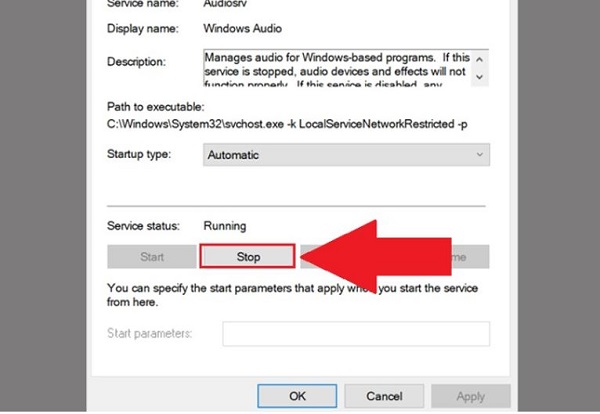
3: Update Windows
Finally, try opening settings with Windows + I, then select Update & Security . Here you can click on check for updates to check and update the operating system for your computer.
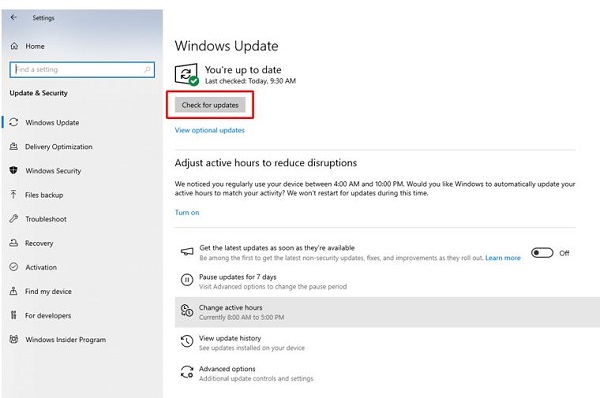
Above is some information about the situation of Win 10+11 without Enhancements. Hopefully you can fix the problem of no Enhancements with the information I have provided. If you've tried everything but still can't find Enhancements, bring your computer to check!
You should read it
- Windows revolution and breakthrough changes through each version
- Summary of several logout methods on Windows 8 and Windows 10
- Looking back at 27 years of 'evolution' of Windows
- Instructions on how to upgrade from Windows XP to Windows 8
- 4 ways to 'revive' Windows XP on Windows 10
- What is Windows Hello? How does Windows Hello work? How to install Windows Hello
 4 ways to check BitLocker status in Windows 10
4 ways to check BitLocker status in Windows 10 Warning of 16 security vulnerabilities causing Microsoft products to be attacked
Warning of 16 security vulnerabilities causing Microsoft products to be attacked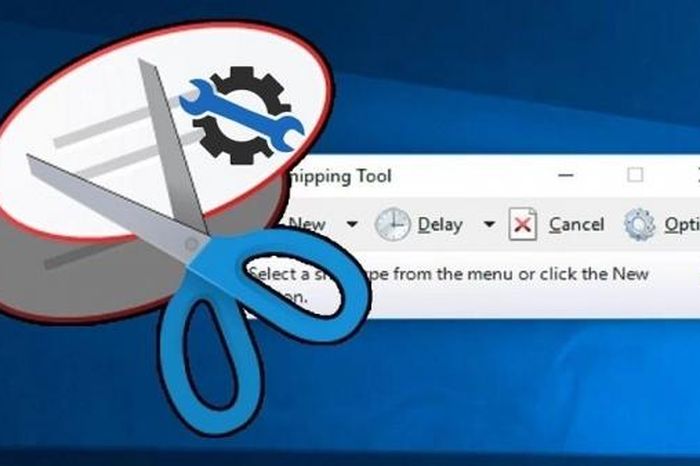 3 simple and effective ways to fix Snipping Tool not working error
3 simple and effective ways to fix Snipping Tool not working error 16 new security vulnerabilities can cause systems using Microsoft software to be attacked
16 new security vulnerabilities can cause systems using Microsoft software to be attacked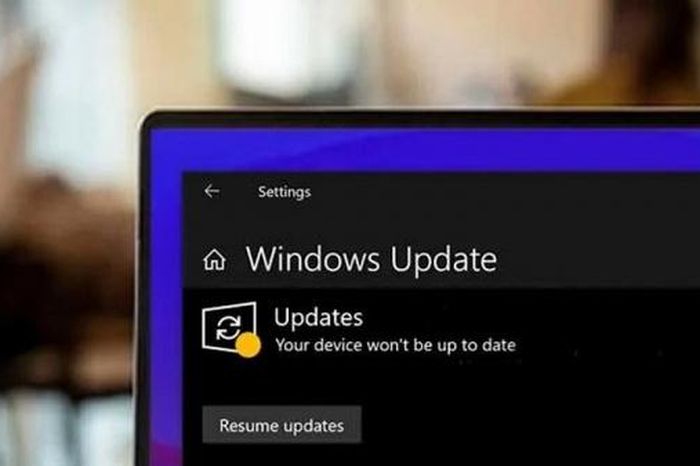 Turn off automatic updates for Windows with just a few simple steps
Turn off automatic updates for Windows with just a few simple steps How to activate Windows Subsystem for Linux on Windows
How to activate Windows Subsystem for Linux on Windows